2 installing hard disk drives, 3 setting the raid item in bios, 4 raid configuration utilities – Asus DSEB-D16/SAS User Manual
Page 112: Installing hard disk drives -2, Setting the raid item in bios -2, Raid configuration utilities -2
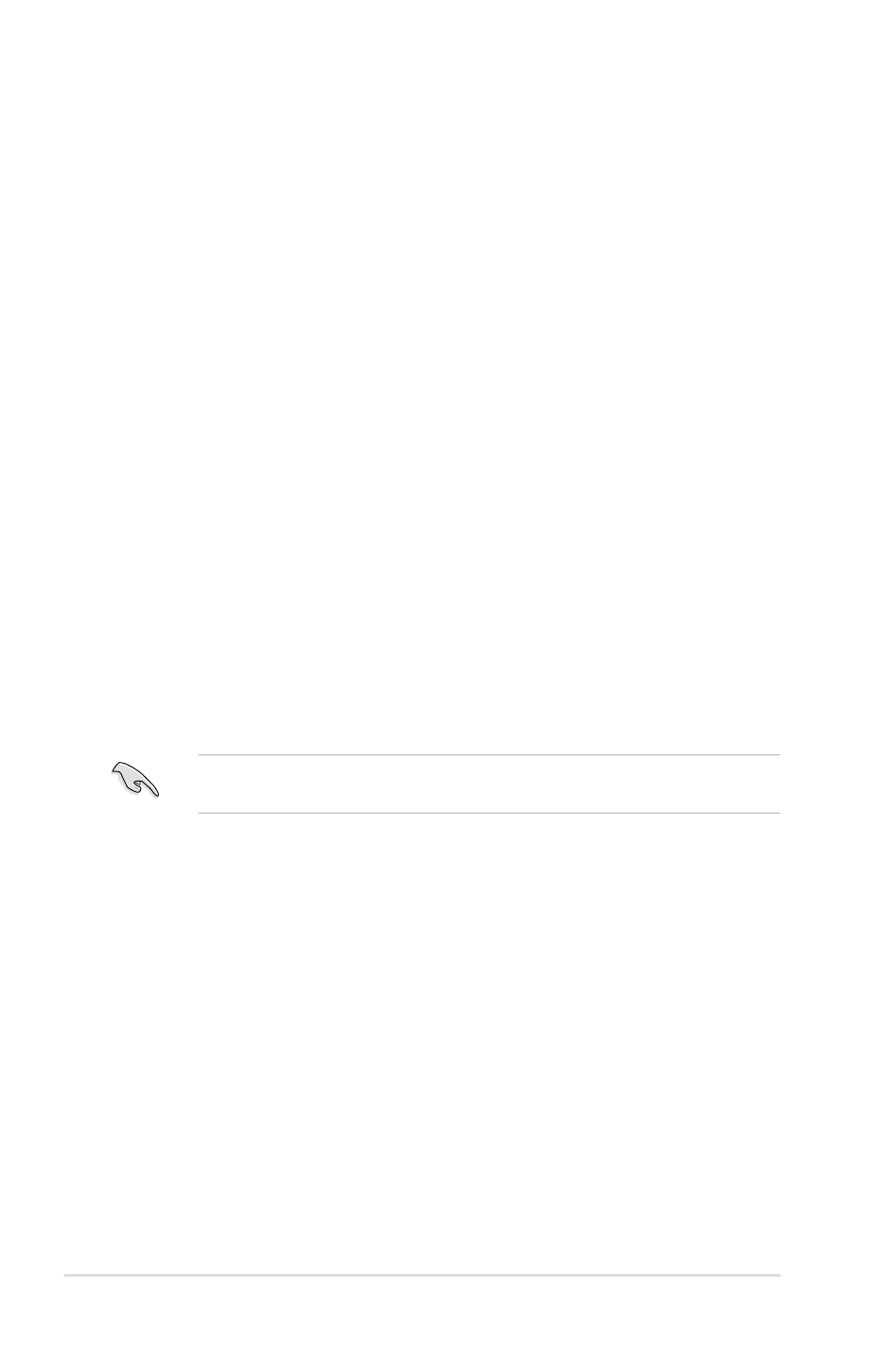
5-2
Chapter 5: RAID configuration
5.1.2
Installing hard disk drives
The motherboard supports Serial ATA for RAID set configuration. For optimal
performance, install identical drives of the same model and capacity when creating
a disk array.
To install the SATA hard disks for RAID configuration:
1. Install the SATA hard disks into the drive bays following the instructions in the
system user guide.
2. Connect a SATA signal cable to the signal connector at the back of each drive
and to the SATA connector on the motherboard.
3. Connect a SATA power cable to the power connector on each drive.
5.1.3
Setting the RAID item in BIOS
You must set the RAID item in the BIOS Setup before you can create a RAID set
from SATA hard disk drives attached to the SATA connectors supported by the
Intel
®
6321ESB Southbridge chip. To do this:
1. Enter the BIOS Setup during POST.
2. Go to the Main Menu > IDE Configuration, then press
3. Set the ATA/IDE Configuration item to [Enhanced].
4. Set the Configure SATA as item to [RAID].
5. Save your changes, then exit the BIOS Setup.
Refer to Chapter 4 for details on entering and navigating through the BIOS
Setup.
5.1.4
RAID configuration utilities
Depending on the RAID connectors that you use, you can create a RAID set using
the utilities embedded in each RAID controller. For example, use the LSI Software
RAID Configuration Utility or the Intel
®
Matrix Storage Manager if you installed
Serial ATA hard disk drives on the Serial ATA connectors supported by the Intel
®
6321ESB Southbridge.
For DSEB-D16/SAS model, you may use the LSI1068 SAS Configuration Utility
if you installed SAS hard disk drives to the mini-SAS connector(s) supported by the
LSI1068 PCI-X SAS controller.
Refer to the succeeding sections for details on how to use each RAID configuration
utility.
