Detaching lcd monitor from its stand, Interface for arm applications, Connecting the display – Acer AL1715 User Manual
Page 5: Connecting the ac power
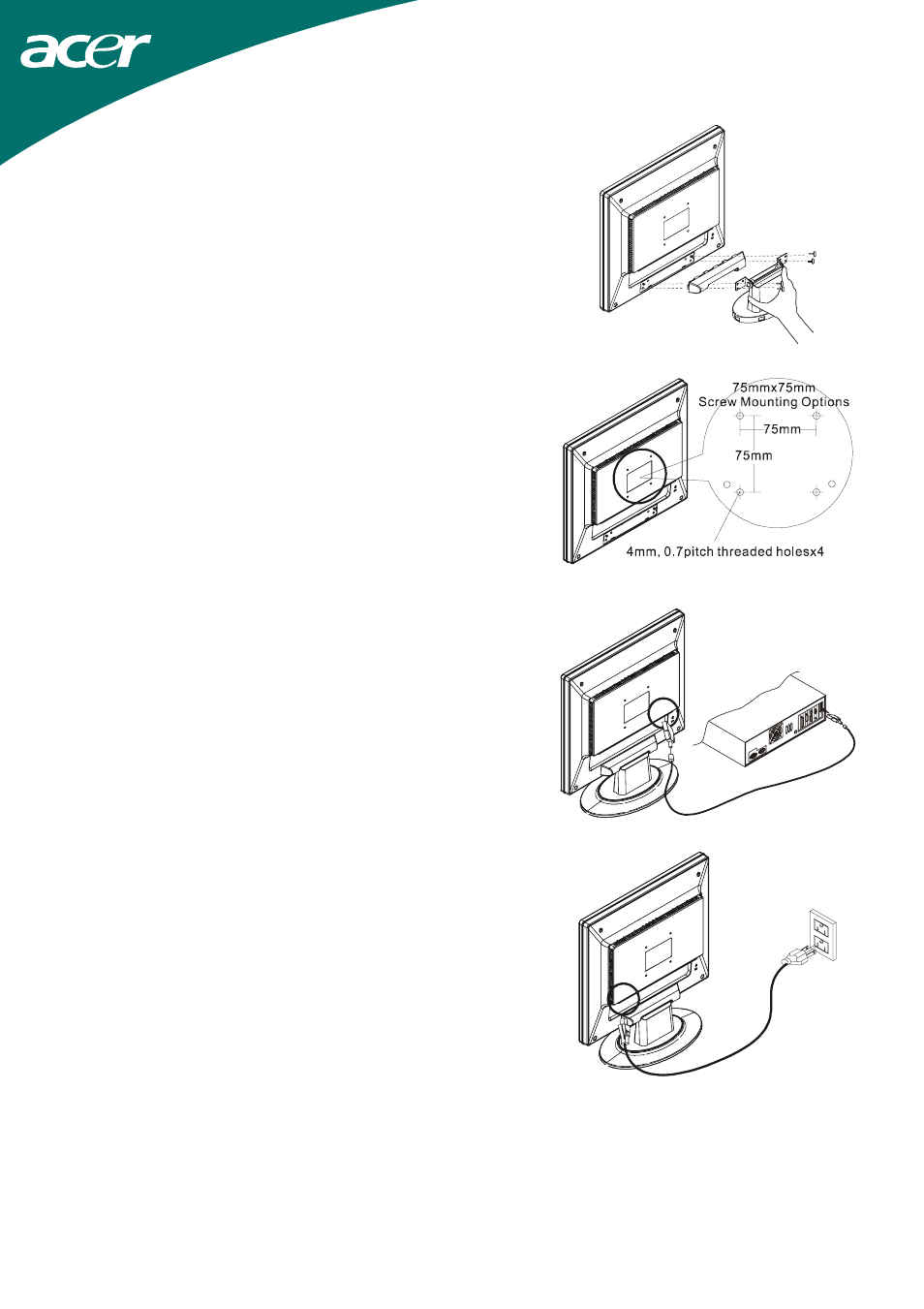
5
Detaching LCD Monitor from Its Stand
Unscrew screws the swivel base support column and pull
down the hinge to release.
Figure 1-3
Interface for Arm Applications
Before installing to mounting device, please refer to
Fig.1-3.
The rear of this LCD display has four integrated 4 mm, 0.7
pitches threaded nuts, as well as four 5 mm access holes in
the plastic covering as illustrated in Figure 1-4. These
specifications meet the VESA Flat Panel Monitor
Physical Mounting Interface Standard (paragraphs 2.1
and 2.1.3, version 1, dated 13 November 1997).
Figure 1-4
Connecting the Display
1. Power off your computer.
2. Connect one end of the signal cable to the LCD
Monitor’s VGA port.(See Fig 1-5)
3. Connect the other end of the signal cable to the VGA
port on your PC.
4. Make sure connections are secure.
Figure 1-5
Connecting the AC Power
1. Connect the power cord to the LCD Monitor.(See Fig.
1-6)
2. Connect the power cord to an AC power source.
Figure 1-6
