Switching modes without inserting a usb drive, Using your smart document camera with your table – Smart Technologies SMART Table 230i User Manual
Page 15
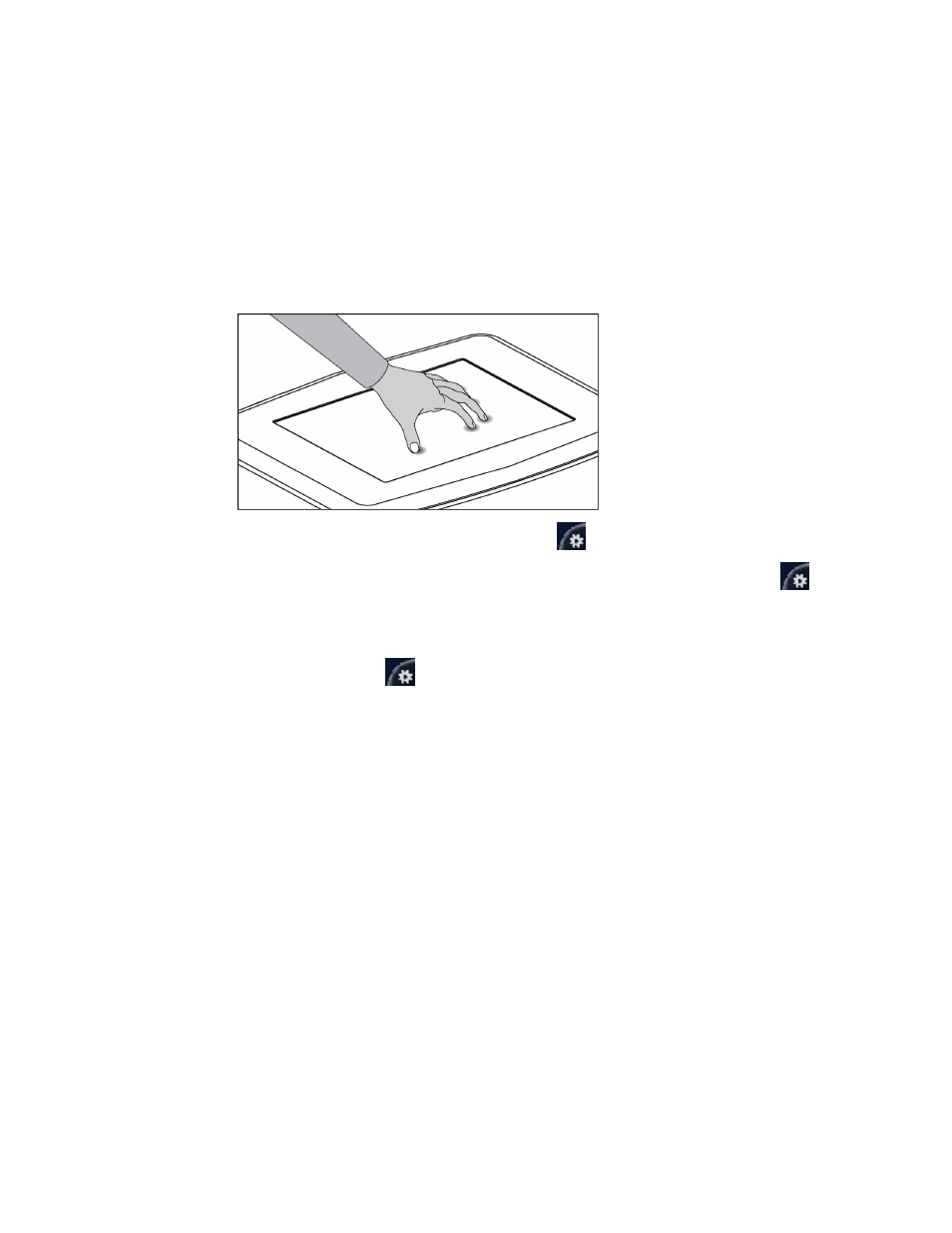
Switching modes without inserting a USB drive
You can also switch from Student mode to Teacher mode without inserting a USB drive.
g
To switch from Student mode to Teacher mode without a USB drive
1. Hold five fingers down on the center of the table.
After approximately 10 seconds, the Cog wheel
icon appears in one corner of the table.
2. While maintaining finger pressure on the center of the table, press the Cog wheel
icon
with your other hand.
The menu switches to Teacher mode.
3. Press the Cog wheel
icon to return to Student mode.
Using your SMART Document Camera with your
table
With your SMART Document Camera connected to your SMART Table, you can capture images
directly from the document camera onto the table’s screen when using applications that support this
functionality. You can use the 280 and 330 models of the SMART Document Camera with your table.
You can use the zoom in and out feature from the control panel on the table’s display. Refer to your
SMART Document Camera User’s Guide for more information.
g
To connect your document camera to your table
1. Verify that your SMART Table is on and in Student mode.
2. Connect your USB cable’s USB B plug to your document camera, and then connect the USB A
plug to one of your SMART Table USB connectors.
C H A P T E R 2
Using your SMART Table
9
