Troubleshooting – Panasonic SCHTE80EG User Manual
Page 11
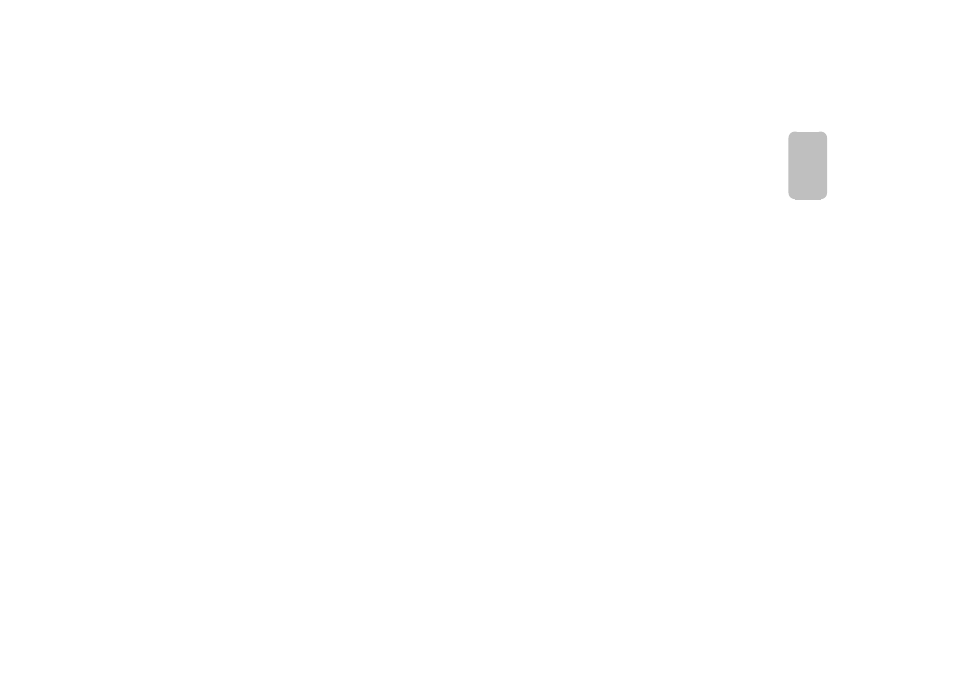
11
RQ
T
986
5
11
Troubleshooting
Before requesting service, make the following checks. If
you are in doubt about some of the check points, or if the
solutions indicated do not solve the problem, consult your
dealer for instructions.
Common problems
No sound.
• Check the connections.
• Change the cables if the connections are correct.
• Increase the volume of the system.
• Check the audio output settings on the connected
device.
• Switch off the connected device and then switch it on
again.
• Switch off the system, disconnect the HDMI cable and
connect it again, and then switch the system on again.
• If the system is connected to the TV with an HDMI
cable only, make sure that the HDMI terminal of the TV
is labelled “HDMI (ARC)”. If not, connect an optical
digital audio cable.
• If the system is connected to a Panasonic TV, try
switching on this system by using the remote control of
the TV.
No operations can be done with the remote control.
• Remove the insulation sheet before you use the
remote control for the first time.
• Examine that the battery is installed correctly.
• The battery is weak. Replace it with a new one.
• Set the remote control code again after replacing the
battery.
The system automatically switched to standby mode.
• You have switch on the “AUTO POWER DOWN”
feature. The system automatically switches off if there
is no audio input and when you do not use it for
2 hours.
• You have switch the speaker control to TV’s speakers.
This is a feature of VIERA Link (HDAVI Control 4 or
later). Refer to the operating instruction for the TV for
its power saving feature.
HDMI
This system does not operate correctly.
• Check the HDMI connections.
• Switch off the system, disconnect the AC mains lead,
disconnect the HDMI cable and connect it again.
VIERA Link related operations no longer function
correctly.
• Check the VIERA Link setting on the connected
devices.
• Check the “VIERA LINK” setting of this system
(Z“Setup Menu”).
• If you have changed the HDMI connections, there is a
power failure or you have disconnected the AC mains
lead and then connected it again.
– Switch on all the devices that are connected to the
TV with an HDMI cable and then switch on the TV.
– Switch off the VIERA Link settings of the TV and
then switch it on again. For details refer to the
operating instructions for the TV.
– While the system and the TV are connected with an
HDMI cable, switch on the TV, disconnect the AC
mains lead of this system and then connect it again.
The first few seconds of audio cannot be heard when
using the HDMI connection.
• This can occur during DVD-Video chapter playback.
Change the digital audio output setting on the
connected device from “Bitstream” to “PCM”.
When operating an HDMI compatible device of a
different brand, the system reacts in an unwanted
manner.
• HDAVI Control commands can use a different signal
depending on the device. In this case, set “VIERA
LINK” to “OFF” (Z“Setup Menu”).
Bluetooth
®
Pairing cannot be done.
• Check the Bluetooth
®
device condition.
• The device is out of the 10 m communication range.
Move the device nearer to the system.
The device cannot be connected.
• The pairing of the device was unsuccessful. Do pairing
again.
• The pairing of the device has been replaced. Do
pairing again.
• This system might be connected to a different device.
Disconnect the other device and try pairing the device
again.
The device is connected but audio cannot be heard
through the system.
• For some built-in Bluetooth
®
devices, you have to set
the audio output to “SC-HTE80” manually. Read the
operating instructions of the device for details.
Sound from the device is interrupted.
• The device is out of the 10 m communication range.
Move the device nearer to the system.
• Remove any obstacle between the system and the
device.
• Other devices that use the 2.4 GHz frequency band
(wireless router, microwaves, cordless phones, etc.)
are interfering. Move the device nearer to the system
and distance it from the other devices.
• Select “MODE 1” for stable communication.
The one-touch connection (NFC) is not working.
• Make sure the NFC feature of the NFC-compatible
device is switched on. Touch and hold the device to the
NFC touch-area of this system again.
ENGLISH
