Panasonic RRXS410E User Manual
Page 19
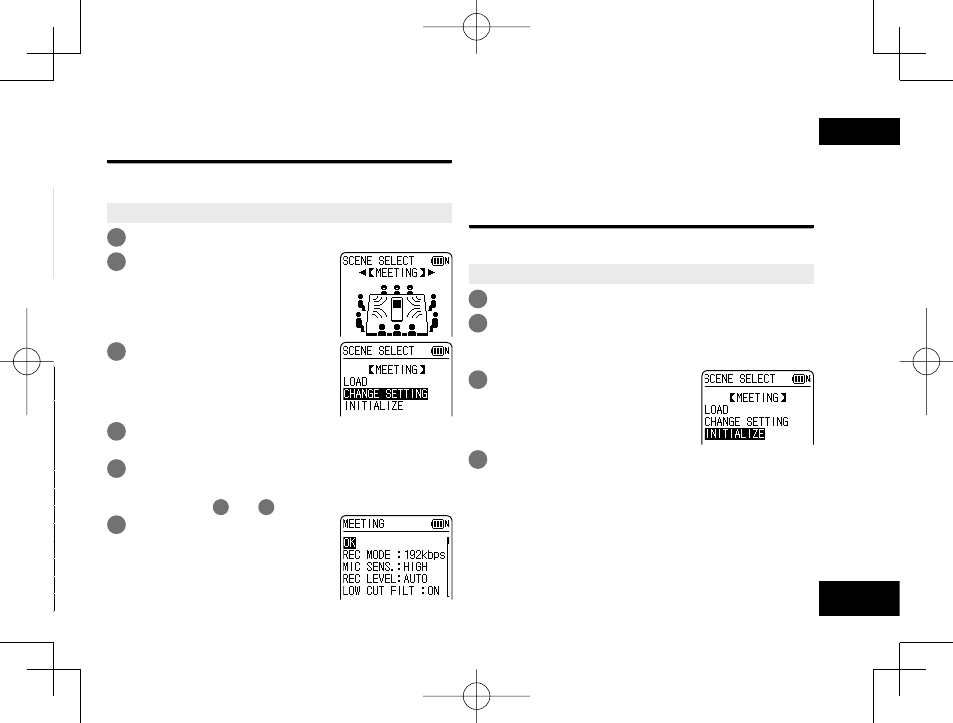
VQT3T14
19
19
ENGLISH
Changing recording scene settings
The setting details of each recording scene can be
changed according to preference.
• Press [g STOP/RETURN] to stop the unit.
1
Press [F1 (SCENE)].
2
Press u, i to select the
recording scene and press
[q OK] to enter.
3
Press +, – to select
“CHANGE SETTING” and
press [q OK] to enter.
4
Press +, – to select the item you want to
change and press [q OK] to enter.
5
Press +, – to select the setting and press
[q OK] to enter.
Repeat steps
4
and
5
to change other items.
6
When you have completed
the settings, press +, – to
select “OK” and press
[q OK] to enter.
To select the changed recording scene, select “LOAD”
(
➜ page 18).
To exit the setting screen, press [F2 (CLOSE)].
Initializing recording scene settings
Returns individual recording scenes whose settings have
been changed to the factory settings.
• Press [g STOP/RETURN] to stop the unit.
1
Press [F1 (SCENE)].
2
Press u, i to select the recording scene
you want to initialize and press [q OK] to
enter.
3
Press +, – to select
“INITIALIZE” and press
[q OK] to enter.
4
Press +, – to select “YES” and press [q OK]
to enter.
The selected recording scene setting is returned to the
factory setting.
To select the initialized recording scene, select “LOAD”
(
➜ page 18)
To exit the setting screen, press [F2 (CLOSE)].
VQT3T14_RR-XS410_400-E_En.indd 19
VQT3T14_RR-XS410_400-E_En.indd 19
2011/06/22 15:00:27
2011/06/22 15:00:27
