Using the timer recording manager – Sony PCV-RS411 User Manual
Page 56
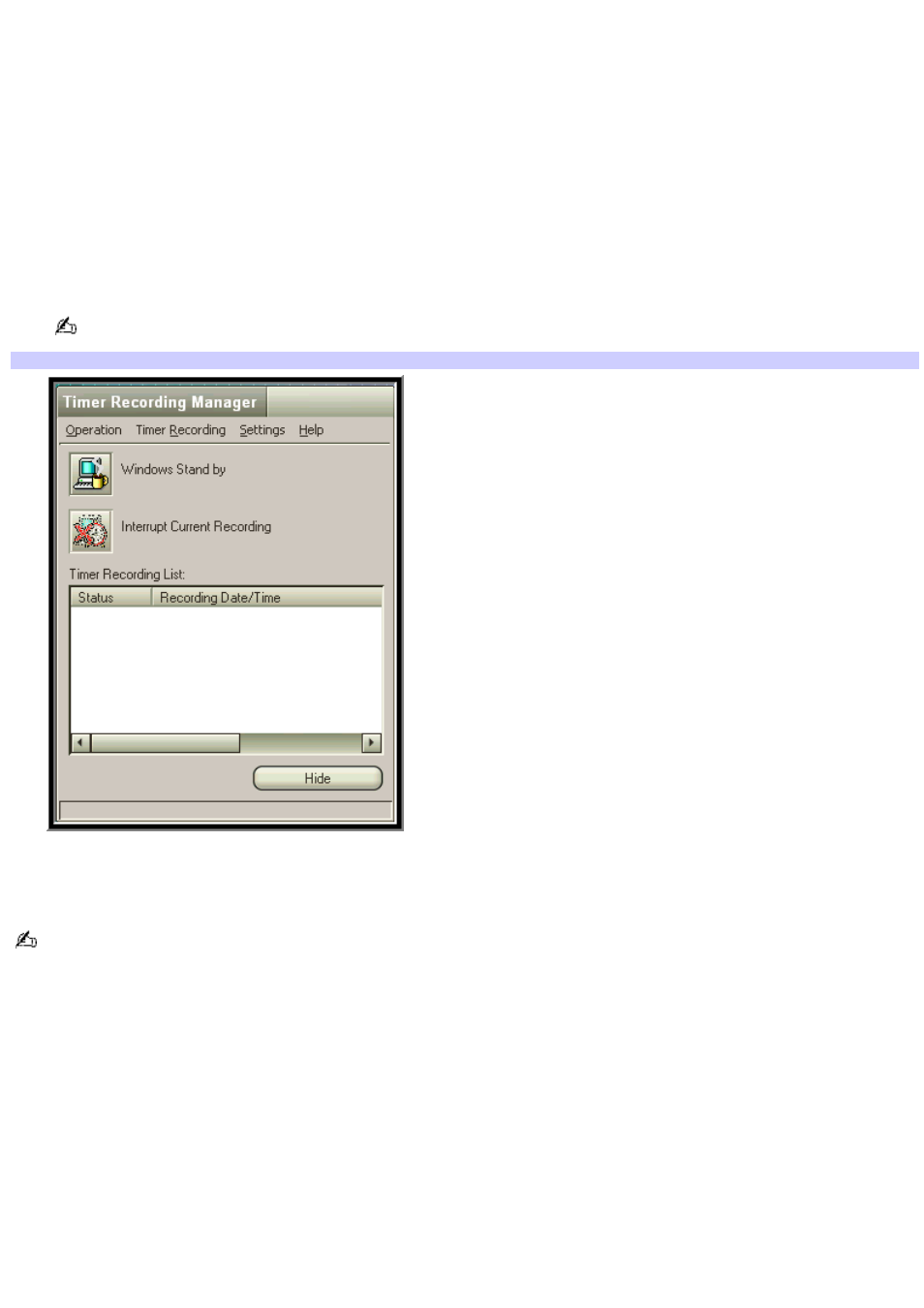
Using the Timer Recording Manager
1.
Click Start in the Windows
®
taskbar, select All Programs, select Giga Pocket, and then click All Software.
2.
Click Timer Recording Manager. The Timer Recording Manager dialog box appears:
Windows Stand by button — Places the Windows operating system into Stand by mode when the preset
timer recording is set to begin, or if a Video Capsule is set to expire. Windows automatically starts and
performs the appropriate action.
Interrupt Current Recording button — Stops the current timer recording. Use this option when you wish
to end the current recording session.
Timer Recording List — Displays a list of timer recordings that have been performed, as well as pending
timer recordings. If a daily/weekly timer recording is set, only the current recording session is shown.
The total number of timer recordings displayed does not exceed 100.
Tim er Recording Manager dialog box
Double-click on a recorded timer recording to play it back on Giga Pocket.
3.
Click Hide to restore Timer Recording Manager to the taskbar.
If you turn off your computer, the timer recording function is disabled.
Page 56
