Adjusting the picture quality (picture effect) – Sony CPD-G520 User Manual
Page 10
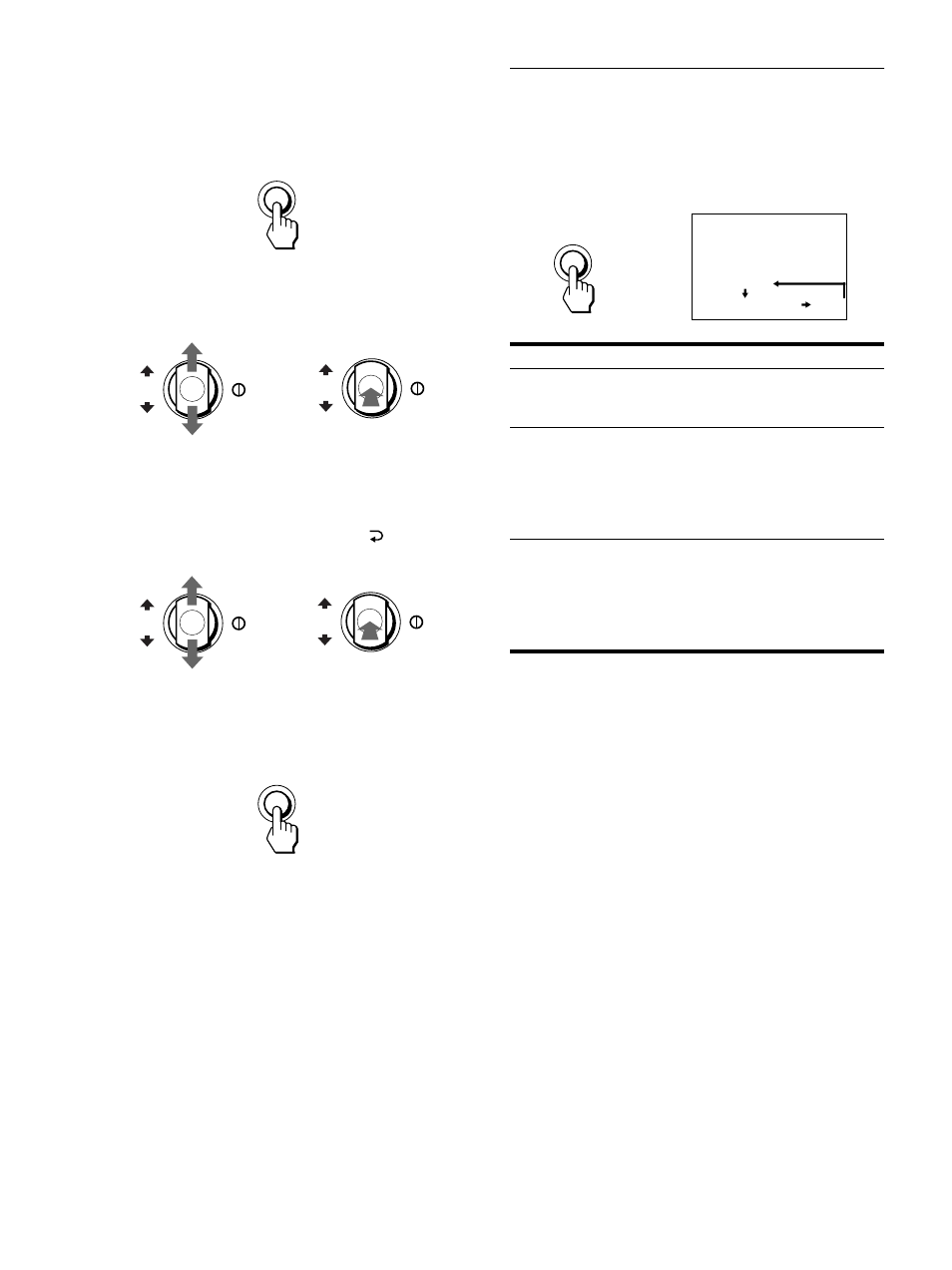
10
x
Using the MENU and control buttons
1
Display the menu.
Press the MENU button to display the menu on the screen.
2
Select the menu you want to adjust.
Highlight the desired menu by moving the control button up
or down. Then press the control button.
3
Adjust the menu.
Move the control button up or down to make the adjustment
and press the control button.
If you want to select another menu;
move the control button up or down to select
and press the
control button to exit the menu.
4
Close the menu.
Press the MENU button. If no buttons are pressed, the menu
closes automatically after about 45 seconds.
Adjusting the picture quality
(PICTURE EFFECT)
Press the PICTURE EFFECT button.
Each time you press the button, the three picture modes cyclically
change as follows.
MENU
OK
b
OK
OK
b
OK
MENU
Select
For
PROFESSIONAL
accurate and consistent display color.
Choose this for professional desktop
publishing and graphic applications.
STANDARD
images with high contrast and
brightness.
Choose this mode for commonly used
applications, such as spreadsheets,
word processing, E-mail, or WEB
surfing.
DYNAMIC
extremely vivid and photo-realistic
images.
Brighter than “STANDARD” mode,
choose this for intense graphic
applications such as games, DVD
playback, or entertainment software.
PICTURE EFFECT
PROFESS I ONAL
DYNAM I C
STANDARD
b
