Screen settings, Wide mode, Auto wide – Sony KLH-W26 User Manual
Page 53: For video input
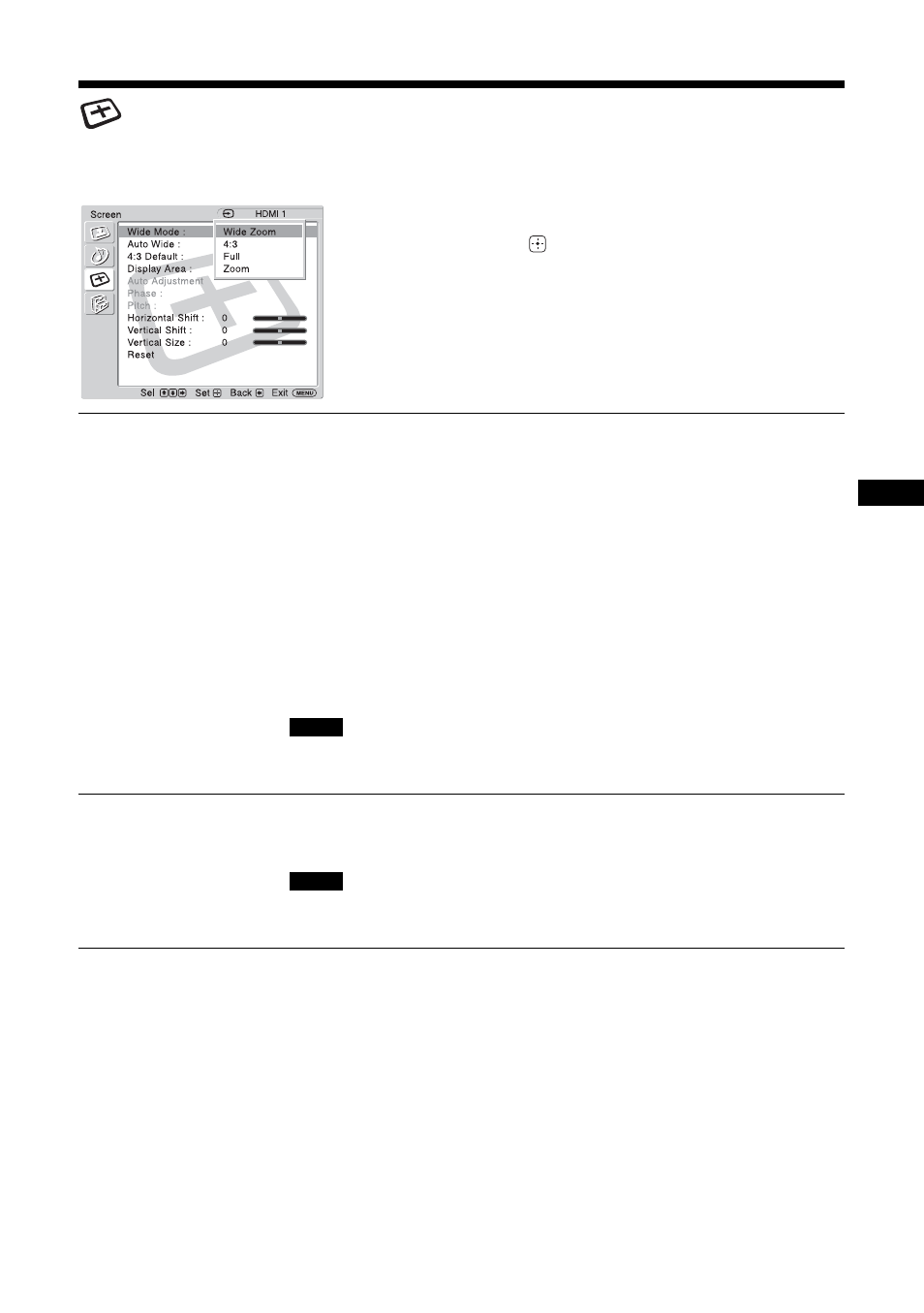
21
GB
GB
Screen Settings
For Video Input
To highlight an option and to change settings, press
V
/
v
/
B
/
b
.
Press
to confirm the selection.
The “Screen” settings include the following options:
Wide Mode
“Wide Zoom”: Select to enlarge to fill screen with minimum distortion.
“4:3”: Select to display 4:3 picture in original size when the original source is 4:3
(Standard definition source).
“Full”: Select to enlarge the original picture horizontally to fill the screen when the
original source is 4:3 (Standard definition source). When the original source is 16:9
(High definition source), select this mode to display 16:9 picture in original size.
“Zoom”: Select to enlarge the original picture without distorting the aspect ratio.
See page 13.
Tips
• To change from one “Wide Mode” option to another, you can also use WIDE on the remote
control instead.
• Select “Zoom” to display movies and other DVD content with black bands, using the entire
viewable area of the screen.
• For “Wide Zoom” and “Zoom” modes, you can adjust “Horizontal Shift”, “Vertical Shift”,
and “Vertical Size” of the picture. See page 22.
“Wide Zoom” and “4:3” cannot be selected for 1080i, 720p, or 1080p signals input to the
component or HDMI connectors.
Auto Wide
“On”: Select to detect the image and change it automatically to the appropriate
screen mode.
“Off”: The screen mode does not change automatically.
While inputting digital and analog RGB signals, you cannot set the “Auto Wide” because the
“Auto Wide” function does not work.
:
:
:
:
Note
Note
