Picture settings, Picture mode, Picture mode reset – Sony KLH-W26 User Manual
Page 50: Picture, Brightness, Color, Color temp, Sharpness, Noise reduction, Cinemotion
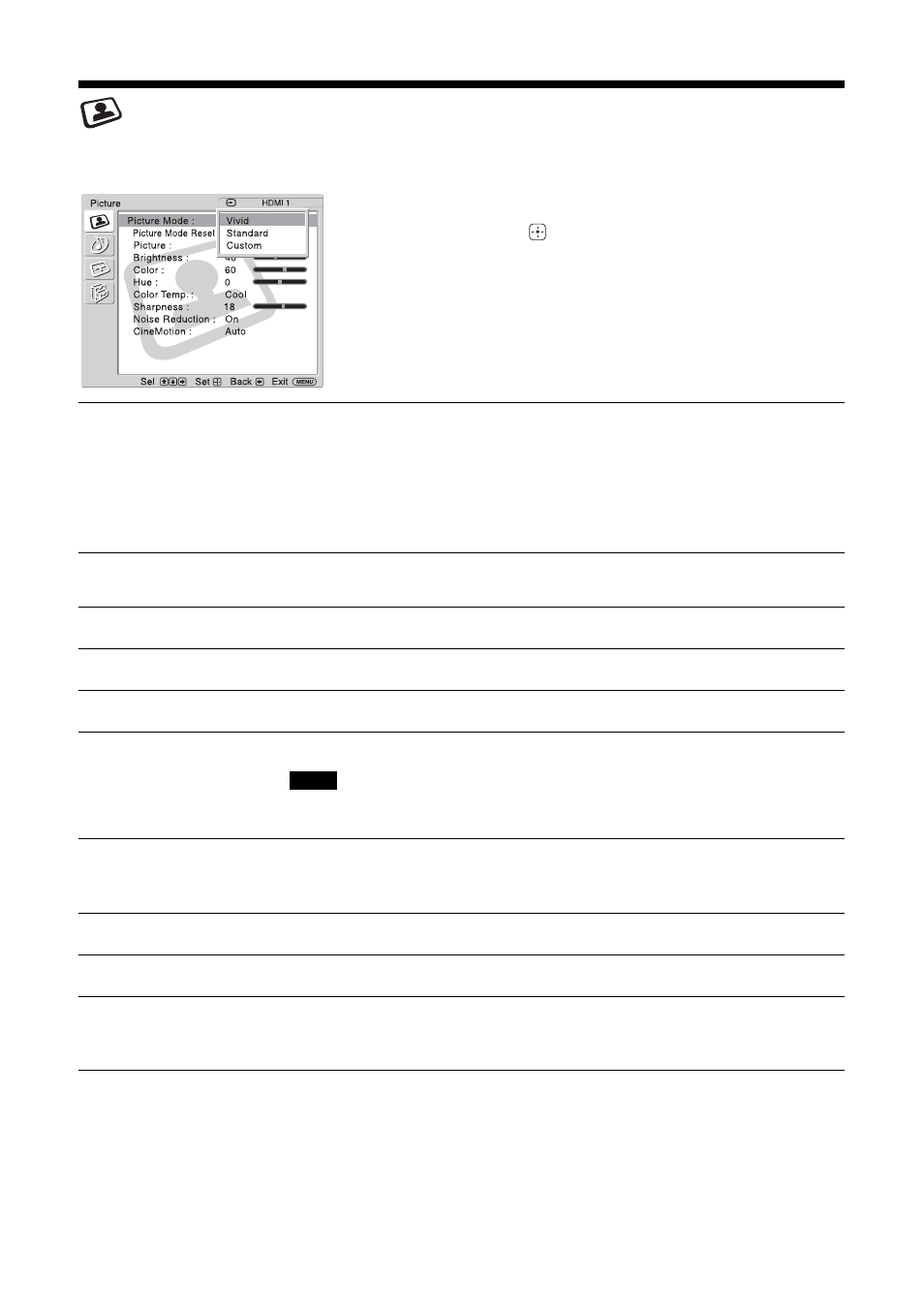
18
GB
Picture Settings
For Video Input
Tip
You can alter the “Picture” settings (“Picture”, “Brightness”, “Color”, etc.) for each “Picture Mode”.
To highlight an option and to change settings, press
V
/
v
/
B
/
b
.
Press
to confirm the selection.
The “Picture” settings include the following options:
Picture Mode
“Vivid”: Select for enhanced picture contrast and sharpness.
“Standard”: Select for standard picture settings.
“Custom”: Allows you to store preferred settings.
Tips
• To change from one “Picture Mode” option to another, you can also use PICTURE on the
remote control instead.
• You can alter the “Picture Mode” options for each input.
Picture Mode Reset
Resets all settings and adjustments currently selected in “Picture Mode” (“Vivid”,
“Standard”, “Custom”) to the default setting (except for the options grayed out).
Picture
Adjust to increase or decrease picture contrast.
Brightness
Adjust to brighten or darken the picture.
Color
Adjust to increase or decrease color intensity.
Hue
Adjusts the color tones of the picture.
“Hue” is not available when the input is Video or S Video and the color system of video signal
is not NTSC.
Color Temp.
“Cool”: Select to give the white colors a blue tint.
“Neutral”: Select to give the white colors a neutral tint.
“Warm”: Select to give the white colors a red tint.
Sharpness
Adjust to sharpen or soften the picture.
Noise Reduction
Select to reduce the noise level of connected equipment. Select from “On” or “Off”.
CineMotion
Select “Auto” to optimize the screen display automatically detecting film content
and applying a reverse 3-2 pull down or 2-2 pull down process. Moving picture will
appear clearer and more natural looking. Select “Off” to disable the detection.
:
:
:
:
Note
