Sony PCV-R549DS User Manual
Page 44
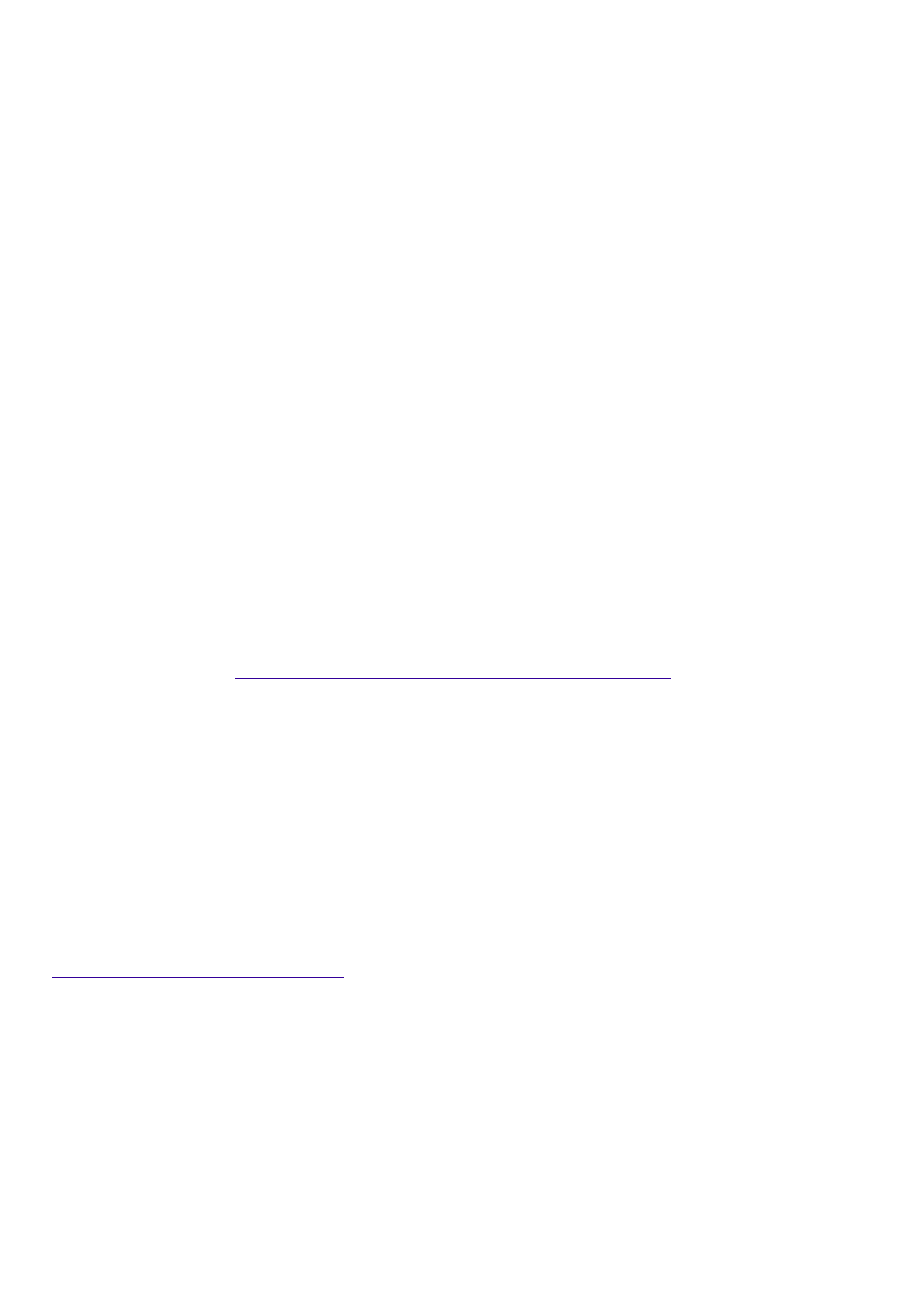
Standby Mode
Resuming from Standby Mode
There are three ways to bring your computer back from the standby mode: press the space bar on
your keyboard, press the left mouse button, or momentarily depress the power button on your
computer.
Resetting Your Computer For Printer Use After Resuming From A Power Saving Mode
Your connected printer may not function after the computer resumes from a power saving mode.
When this occurs, follow the procedures below to reset the printer connection:
Right-click the My Computer icon on the desktop, and then select Properties.
Click the Device Manager tab.
Select Refresh, and then click OK.
The printer should now function properly.
Connecting Computers by i.LINK Interface
When connecting more than two computers by i.LINK interface, do not allow any of the connected
computers to enter Suspend, Hibernation, or Standby mode during a file transfer, as this could
result in a loss of data. If one of the connected computers does enter a power saving mode,
resume power, then disconnect and reconnect the i.LINK cable. Note that if you connect a
notebook computer docking station using an i.LINK cable, you cannot use Smart Connect when the
computer is not in the docking station.
Upgrading Your Computer
If you have a Configure-to-Order system, your ability to upgrade your computer may be limited, as
the expansion slots may already be in use. For more information on upgrading your computer, see
the online document
Upgrading and Maintaining Your VAIO® Computer
Hard Drive Partition
In order to improve the performance of your computer's DVgate
software, the hard disk drive on
your computer has been formatted with two partitions, C and D. DVgate saves files to the D
partition. This prevents large video captures from consuming the available space on your C
partition. To maintain optimum performance of DVgate, you should defragment your D partition
regularly. For more information on how to defragment your hard drive, see the VAIO Digital Studio
Computer User Guide.
Switching Between NTSC and PAL Standards
Your computer is designed to allow you to switch between NTSC and PAL standards. For details on
switching from one standard to another, go to the Knowledge Database at
.
VAIO Smart Keyboard Default Settings
The VAIO Smart Keyboard programmable buttons come with the following applications as their
default settings:
S1 - Easy Internet Access Browser (Internet)
S2 - Microsoft
®
Outlook
®
Express (Mail)
S3- Wild Metal Country
S4 - Microsoft
®
Word 2000
S5 - Quicken
®
Basic 2000 (Finance)
Page 44
