Using picsel viewer, Document view – Sony PEG-TJ37 User Manual
Page 8
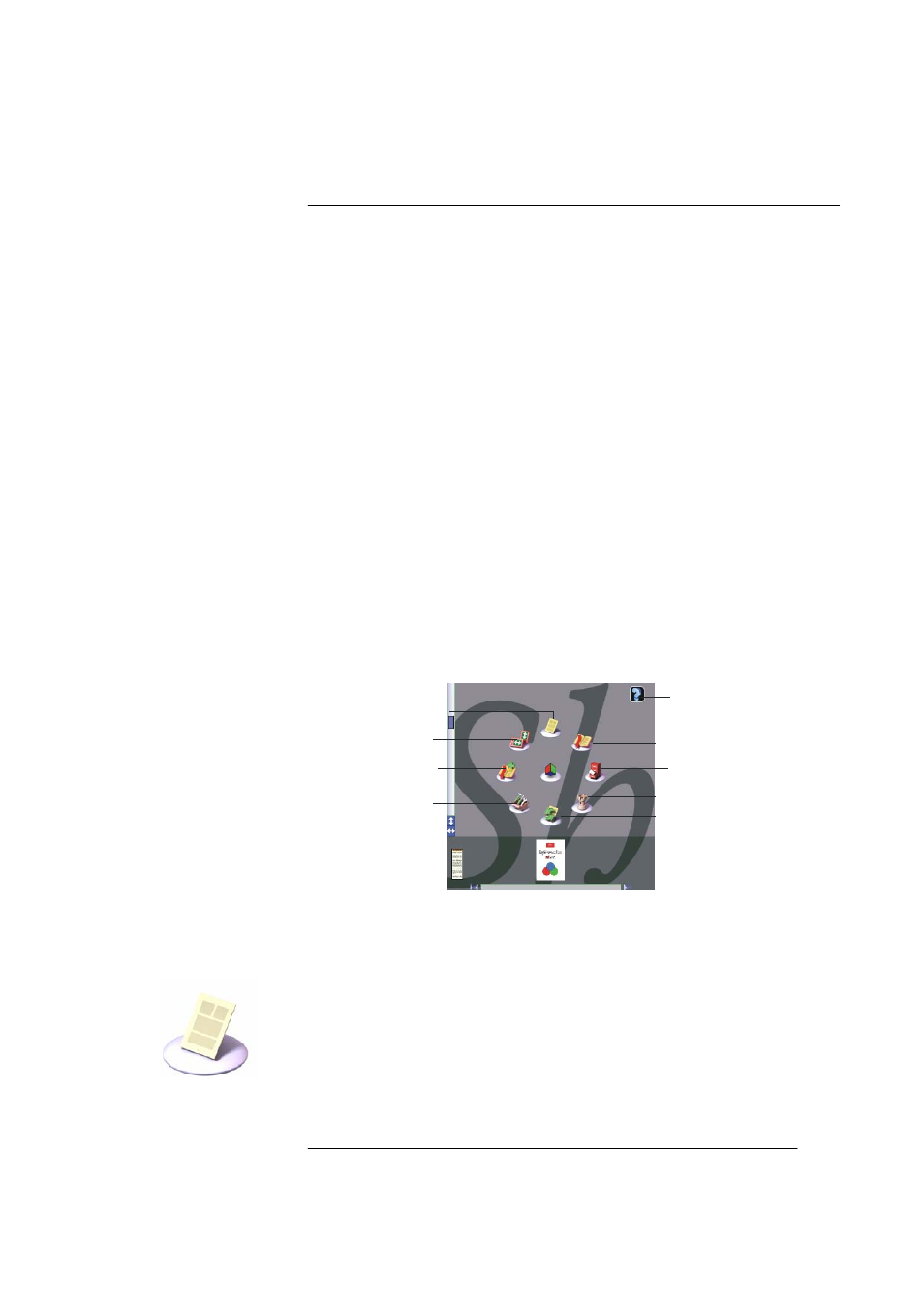
Picsel Viewer
User Guide
Page 8
Using Picsel
Viewer
The main place for controlling Viewer is the carousel, which you can
open by tapping the Picsel logo in the bottom right corner of the screen
or by pressing the ‘Back’ button on your CLIÉ twice. The table on page
10 lists keys to press. Your CLIÉ may not have a Back button. From here
you can go to the Folder View, the History View or return to your
document. You can also change your preferences for the way the
system operates. If you tap and hold your stylus on any of the options, a
tool-tip will appear to explain its purpose. The carousel will close after
an option has been selected.
Document View
Rotate Screen
Add Bookmark
Preferences
Refresh page
History View
Folder View
Bookmark View
Help
The carousel
Document View
Most of the time, you are looking at the ‘Document View’, in which
you see the content of your chosen document. There are, however, four
different views in Picsel Viewer. If you want to return to the document
view when you are in a different mode, you can choose the document
view icon on the carousel, as shown.
While in this view, you can pan (scroll) around the page simply by
stroking your stylus over the page in the direction you want it to move.
Document
View icon
