3 playback the video, 1 to playback video – AVerMedia Technologies EB1504 MPEG4 User Manual
Page 15
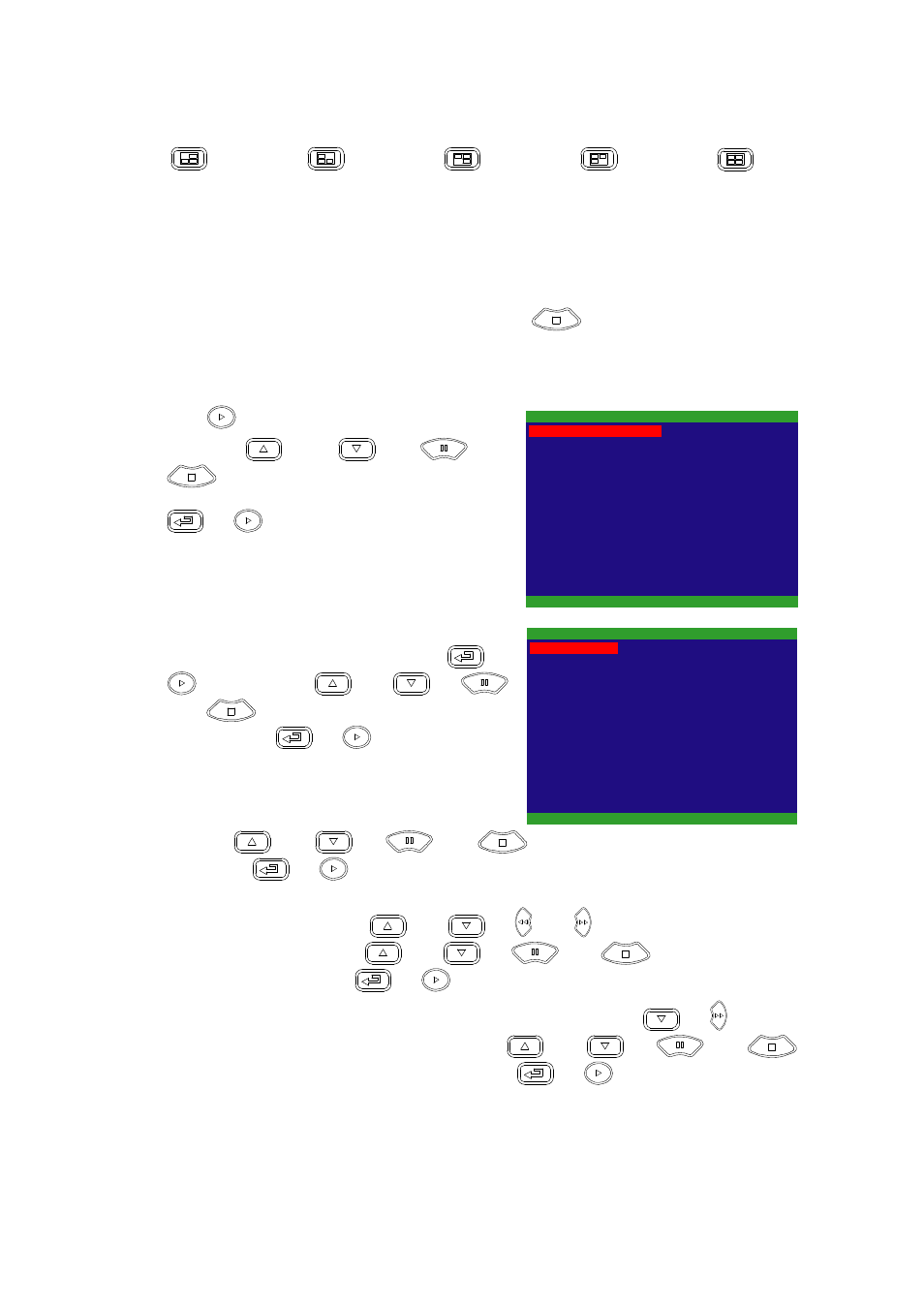
11
When you are in full screen preview, press the following buttons on the remote
control and control panel to switch to different channel, or preview all 4 channels:
CH1: Camera 1
CH2: Camera 2
CH3: Camera 3
CH4: Camera 4
QUAD:
4-Channel
2.3
Playback the Video
If the unit is recording the video, you may have to stop video recording in order to
do video playback. To stop video recording, press
.
2.3.1 To Playback Video
1.
Press
.
2.
Use the
and
or
and
buttons to go up and down and select
TIME SEARCH or EVENT LIST. Then, press
or
to make a selection.
SEARCH METHOD
TIME SEARCH
EVENT LIST
TIME SEARCH (search by date and time):
1.
In the selected HARD DISK, press
or
. Then, use the
and
or
and
buttons to select MASTER or
SLAVE. Press
or
again to make the
selection. The START TIME and END TIME show
the date and time from when the recording begins
and end.
MASTER
TIME SEARCH
HARD DISK :
START TIME
END TIME
: 2006 / 05 / 05 13 : 08 : 13
: 2006 / 05 / 04 10 : 00 : 01
: 2006 / 05 / 04 10 : 00 : 01
SEARCH TIME
2.
Use the
and
or
and
buttons and select SEARCH TIME.
Then press
or
again to make the selection.
3.
In the SEARCH TIME, you may now select the date and time from where you want to begin
the video playback. Use the
and
or
and
buttons to move the selection
to the left and right. Use the
and
or
and
buttons to select the
date and time. Then press
or
again to make the selection.
4.
To start video playback, the time in second must be set. Use the
or
buttons to
move the selection to the left most. Use the
and
or
and
buttons and select the time in second. Then press
or
.
