Removing, Access codes – AT&T RIM BlackBerry 8300 User Manual
Page 12
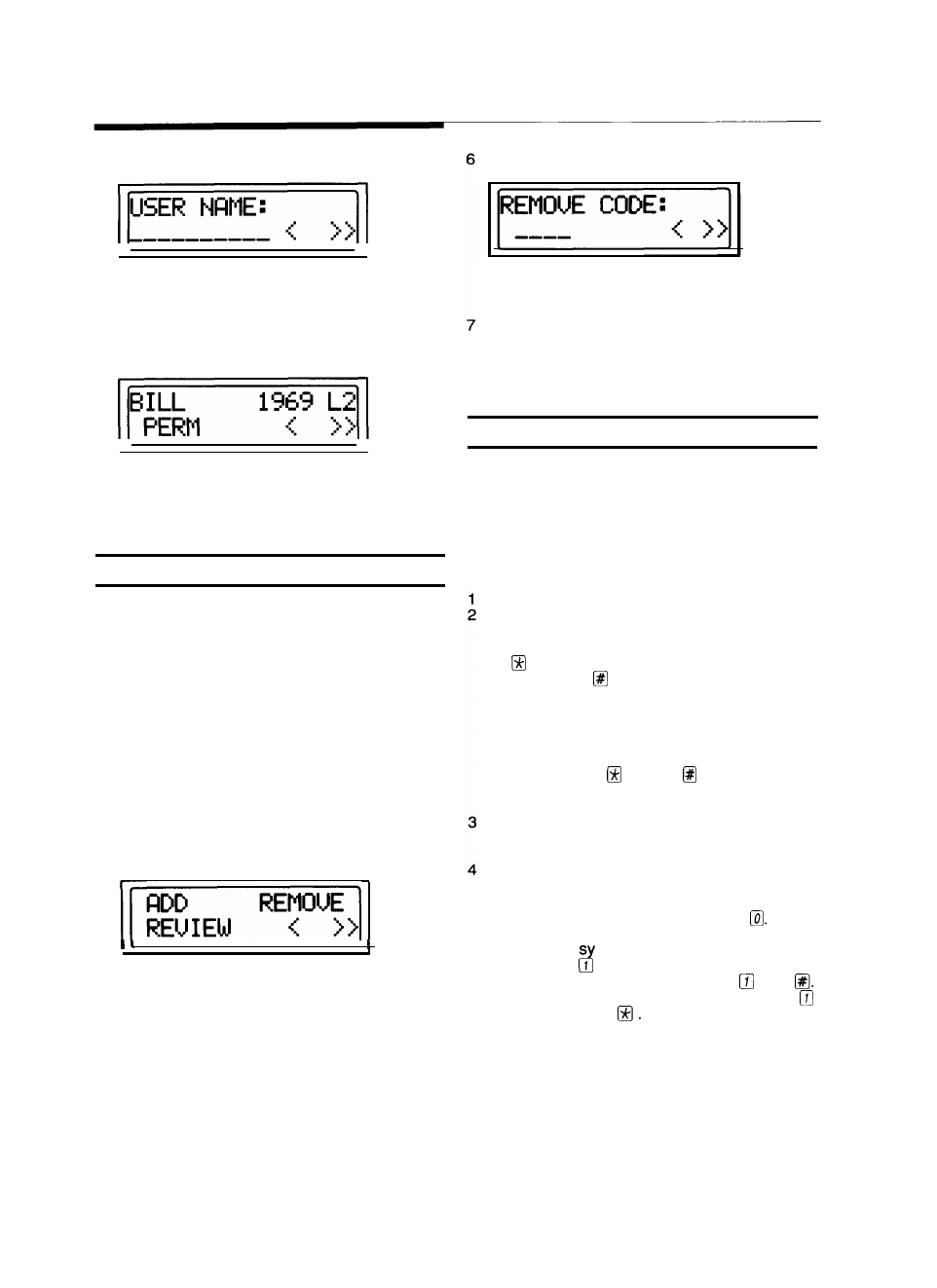
Access Codes
9 The following menu will appear.
Enter the name of the user (see page 9 for
instructions on entering characters) and press
SELECT.
10 The screen showing the information you en-
tered will appear. It will look something like this:
Select >> to return to the Status Menu or < to
return to the previous screen.
Removing Access Codes
With your Level 1 access code, you can remove
codes any time you need to. You may need to
remove a code if any employee leaves the com-
pany or you switch baby sitters, for instance.
If you are not sure of the code that was assigned to
a particular person you can learn it by reviewing
the codes (page 7) and finding his or her name.
To Remove Access Codes:
After performing steps l-4 on page 7:
5 The following menu will appear, with ADD
flashing..
J
Select REMOVE.
The following menu will appear.
Enter the code you want to remove and press
SELECT.
The system will acknowledge that the code has
been removed. You may continue to remove
codes, select >> to return to the Status Menu or
select < to return to the previous menu.
Entering Characters
When the system asks you to enter characters, the
numbered keypad automatically switches to this
function.
To Enter Characters:
Press the key that has the letter you want on it.
The center of the letter group over that key will
appear in the display. If that is the letter you
want, enter the next character. If it is not, press
the key to move towards the beginning of the
alphabet or the key to move towards the end.
NOTE: Although the letters Q and Z do not
appear on the keys, they will show up on the
display as you move forward or backwards
through the alphabet. If you press the wrong
key, just use the and the keys to get to
the letter you want.
When the letter you want is in the display, press
another key to enter the next character. Repeat
step 2 to get the letter you want.
When you are finished entering characters,
press SELECT.
NOTES: 1. To enter a space, press
2. To enter a number when the
S stem asks for characters, press
1
and then the number you want.
3. To backspace, press then
4. To enter an apostrophe, press
then
