I cannot enter text properly – Sony PEG-TJ25 User Manual
Page 15
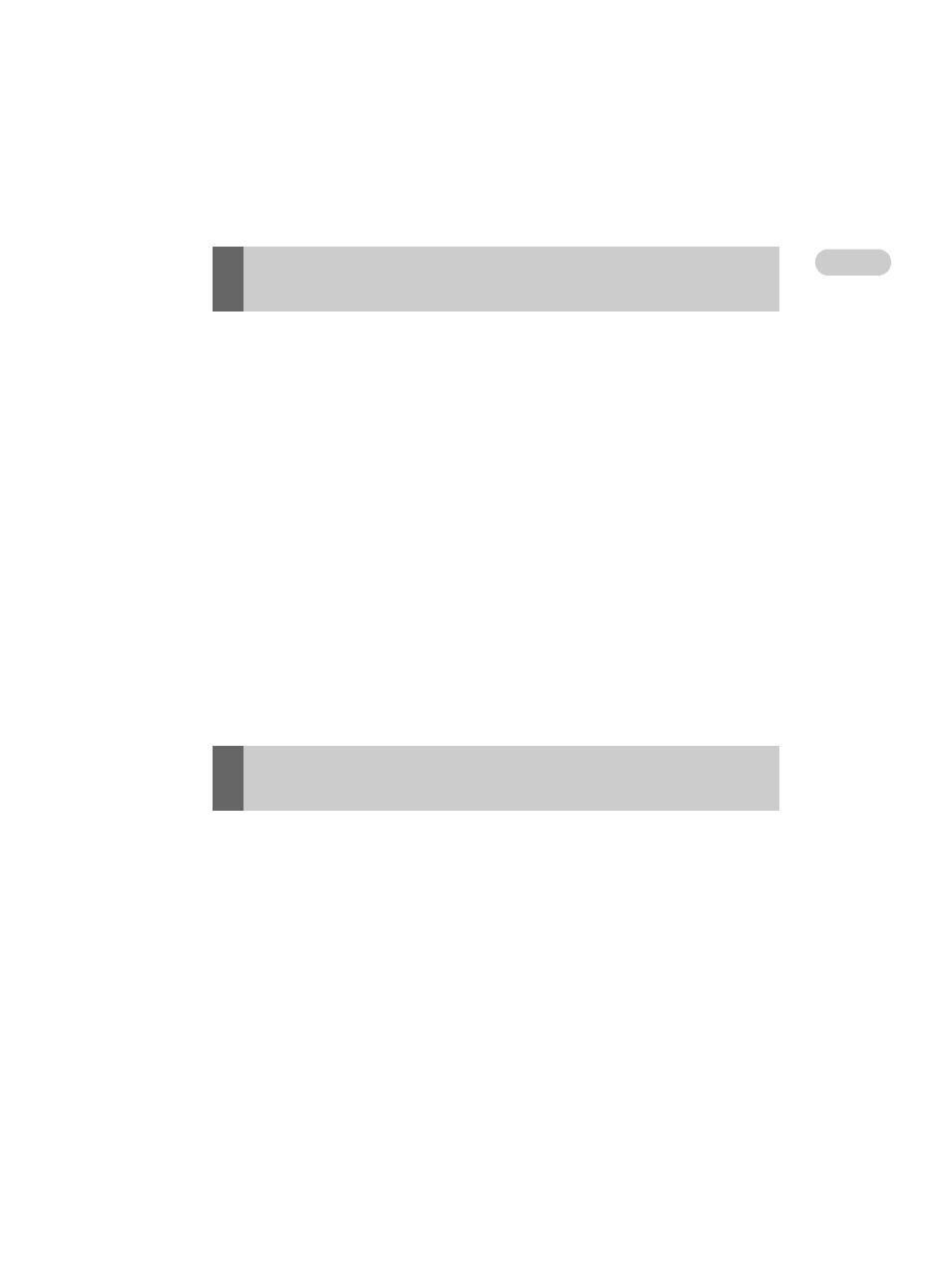
15
Sony Personal Entertainment Organizer PEG-TJ35/TJ25 US A-BQK-100-11 (1)
Tr
ou
bl
e
s
h
o
o
ti
n
g
. . . . . . . . . . . . . . . . . . . . . . . . . . . . . . . . . . . . . . . . . . . . . .
I cannot enter text properly
B To have your CLIÉ handheld recognize handwritten characters entered with
the stylus, you must use Graffiti
®
2.
b
For details, refer to “Entering text on your CLIÉ™ handheld: Using Graffiti
®
2
writing to enter text” in “Handbook” (PDF format).
B Make sure you enter the Graffiti
®
2 strokes in the Graffiti
®
2 writing area.
B Make sure you enter the Graffiti
®
2 strokes for letters in the left side of the
Graffiti
®
2 writing area and numbers in the right side.
B Check that Graffiti
®
2 is not shifted into Symbol mode.
b
For details, refer to “Entering text on your CLIÉ™ handheld: Using Graffiti
®
2
writing to enter text” in “Handbook” (PDF format).
B If the letter “L” is registered as a menu command for an application, the
letters “K”, “T”, “I”, and “X” will not work as menu command.
B How to enter Graffiti
®
2 characters faster and more accurately.
b
For details, refer to “Entering text on your CLIÉ™ handheld: Using Graffiti
®
2
writing to enter text” in “Handbook” (PDF format).
B Refer to “Decuma Input” in “CLIÉ Application Manual” (HTML format)
and try writing again using Decuma Input.
B If your handwriting cannot be recognized correctly as numbers or special
characters in General characters mode, switch the Decuma Input area from
General characters mode to Numbers and special characters mode.
b
For details, refer to “Entering text on your CLIÉ™ handheld: Using Decuma
Input to enter text” in “Handbook” (PDF format).
My CLIÉ handheld does not recognize handwritten
characters (when using Graffiti
®
2
)
My CLIÉ handheld does not recognize handwritten
characters (when using Decuma Input)
Continued on next page
• • • • • • • • • • • • • • • • • • • •
