Copying movie files to a memory stick media – Sony PEG-S320 User Manual
Page 13
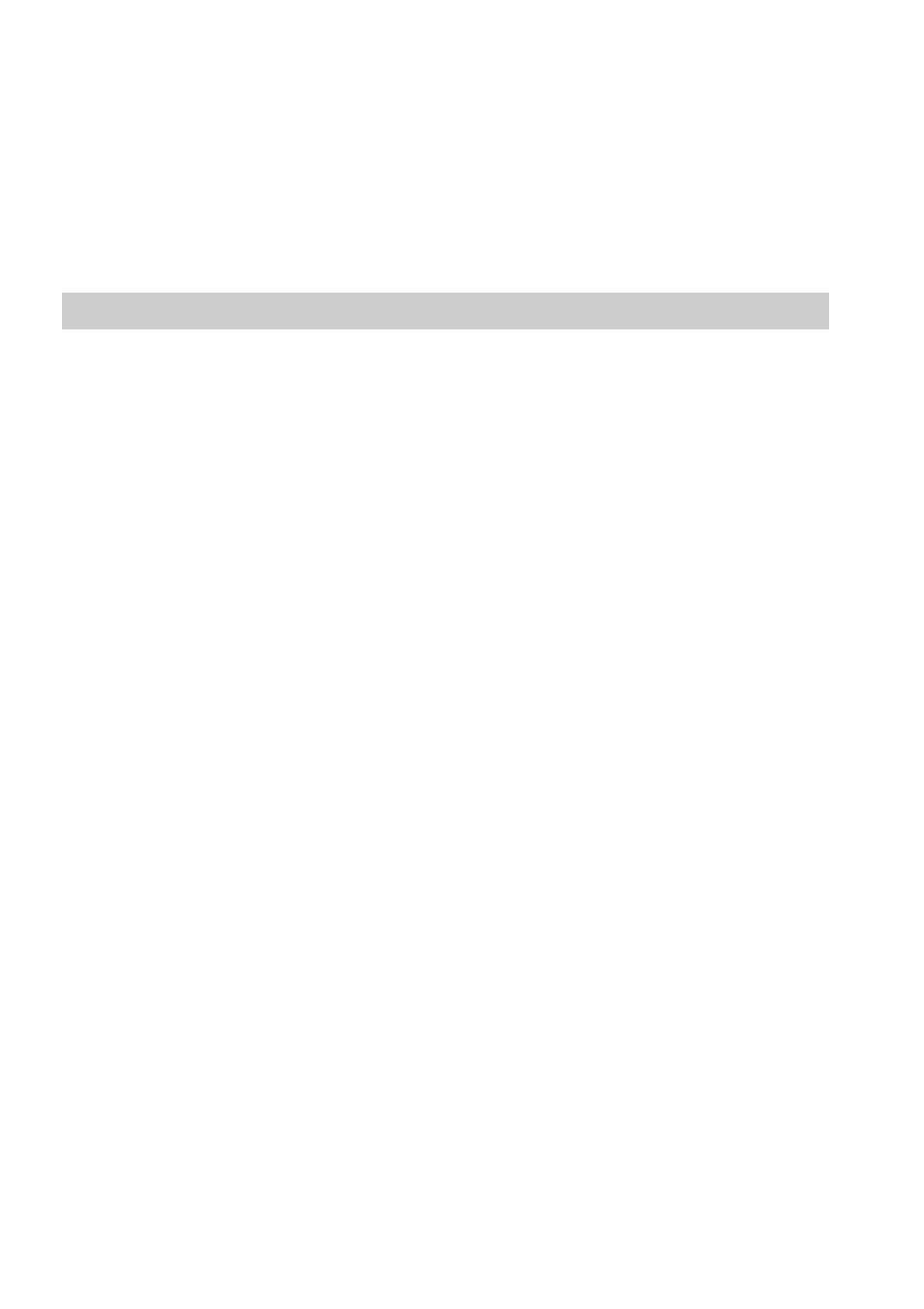
13
5
Perform a HotSync operation between your CLIE handheld
and your PC.
The registered slide(s) are automatically sent to your CLIE handheld.
If the created movie file data is too large and exceeds the free
memory space of the CLIE handheld, an error message may appear
during the HotSync operation. To display a large size movie file
using gMovie, try using a Memory Stick media, as follows.
Copying movie files to a Memory Stick media
The following procedure explains how to copy slides (movie files) from
PictureGear Lite to a Memory Stick media, and to display them on a
CLIE handheld using gMovie.
1
Click to select the slide (media file) you want to display on a
CLIE handheld.
You can select multiple movie files by holding down the Ctrl or Shift
key while clicking.
2
From the File menu, select Output services and then, Output
CLIE handheld format file(s) to Memory Stick.
The "Output CLIE handheld format file(s) to Memory Stick" dialog
box appears.
3
Click V and select a Memory Stick media drive from the drop-
down list.
Note
For the drive name of the Memory Stick media, refer to the instruction
manual of your personal computer.
If necessary, click Movie settings and make size and compression
settings for the movie file you want to send in the Detailed settings
for CLIE handheld movies dialog box.
About the Detailed settings for CLIE handheld movies dialog box
Select Compression Method
Selects the grayscale or color level for the movie file(s) you want to
copy. Click to select Monochrome (High compression), Monochrome
(High image quality) or Color.
If your CLIE handheld is not adaptable for color, the display is not
expressed in color.
