Using the setup menu – Sony KDL-37N4000 User Manual
Page 41
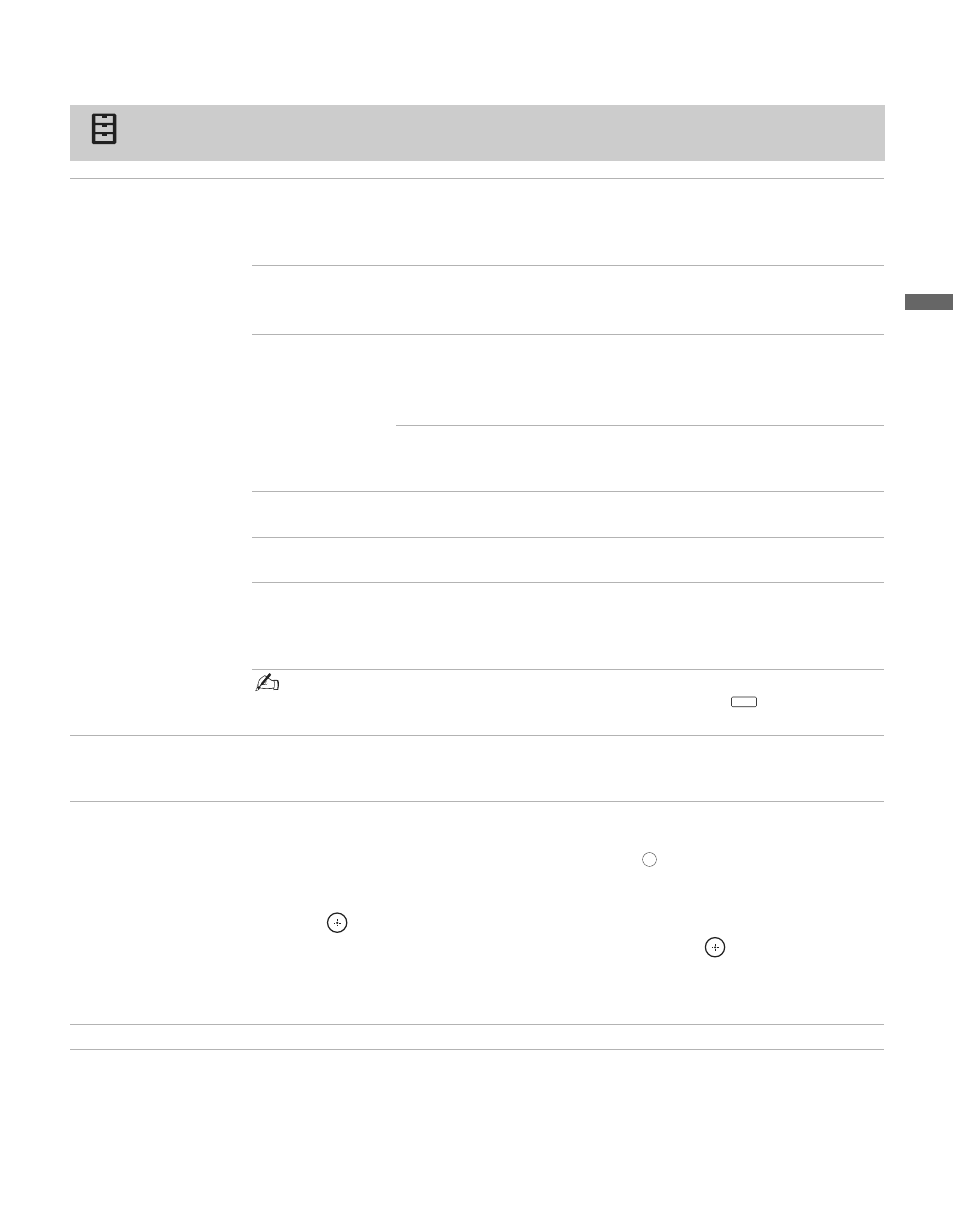
41
Usin
g TV
Me
nus
Using the Setup Menu
Closed Captions (CC)
Allows you to select from several closed captions modes (for programs that are broadcast
with closed captioning).
Select: Off (to turn off Closed Captions), On (to turn on Closed Captions), or
Program (to program Closed Captions).
Programming Closed Captions
If you select the Program option under Closed Captions, you can change the following
settings:
Basic
Allows you to select basic closed caption options (EIA-608).
CC1, CC2,
CC3, CC4
Displays a printed version of the dialog or
sound effects of a program (should be set to
CC1 for most programs).
Text1, Text2,
Text3, Text4
Displays network/station information presented
using either half of the whole screen (if
available).
Digital CC
Allows you to set digital closed captioning to Basic (digital EIA-608)
or Advanced (digital EIA-708).
Advanced
Allows you to select advanced digital (EIA-708) closed caption
options. Select from the available options.
Advanced
Settings
Customize the Closed Captions (CC) displays with Character
Style, Character Color, Character Size, Character Opacity,
Character Align, Edge Color, Edge Type, Background Color,
Background Opacity or Window Color.
• Closed Captions (CC) can be turned on and off by pressing the
button on the
remote control.
Info Banner
Sets On or Off. When On, displays the program name and the remaining time (if the
broadcaster offers this service). Displays for a few seconds when the channel is changed. If
you don’t want to display the Info Banner, select Off.
Label Inputs
Allows you to identify A/V equipment you connected to the TV, such as a VCR, DVD, etc.
For example, if you have a DVD player connected to the VIDEO 1 input, you can select the
label DVD for the VIDEO 1 input. Then when you press
to change inputs, the label you
assigned to that input appears on screen.
1
Press
V/v to highlight the input (from 1 to 7) to which you want to assign a label, then
press
to select it.
2
Press
V/v to highlight one of the displayed labels, then press
to select it.
You can select from the following labels for each input:
DVD, VCR, Blu-ray, Cable Box, Satellite, DVR, Game, Camcorder or Custom (to
customize, follow the same steps of Label Channels on page 37).
Skip Inputs
Useful to disable inputs to which no equipment is connected.
cc
INPUT
(Continued)
