Sony PCV-RX560 User Manual
Page 79
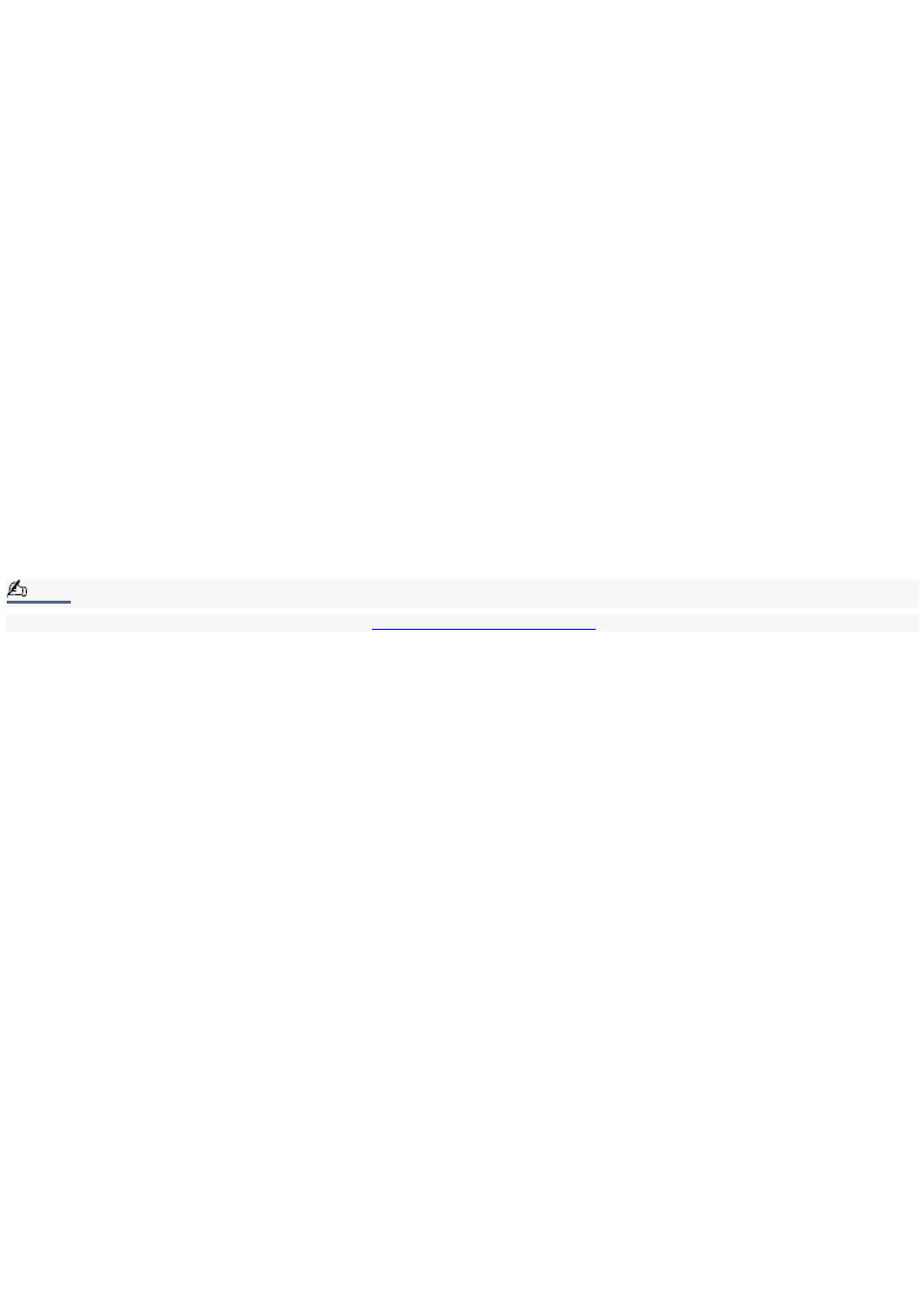
1.
Click Start in the Windows taskbar, then click Control Panel.
2.
Click Sounds, Speech, and Audio Devices, then click Sounds and Audio Devices.
3.
From the Audio tab, locate the Sound recording section and click the Volume button. The Recording Control dialog
box appears.
4.
Select the Options menu and click Properties. The Properties dialog box appears.
5.
In the section, "Adjust volume for," select the Recording option. Click OK.
6.
From the Recording Control dialog box, decrease the microphone volume level by moving the slider bar down.
7.
Close the Recording Control dialog box and then close the Sounds and Audio Devices Properties window.
Topic: My m ouse does not work.
Check that the mouse is plugged securely into the Mouse port.
Save and close all open applications. Turn off your computer, wait approximately 10 seconds, and then restart your
computer.
There may be dust or dirt inside the mouse mechanism. To clean the mouse, follow these steps:
1.
Save and close all applications, and turn off your computer.
2.
Turn the mouse upside down.
3.
Remove the mouse ball cover on the back of the mouse by turning clockwise the ring that covers the
mouse ball.
4.
Turn the mouse upright, and drop the mouse ball into your hand.
5.
Using a piece of tape, remove any dust or dirt on the mouse ball and inside the mouse ball socket.
6.
Return the mouse ball to the socket, and replace the mouse ball cover. Secure the cover by turning
the ring counter-clockwise.
Note:
You may need to reinstall the mouse drivers. See
for more information.
Topic: My m ouse needs to be set up for left- hand use.
1.
Click Start in the Windows taskbar, then click Control Panel.
2.
Click Printers and Other Hardware, then click Mouse. The Mouse Properties dialog box appears.
3.
From the Buttons tab, select "Switch primary and secondary buttons" under the Button Configuration options.
4.
Click Apply, then click OK.
Topic: My keyboard does not work.
Check that the keyboard is securely plugged into the Keyboard port.
Save and close all open applications. Turn off your computer, wait approximately 10 seconds, and then restart your
computer.
Topic: I cannot find the Windows
®
taskbar.
The Windows taskbar may be hidden or minimized.
Use the mouse to locate a hidden taskbar by pointing to the left, right, top, and bottom edges of the screen. The
taskbar appears when the cursor is placed over its location.
1.
Right-click on the taskbar and select Properties from the shortcut menu.
2.
Clear the check box for Autohide the taskbar, then click OK.
Use the mouse to locate a minimized taskbar by pointing to the left, right, top and bottom edges of the display
screen. The taskbar has been located when the cursor changes to a double arrow cursor. Left-click and drag away
from the edge of the display screen. The minimized taskbar resizes and becomes visible.
Topic: Why is m y system running slowly?
The system responsiveness varies depending with the number of applications that are open and running. Close any
applications that you are not currently using.
Increasing the system memory may also help. For information on installing memory, please see the online VAIO User
Page 79
