Using the screen settings, Continued) – Sony KDL-60EX645 User Manual
Page 53
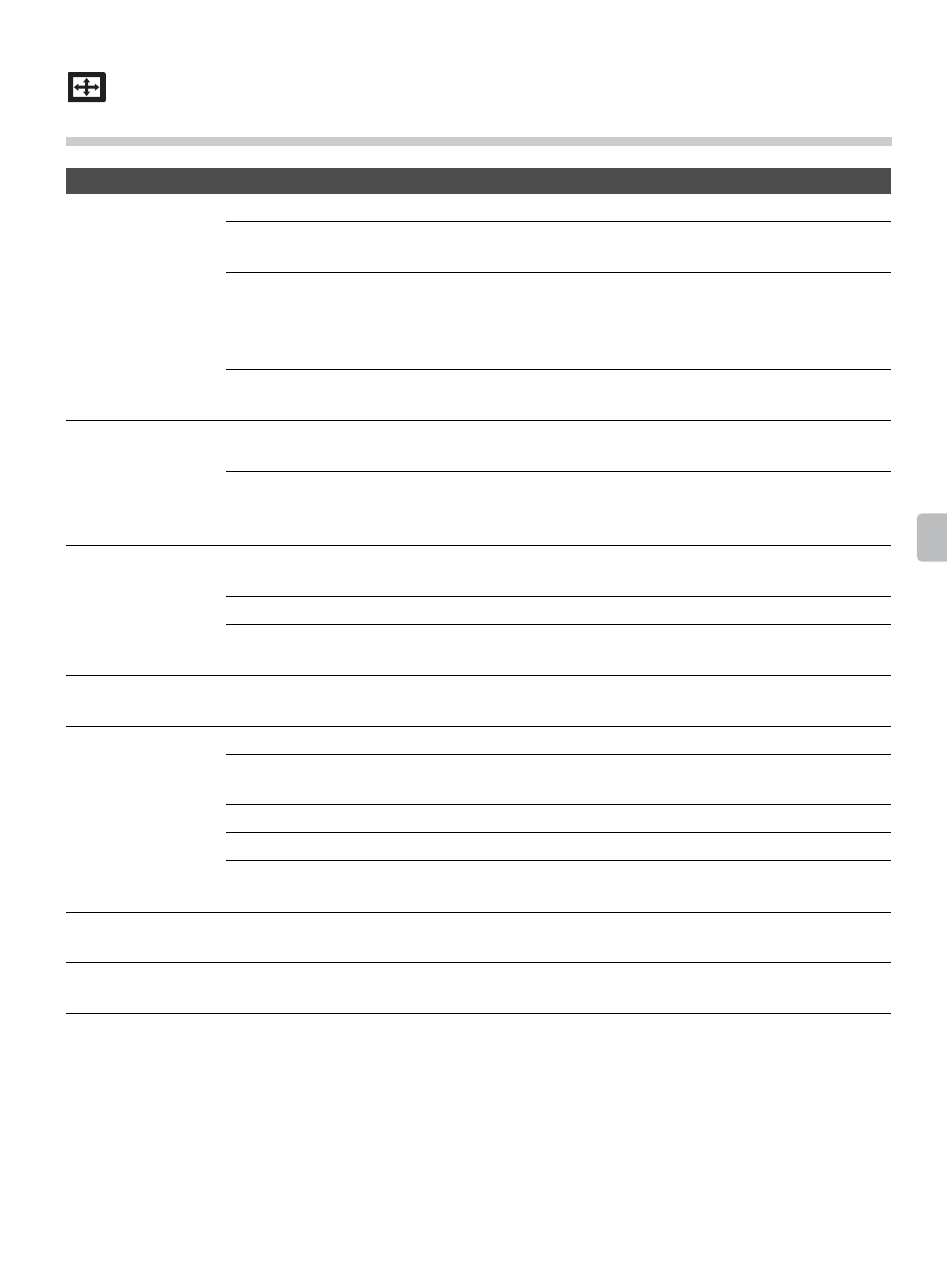
53
Usin
g the
Me
nus
Using the Screen Settings
Option
Description
Wide Mode
Wide Zoom Fills the screen with minimum distortion.
Normal
Select to display 4:3 picture in original size when the original
source is 4:3.
Full
Select to enlarge the picture horizontally to fill the screen when
the original source is 4:3 (Standard definition source). When the
original source is 16:9 (High-definition source), select this mode
to display the 16:9 picture in its original size.
Zoom
Select to enlarge the original picture without distorting the aspect
ratio.
Auto Wide
On
Select On to automatically change Wide Mode setting based on
the content.
Off
If frequent screen changes are disturbing to you, select Off.
Choose one of the Wide Mode options when this function is set
to Off.
4:3 Default
Select the default
Screen Mode to
use for 4:3
sources
Wide Zoom Enlarges the 4:3 picture to fill the 16:9 screen, displaying as
much of the original image as possible.
Normal
Select to display the 4:3 picture in its original size.
Off
Select to continue using the current Wide Mode setting when the
channel or input is changed.
Auto Display
Area
Automatically adjusts the picture to the most appropriate display area.
Display Area
Each setting depends on the resolution you are watching.
Full Pixel
Displays pictures in their original size when parts of the picture
are cut off (available depending on the TV model).
+1
Displays pictures in their original size.
Normal
Displays pictures in their recommended size.
-1
Enlarges the picture so that the edges are outside the visible
display area.
Horizontal
Center
Allows you to move the position of the picture left and right. (Available in Wide
Zoom and Zoom.)
Vertical Center
Allows you to move the position of the picture up and down. (Available in Wide
Zoom and Zoom.)
(Continued)
