Using the screen menu, Selecting screen mode options – Sony KV-34HS420 User Manual
Page 51
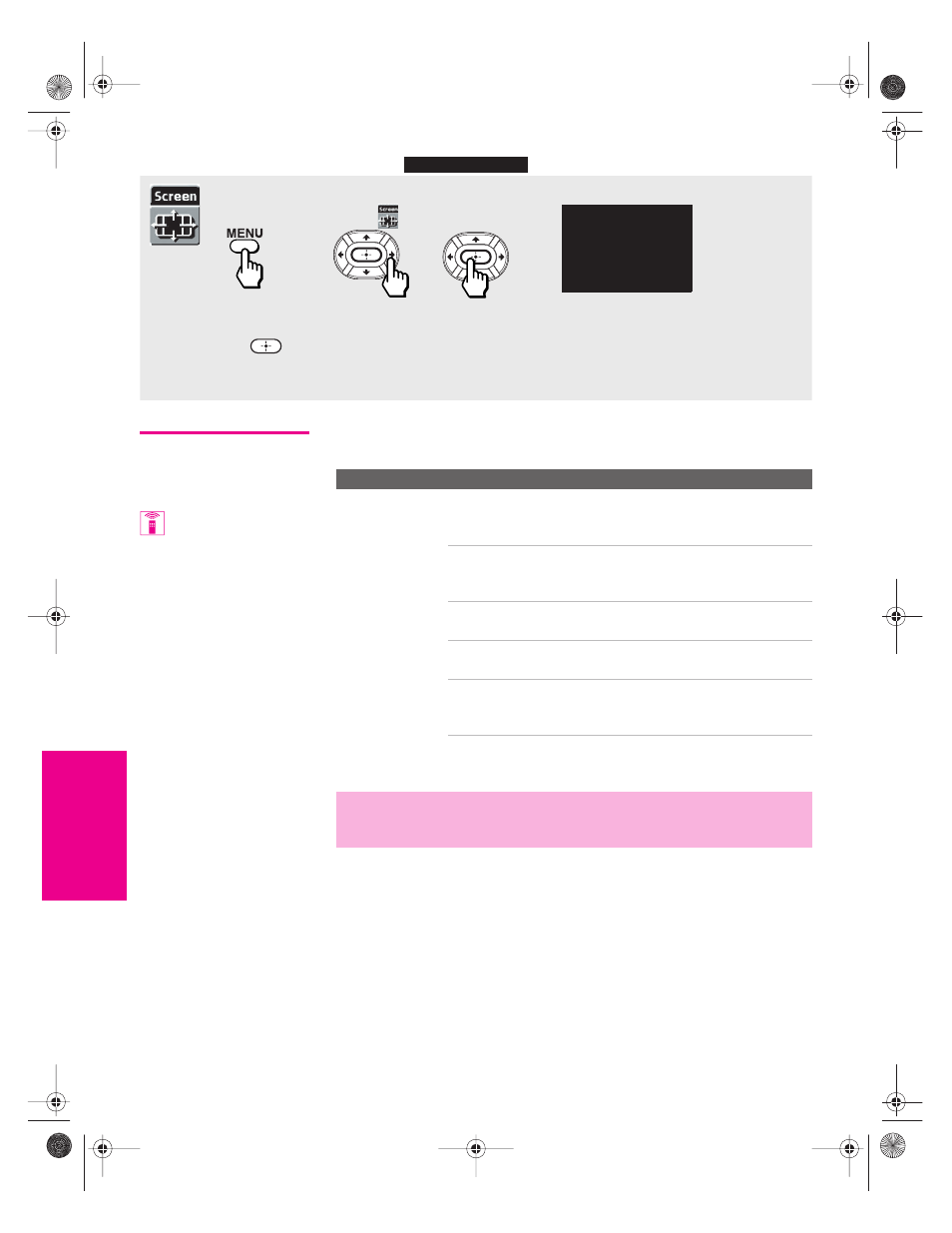
50
SETU
P
M
e
nus
S
E
TU
P
SETU
P
S
E
TU
P
SETU
P
Using the Screen Menu
Selecting Screen
Mode Options
The Screen menu includes the following options:
KV-30/34HS420 Only
To access the Screen Menu, follow these steps:
To change settings, press
V v B b
.
Press
to confirm the selection.
Press
MENU
to exit the Menu.
1.
Display menu
2.
Highlight
3.
Select
Screen Mode: Wide Zoom
4:3 Default: Wide Zoom
Vertical Center
Vertical Size
Option
Description
Screen Mode
Select a Screen
Mode to use for
4:3 sources.
The Screen Mode feature lets you watch 4:3 normal
broadcasts in several wide screen modes (16:9 aspect
ratio). For details, see page 40.
Wide Zoom
Select to enlarge the 4:3 size picture, while
the upper and lower parts of the picture are
condensed to fit the wide screen.
Normal
Select to return the 4:3 picture to normal
mode.
Full
Select to enlarge the 4:3 picture
horizontally only, to fill the wide screen.
Zoom
Select to enlarge the 4:3 picture
horizontally and vertically to an equal
aspect ratio that fills the wide screen.
Screen Mode is unavailable when viewing HD (1080i,
720p) sources because those sources are already
widescreen.
✍
In some cases, wide-screen programs will be shown in aspect ratios that
require the display of black bands at the top and bottom of your 16:9
screen. For more details, see page 64.
You can also change the
Screen Mode setting using
the
SCREEN MODE
button on the
remote control.
HS420.book Page 50 Monday, April 12, 2004 7:13 PM
