Applications that use the twain driver, Read me first, Frequently asked questions (faqs) – Sony PCV-R538DS User Manual
Page 56
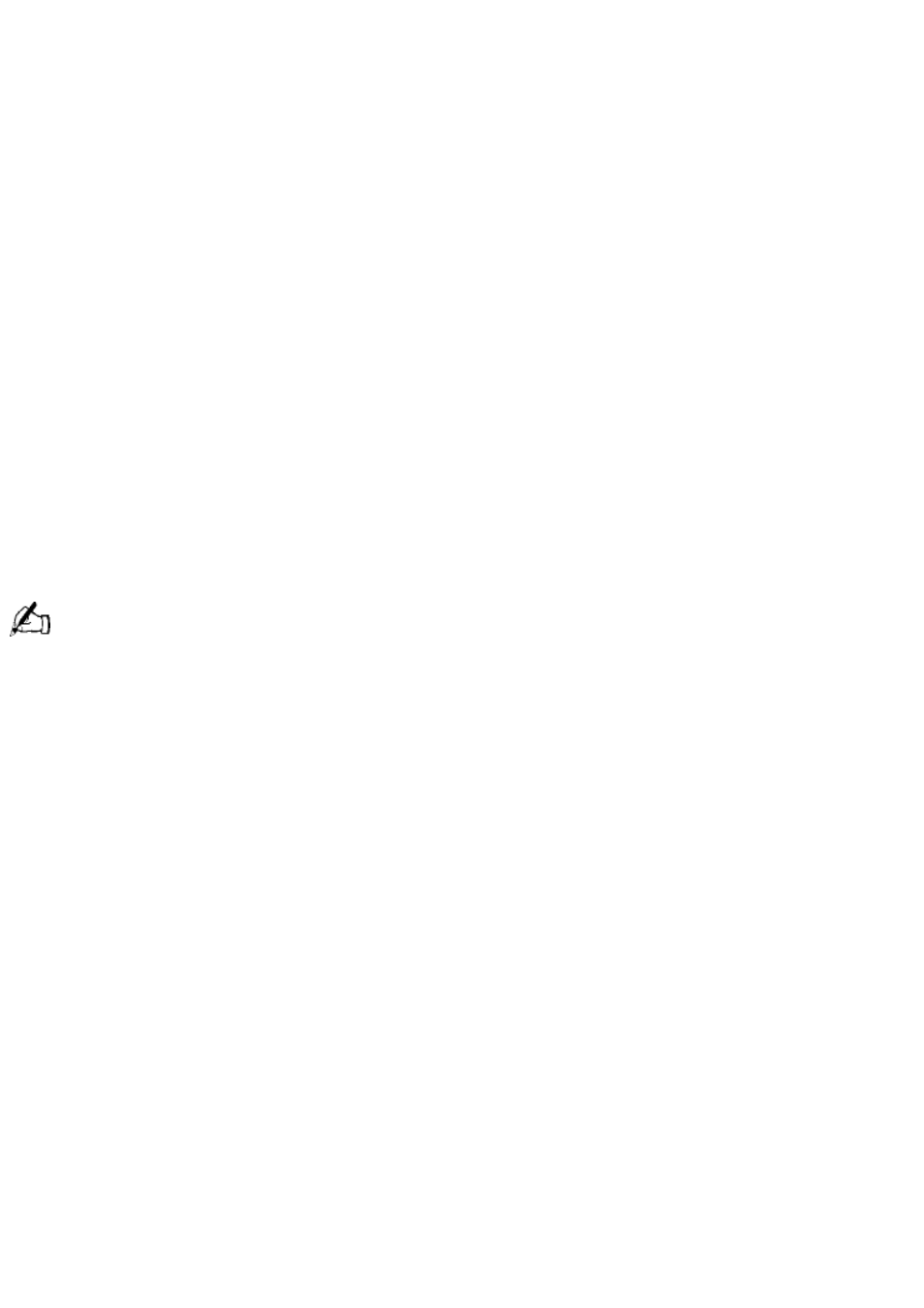
Read Me First
PCV-R532DS/PCV-R536DS/PCV-R538DS/PCV-R539DS
Frequently Asked Questions (FAQs)
Q: How do I recover applications or drivers that came with my computer if the files are
corrupted or deleted?
A: The Application Recovery CDs allow you to reinstall individual applications and device drivers if
they are corrupted or accidentally erased. Reinstalling an individual device driver or software title
may correct a problem you are experiencing with your computer, and you may not need to
recover the entire contents of your hard drive. If you do need to reinstall all the software titles that
shipped with your computer, use the System Recovery CD(s).
You must be in the Windows® operating system to run the Application Recovery CD(s). The
application will not run from DOS. If you have any questions on using the Application Recovery
CD(s), contact Sony Customer Support.
To use the Application Recovery CD(s)
1. Turn on your computer. If your computer is already on, close all applications.
2. When the Windows® desktop appears, insert the Sony Application Recovery CD in the DVD-ROM
drive. The Application Recovery utility loads automatically.
3. When the Application Recovery menu appears, follow the on-screen instructions to complete the
recovery process.
Your system may include one or two Application Recovery CDs. If you have two Application Recovery CDs,
insert the first CD to run the Application Recovery program. You may be prompted to insert the second CD,
depending on the application you wish to restore.
Q: How do I change the parallel port type to ECP, EPP, or bi-directional?
A: The steps you follow to change the parallel port type depend upon the model of computer you
own. Please follow the directions for your computer.
PCV-R532DS
A: You can change the parallel port type using the System Setup utility (CMOS Setup Utility). To
access System Setup, click the Start button, select Shut Down, and then select Restart. When the
Sony screen displays and you hear the Sony jingle, press the F2 key on your keyboard. Select the
Advanced tab from the CMOS Setup Utility screen. Select "I/O Device Configuration," and use the
arrow keys to highlight Parallel Port Mode. You can toggle between the Normal (bi-directional), EPP,
ECP, and ECP+EPP options using the Plus (+) or Minus (-) keys. When the desired setting displays,
press the Escape key.
PCV-R536DS/PCV-R538DS/PCV-R539DS
A: You can change the parallel port type using the System Setup utility (CMOS Setup Utility). To
access System Setup, click the Start button, select Shut Down, and then select Restart. When the
Sony screen displays and you hear the Sony jingle, press the F2 key on your keyboard. Select
"Chipset Features Setup" from the CMOS Setup Utility screen. Use the arrow keys to highlight
Parallel Port Mode. You can toggle between the Normal (bi-directional), ECP + EPP, ECP, and EPP
options using the Page Up (PU) or Page Down (PD) buttons. When the desired setting displays,
press the Escape key to return to the CMOS Setup Utility screen. Select the F10 key to Save and
Exit. Select Yes (Y) to save the CMOS settings and exit. Press the Enter key. The system
automatically starts with the new settings.
Q: Why isn't the DVD-ROM drive reading a CD?
Page 56
