Adjusting the osd settings, Adjusting the picture quality, Adjusting the audio settings – Acer AT3720A User Manual
Page 11: Adjusting the channel management, Adjusting other options, Adjusting the settings
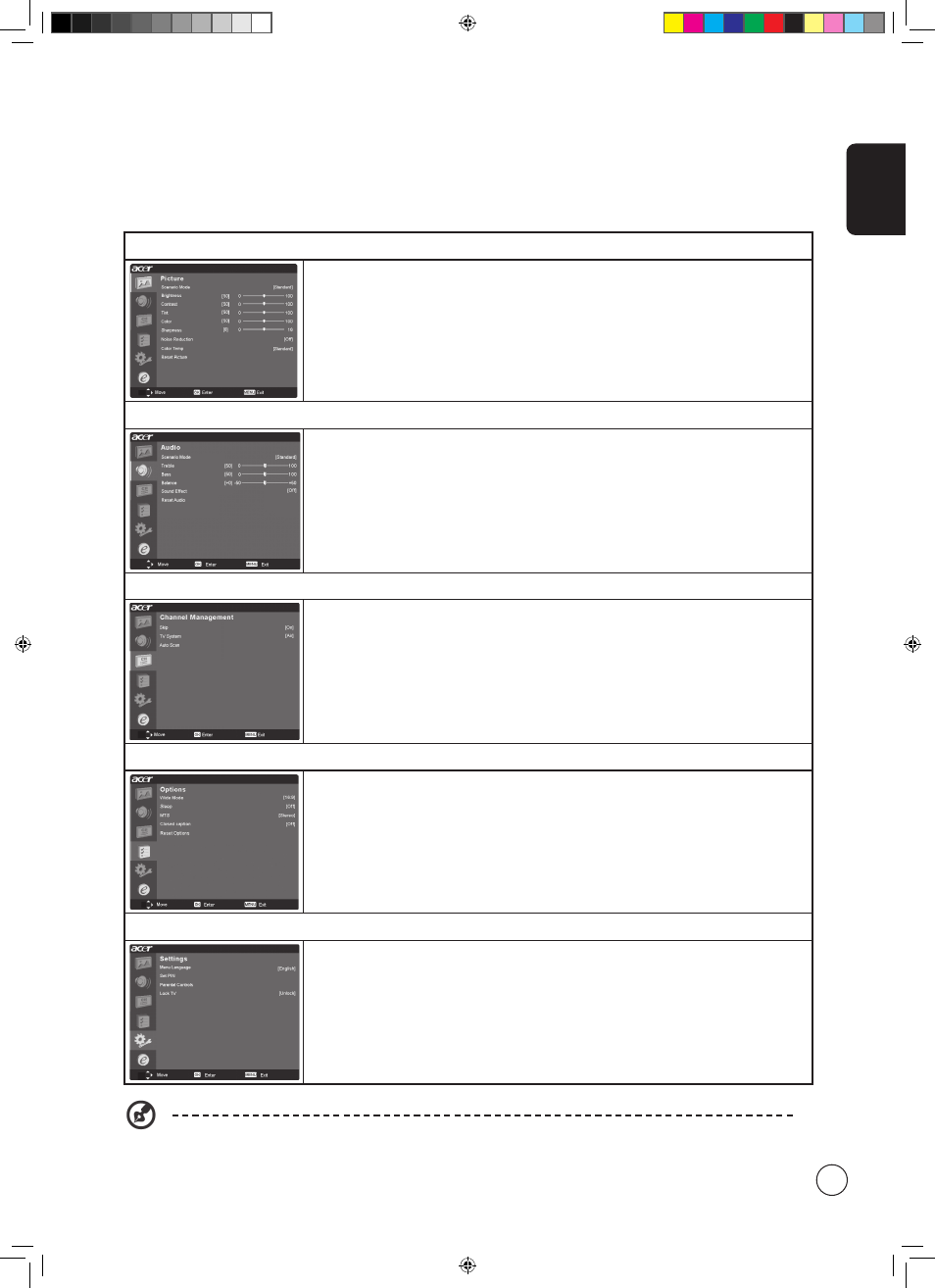
English
11
Adjusting the OSD settings
The OSD can be used for adjusting the settings of your LCD TV.
Press the MENU key to open the OSD. You can use the OSD to adjust the picture quality, audio settings, channel settings , options
, general settings, and Empowering Technology. For advanced settings, please refer to following page:
Adjusting the picture quality
1 Press the MENU key to bring up the OSD.
2 Using the directional keys, select Picture from the OSD. Then navigate to the picture
element you wish to adjust.
3 Use the left or right keys to adjust the sliding scales.
4 The Picture menu can be used to adjust the current Scenario mode, brightness, contrast,
color, sharpness and other image-related qualities.
Adjusting the audio settings
1 Press the MENU key to bring up the OSD.
2 Using the directional keys, select Audio from the onscreen display. Then navigate to the
feature you wish to adjust.
3 Use the left or right keys to adjust the sliding scale. Press OK to save.
4 The Audio menu can also be used to adjust the treble, balance, sound effects and other
important sound-related settings.
Adjusting the channel management
1 Press the MENU key to bring up the OSD.
2 Using the directional keys, select Channel management from the OSD.
3 Use the directional keys to navigate the menus.
4 The Channel management menu can be used to set channel skipped, select TV system and
scan channels automatically.
Adjusting other options
1 Press the MENU key to bring up the OSD.
2 Using the directional keys, select Options from the OSD.
3 Use the directional keys to navigate the menus.
4 The Options menu can be used to select the picture aspect-ratio mode, set the sleep timer
and other important options.
Adjusting the settings
1 Press the MENU key to bring up the OSD.
2 Using the directional keys, select Settings from the OSD. Then navigate to the feature you
wish to adjust.
3 The Settings menu can be used to adjust the menu language and other important
settings.
The options available on the OSD may vary depending on the TV signal source.
Acer.TV.US.indb 11
6/22/2006 11:25:11 AM
