ARCHOS JUKEBOX AV140 User Manual
Page 6
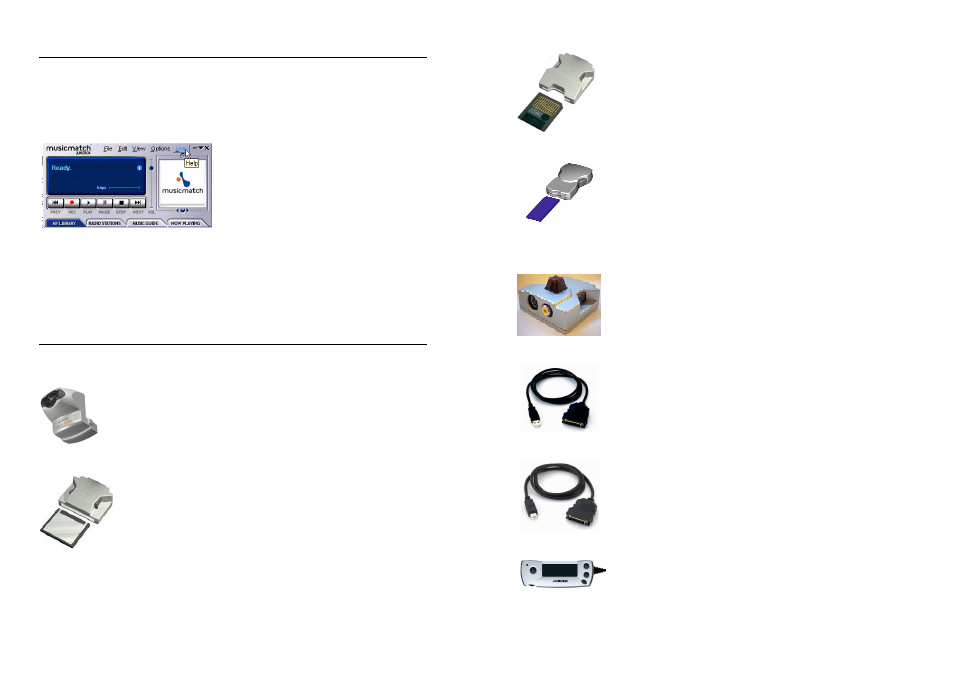
- 11 -
10. Using Music Match software
This software will help you to create Playlists, rename files, change ID 3 tag information (Artist, Album,
Song title), and execute other useful MP3 related functions such as transforming your personal CDs into
MP3 files for playing on the Jukebox.
Installing Music Match™ software on your PC or Mac* is quite simple. Just slip the included CD into
your CR-ROM drive and the autorun system will present you with a list of installation options. You can
then choose Music Match™ in the language of your
choice. When installing MusicMatch™, it will ask
you to enter a serial number. You will find the serial
number printed on the paper pouch that the CD was
packaged in. If for some reason the autorun does not
present the menu when you place the CD into your
computer, you can run the installation via the
executable program in the folder MUSICMATCH.
You will see a number of languages offered.
QUESTIONS ABOUT MUSIC MATCH™?
There is an extensive help section in MusicMatch to show you how to use it. Just click on the help button
as show below once you have installed it.
* On the installation CD, you will find a folder containing the iTunes plug-in. There is a JPEG image
next to the plug-in which will show you where to place the plug-in.
11. Optional add-ons*
1.
2.
JBM Camera 100 For
JBM 20, 120 & AV140
This camera turns your Jukebox Multimedia into a digital camera &
camcorder. Save still images as .jpg files and movies as MP4 .avi files. Has
1.3 Megapixel captor and 2x Digital Zoom.
JBM CompactFlash™ Reader For
JBM 20, 120 & AV140
This adapter allows you to copy JPG images from your Compact Flash cards
onto the Jukebox Multimedia’s hard drive.
To use this adapter, simply connect it to the Jukebox when it is off, then once
the Jukebox has been restarted, insert your memory card and the Jukebox will
ask you if you would like to copy the contents.
- 12 -
JBM SmartMedia™ Reader For
JBM 20, 120 & AV140
This adapter allows you to copy JPG images from your Smart Media cards
onto the Jukebox Multimedia’s hard drive.
To use this adapter, simply connect it to the Jukebox when it is off, then once
the Jukebox has been restarted, insert your memory card and the Jukebox will
ask you if you would like to copy the contents.
JBM Memory Stick® and MultiMediaCard Reader For
JBM 120 & AV140
This adapter allows you to copy JPG images from your Multimedia, SD or
Memory stick cards onto the Jukebox Multimedia’s hard drive.
To use this adapter, simply connect it to the Jukebox when it is off, then once
the Jukebox has been restarted, insert your memory card and the Jukebox will
ask you if you would like to copy the contents.
JBM DVR 20 Version for
JBM 20
& DVR 100 Digital Video Recorder Version for
JBM 120 & AV 140
This add-on allows you to record video directly from a video source into MP4
format on the Jukebox Multimedias’s hard drive. Recordings are saved as .avi
files. Comes with infrared remote control and records in European or
American TV standard. Accepts either composite video input or S-video
input.
JBM USB 2.0 Interface Cable
For
JBM 10, 20
This specialized cable with a built-in USB 2.0 circuit inside allows you to
connect your Jukebox Multimedia to any computer with a standard USB 2.0
port.
JBM Firewire Interface Cable For
JBM 20, 120 & AV140
This specialized cable with a built-in Firewire circuit inside allows you to
connect your Jukebox Multimedia to any computer with a standard Firewire
port.
JBM FM radio and Remote Control For
JBM 20, 120 & AV140
This device is a remote control that clips onto the lapel of your jacket or shirt.
Not only can you control the Jukebox multimedia with it, but it has a built in
FM radio and microphone allowing you to listen to and record FM Radio music
as well as record your voice like a voice recorder.
* Please check for availability of these optional add-ons
