Running initial setup – Sony XBR-55HX950 User Manual
Page 20
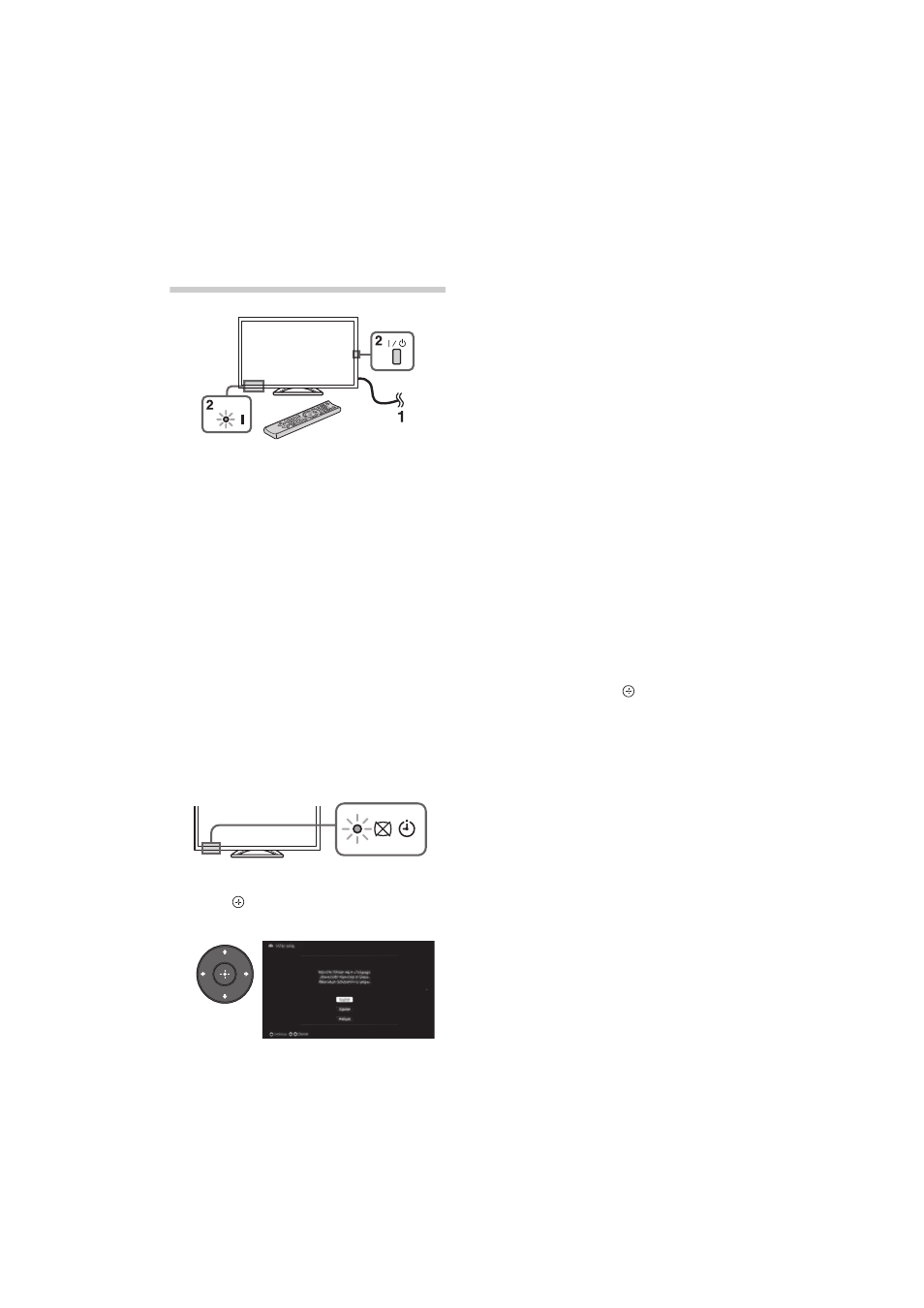
D:\TV's JOB\SONY TV\SY120099_B6 (Rev-2)\Group B6 (Rev-
2)\4411986121\4411986121\US03STU.fm
XBR-65HX950/55HX950/KDL-55HX850/46HX850
4-411-986-12(1)
20
7: Running initial
setup
1
Complete your cable connections before
proceeding with the Initial Setup.
Connect the TV to your nearest power
outlet.
2
Press "/1 on the TV. The = (power)
indicator will light up in green.
When you switch on the TV for the first
time, the Language menu appears on
the screen.
~
• When you turn on the TV for the first time,
the TV requires some internal processing
for optimization before you can perform
the initial setup. There will be no picture
and sound, and the timer indicator on the
front of the TV blinks orange for about 40
seconds. Do not turn off the TV during
this process.
This process has been completed at the
factory for some TVs.
3
Press
F/f/G/g to select an item, then
press .
Follow the instructions on the screen.
~
• Home mode sets the TV to settings
optimized for home viewing (this setting
is ENERGY STAR compliant).
4
Select Continue to scan for available
channels and enable the Rovi On
Screen Guide™ feature. If you receive
channels from a cable box or satellite
receiver and do not wish to use the TV’s
built-in tuner, select Skip.
Selecting Skip will disable the Rovi On
Screen Guide feature, which is only
available when the TV’s tuner is used.
~
• If you skip the channel scan while in the
setup menus, Rovi On Screen Guide will
be disabled.
5
Set up the Internet settings. Select Auto
to connect to the network automatically.
Select Custom to connect manually.
If you do not access the Internet, or to
set up later, select Skip.
~
• If you use WEP security, select Custom
t Wireless Setup t Scan. Then,
select the network name (SSID) you want
to connect. If you cannot find the
required network name, select [Manual
Entry] and press
to enter network
name.
• Use the optional USB Wireless LAN
Adapter to connect with your wireless
router (or access point) at 5GHz. Insert
USB Wireless LAN Adapter and set
Standby for Wi-Fi Direct to Off. Press
HOME, then select Settings
t Network
t Standby for Wi-Fi Direct t Off.
• To set Network Setup later, press
HOME, then select Settings
t Network
t Network Setup.
