Specifying a storage and category, Specifying a storage location, Specifying a category – Sony PEG-N710C User Manual
Page 12: Selecting a picture, Selecting a picture in [preview mode, Viewing and organizing pictures
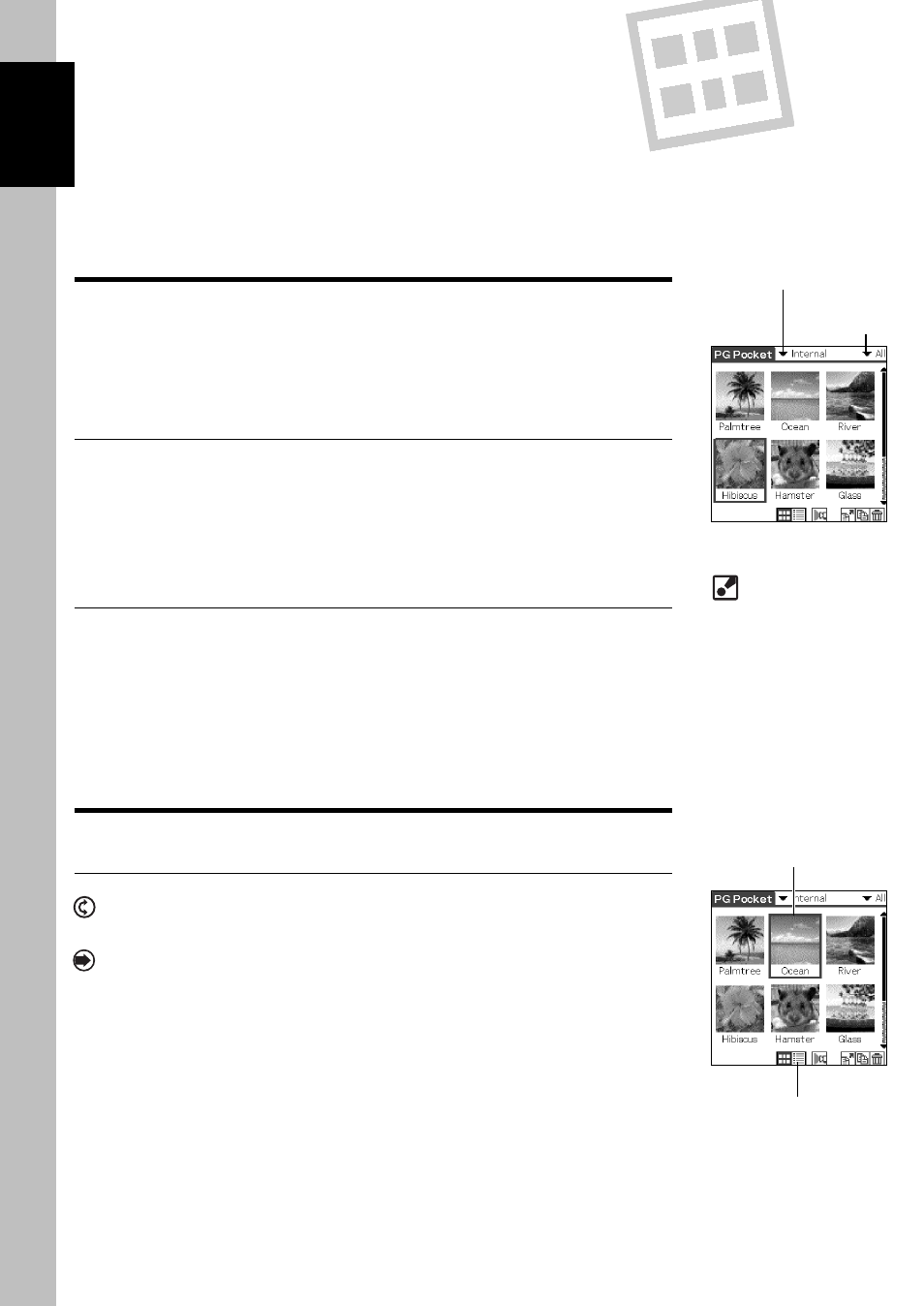
Specifying a Storage and Category
To view a picture, select the picture in [Preview Mode] or [List
Mode], and display it in [Full Screen Mode] or [Memo Mode].
First, start up PictureGear Pocket and display [Preview Mode] or
[List Mode].
Specifying a storage location
Select a storage location (CLIE handheld or Memory Stick) of your
picture [Preview Mode] or [List Mode].
1. Tap [Location] menu and select the location from the storage location list.
2. When you select the storage location, category items are changed accordingly.
Specifying a category
You can classify your pictures using the item called "Category" in
the storage location.
Reference: 2.6 "Organizing Pictures"
1. Tap [Category] menu and select the category item from the category list.
2. When you select a category item, a list of the pictures in the category is displayed.
Selecting a Picture
Select a picture in [Preview Mode] or [List Mode].
Selecting a picture in [Preview Mode]
1. Select a picture.
By rotating the Jog Dial up and down, the square cursor moves on the thumbnails.
2. Display the full screen.
By clicking the Jog Dial, the display mode changes to [Full Screen mode] and the
picture selected by the cursor is displayed on the full screen.
3. By tapping [List Mode] icon under the screen, the display mode changes to [List
Mode].
2.2
Viewing and
Organizing Pictures
2
If there are no pictures in
the selected category,
the list is not displayed.
To display all pictures,
select [All] in the
[Category] menu.
[Storage]
[Preview Mode]
[Category]
[List Mode] icon
Cursor
