Basic operation – Acesonic WILDCAT PK 1130 User Manual
Page 9
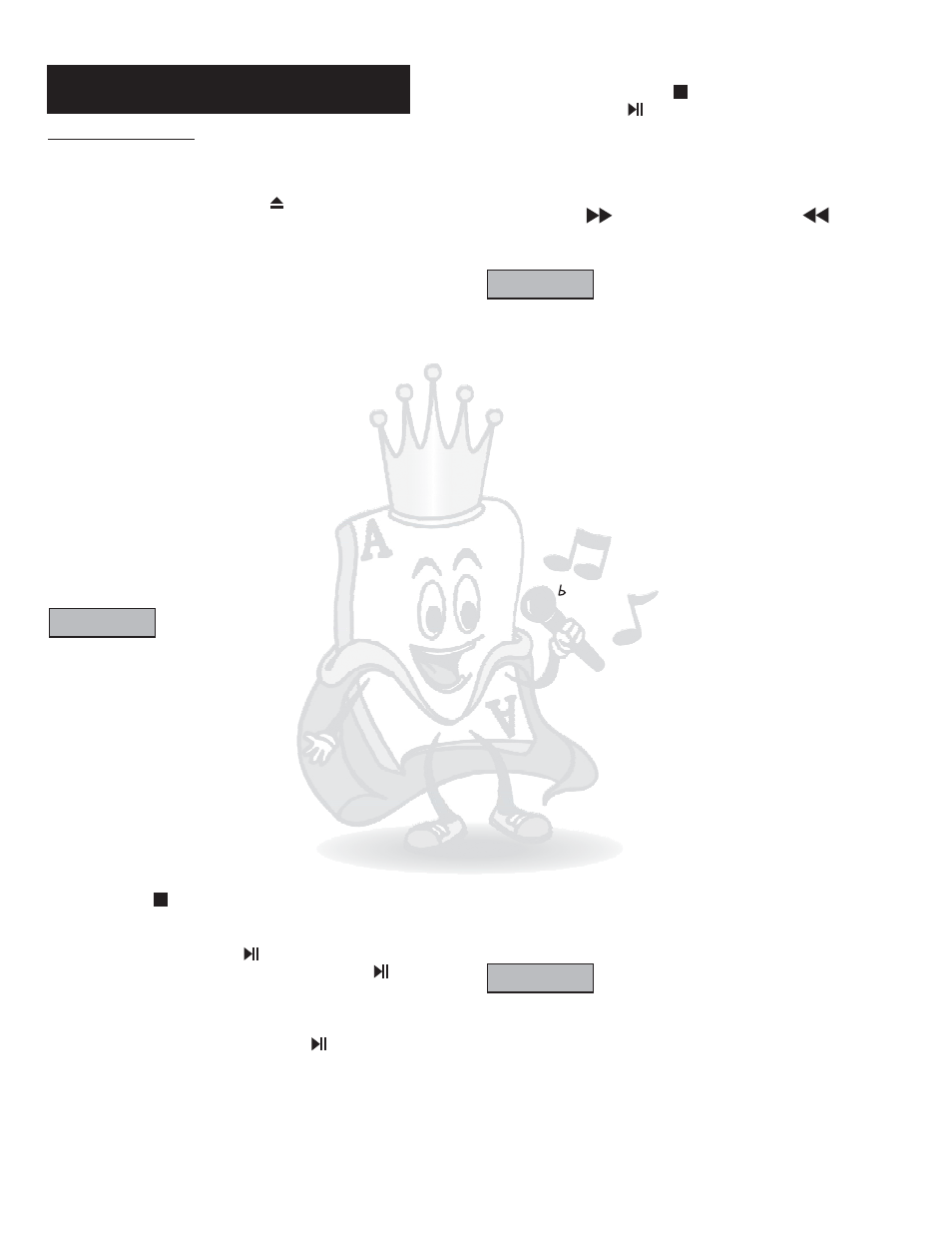
Disc with Menu Feature
When inserting a DVD or VCD disc, a menu may be
displayed before playback. From the menu, you may select
a desired track to be played back.
For DVD Video
ENTER
1.
Use the arrow keys to select the track desired
2.
Press
to play selected track.
For MPEG-4 Video
NUMERIC KEYS 0-9
ENTER
1.
From Smart Navi, use the
to
input the number of the desired file number or use the
arrow keys to navigate through folders and/or files.
2.
to play selected track.
For Video CD
1.
Press the numeric buttons to select a desired track
to play that track.
NOTE
Playback status
OSD
OSD
Press the
button on the remote to view the current
selection number (the title/chapter for DVD or track number
for VCD/Audio CD, time information (the times elapsed, or
time remaining) on the TV screen. To turn off the playback
status, press the
button repeatedly until the status bar
turns off.
To End Playback
STOP
Press
(
)to end playback.
To Pause Playback
PLAY/PAUSE
PLAY/PAUSE
.
Press the
button to pause the
playback. To resume, press
(
)
(
)
Basic Operation
*Do NOT insert an unplayable disc
*If a disc takes longer than usual to read or the DISPLAY
WINDOW shows LOAD for an extended period of time,
press EJECT on the front of the unit and check disc for any
dirt/fingerprints or defects.
To Advance Or Reverse Playback While Viewing
FAST
FORWARD (
)
FAST BACKWARD (
During playback on DVDs and VCDs, press
or
)on the
remote unit. You can select from 2 times, 4 times, 8
times, 20 times the normal playback speed.
NOTE
*During forward or reverse, the sound will be muted.
To Playback in Slow Motion
While a DVD or VCD is playing, press the
button
to play slow forward/backward motion 2 times, 4 times,
8 times the normal playback speed.
SLOW
6
Basic Playback
Loading A Disc
1.
Lift up the LCD screen using your finger.
2.
Push the
button (
) to pop up the disc lid.
3.
Insert the disc with the label facing upward.
4.
Close the lid and disc should start playing.
EJECT
Key Control Function:
This function is to modify the key of music to match your
vocal. There are totally 6 different levels. To change the key,
push # or
.
Video Output Selecting Function (for connecting an
external video display)
This DVD player provides 3 kind of video output methods,
and can be selected by pressing Progressive/Interlaced
button. Every time the output mode button is pressed, the
output mode will be switched to the next one, and the
sequence is:
.INTERLACE YUV: This mode apply to the YUV
connections. The image quality is good.
.S-VIDEO : This mode apply to the S-video connections.
The image quality is good.
.P-SCAN YPBPR: This mode apply to the Component
connection. The image is better.
A
B
C
To Resume Playback
PLAY/PAUSE
On DVDs and VCDs, you can resume playback by
pressing the
button (
).
To Stop Playback Completely
STOP
PLAY
Press the
button (
) twice. Now when you press
the
button
,it will begin from the beginning of
the disc. Also, if you eject the disc, the playback
completely stops and ejects the disc.
(
)
LCD ON/OFF
While the video is playing, you can turn the LCD screen
on and off to save power. Push the TFT ON/OFF button
to turn the LCD on and off.
NOTE
*When the LCD screen is closed
the screen will
turn off automatically
When the LCD screen is
opened again, the screen will be either on or off
depending on the it’s previous state.
** MP4 disc takes a longer time for it to process. Please
do not open the DVD lid while it is processing to avoid
Program error.
,
.
Volume
Push the Volume + button to turn the volume
up and push the Volume - button to turn the
volume down.
