Sony KDL-40EX700 User Manual
Page 2
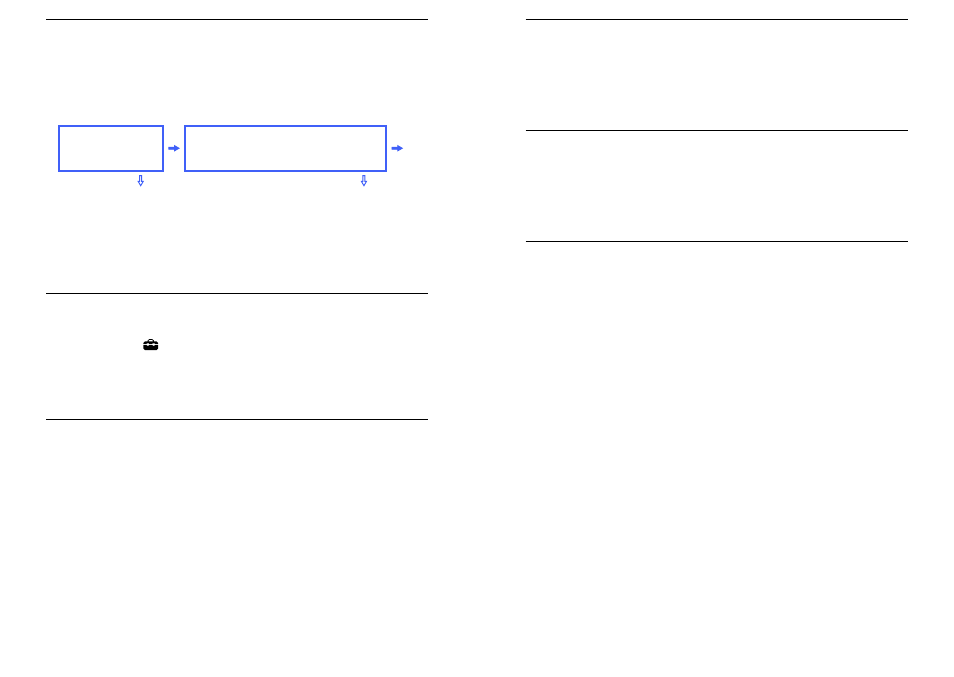
Secured Network without Wi-Fi Protected Setup (WPS)
For setting up a wireless LAN, SSID (wireless network name) and security key (WEP or WPA key)
will be required. If you do not know them, consult the instruction manual of your router.
1
Select “Wireless Setup” from the “Network Setup” start-up screen.
2
Select “Scan,” then select a network from the list of scanned wireless networks.
3
Follow the instructions that appear on the setup screen.
Unsecured Network with Any Type of Wireless LAN Router
For setting up a wireless LAN, SSID (wireless network name) will be required. Security key (WEP or
WPA key) will not be required because you need to select no security method in this procedure.
1
Select “Wireless Setup” from the “Network Setup” start-up screen.
2
Select “Scan,” then select a network from the list of scanned wireless networks.
3
Follow the instructions that appear on the setup screen.
Checking the Network Status
Enter the respective alphanumeric values for your router if necessary. The items that need to be set
(e.g. IP Address, Subnet Mask, DHCP) may differ depending on the Internet service provider or
router. For details, refer to the instruction manuals provided by your Internet service provider, or
those supplied with the router.
1
Select “Auto” to set the IP Address and proxy server automatically, or “Custom” to set them
manually.
2
Follow the instructions that appear on the setup screen.
~
If you use WPS for network setup, the security settings of the wireless LAN router activate, and any
equipment previously connected to the wireless LAN in a non-secure status will be disconnected from the
network.
In this case, activate the security settings of the disconnected equipment and then reconnect. Or, you can
deactivate the security settings of the wireless LAN router, and then connect the equipment to a TV in a non-
secure status.
Connecting to the Internet
Using the network feature you can connect the TV to the Internet. The setup procedure differs
depending on the type of network and LAN router.
Before setting up the Internet connection:
Be sure to set up a LAN router.
Check your wireless LAN environment using the following chart. If you have a wired network
environment, directly refer to “Network Setup” and follow the instructions that appear on the
screen.
SecurewirelessLAN?
DoyouuseawirelessLANroutercompatiblewithWi-Fi
ProtectedSetup(WPS)?
YES
NO
(3)
(2)
(1)
YES
NO
(1) Follow the configuration for “Network Setup” and “Secured Network with Wi-Fi Protected
Setup (WPS).”
(2) Follow the configuration for “Network Setup” and “Secured Network without Wi-Fi Protected
Setup (WPS).”
(3) Follow the configuration for “Network Setup” and “Unsecured Network with Any Type of
Wireless LAN Router.”
Network Setup
“Network Setup” helps you configure network settings with the settings wizard. Follow the
instructions on the screen.
Press HOME, then select
> Network > Network Setup.
The start-up screen allows you to select a setting procedure according to your network environment.
“View Network Status”: Select to confirm your network status.
“Wired Setup”: Use to connect to a wired network.
“Wireless Setup”: Use to connect to a wireless network.
Secured Network with Wi-Fi Protected Setup (WPS)
The WPS standard makes setup of a secure wireless home network as simple as pressing the WPS
button on the wireless LAN router. Before setting up a wireless LAN, check the location of the WPS
button on the router and verify how to use it.
1
Select “Wireless Setup” from the “Network Setup” start-up screen.
2
Select “WPS (Push Button)” for Push Button method or “WPS (PIN)” for PIN method.
3
Follow the instructions that appear on the setup screen.
~
To connect to a wireless LAN with WPS, your wireless LAN router needs to support the WPS standard.
- KDL-60EX701 KDL-52EX700 KDL-55HX800 KDL-60NX800 KDL-46EX700 KDL-55HX701 KDL-32EX700 KDL-40EX40B KDL-32EX40B KDL-40HX701 KDL-46EX701 KDL-46NX800 KDL-52NX800 KDL-52EX701 XBR-46HX909 KDL-46HX800 KDL-40HX800 KDL-40NX700 KDL-46NX700 KDL-60EX700 XBR-52HX909 KDL-55HX801P XBR-52LX900 KDL-46HX701 XBR-60LX900
