Sony KDL-40HX701 User Manual
Page 2
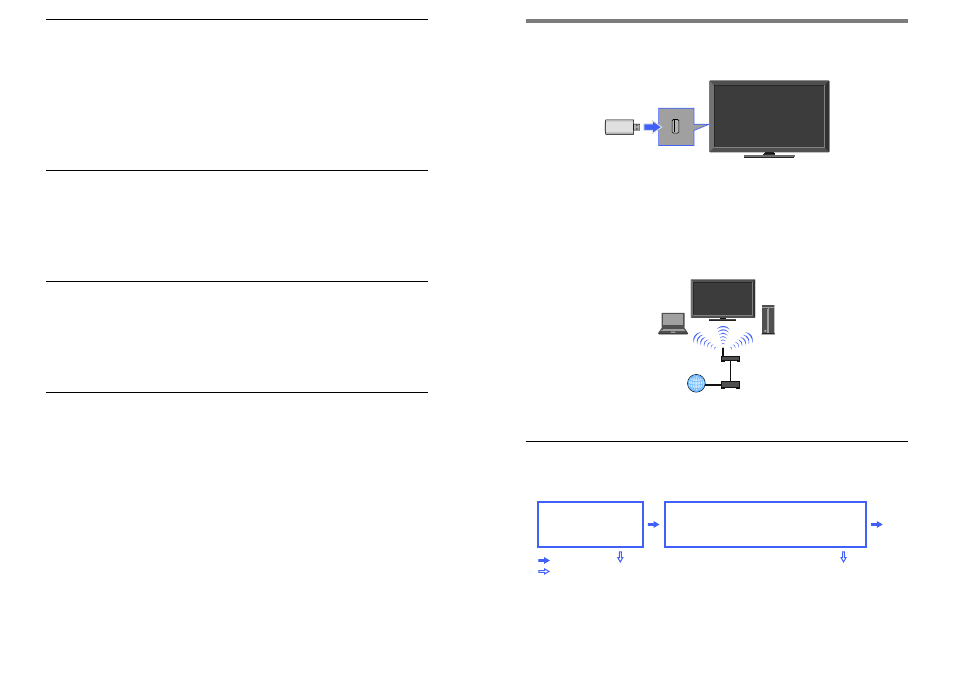
Wireless LAN Ready
Wireless LAN Ready lets you easily access the Internet and your home network with the USB
Wireless LAN Adapter UWA-BR100 (as of January 2010). By inserting the USB Wireless LAN
Adapter into your TV’s USB port, you can easily create a cable-free network.
~
Before setting up the wireless LAN function of the TV, be sure to set up a wireless LAN router.
The USB Wireless LAN Adapter is supplied or available as an optional accessory, depending on your TV
model. In some regions/countries, the USB Wireless LAN Adapter may not be available.
Built-in Wireless LAN
The built-in Wireless LAN device allows you to access the Internet and your home network. With
this feature, you can easily connect to a wireless LAN and enjoy the benefits of networking in a
cable-free environment.
~
Before setting up the wireless LAN function of the TV, be sure to set up a wireless LAN router.
Connecting to Your Wireless LAN
Using the Wireless LAN Ready feature you can connect the TV to your wireless LAN. The setup
procedure differs depending on the type of wireless LAN and wireless LAN router.
Before setting up a wireless LAN, check your wireless LAN environment using the following chart.
SecurewirelessLAN?
DoyouuseawirelessLANroutercompatiblewithWi-Fi
ProtectedSetup(WPS)?
YES
NO
(3)
(2)
(1)
(1) Follow the configuration for “Network Setup” and “Secured Network with Wi-Fi Protected
Setup (WPS).”
(2) Follow the configuration for “Network Setup” and “Secured Network without Wi-Fi Protected
Setup (WPS).”
(3) Follow the configuration for “Network Setup” and “Unsecured Network with Any Type of
Wireless LAN Router.”
Secured Network with Wi-Fi Protected Setup (WPS)
The WPS standard makes setup of a secure wireless home network as simple as pressing the WPS
button on the wireless LAN router. Before setting up a wireless LAN, check the location of the WPS
button on the router and verify how to use it.
1
Select “Wireless Setup” from the “Network Setup” start-up screen.
2
Select “WPS (Push Button)” for Push Button method or “WPS (PIN)” for PIN method.
3
Follow the instructions that appear on the setup screen.
~
To connect to a wireless LAN with WPS, your wireless LAN router needs to support the WPS standard.
Secured Network without Wi-Fi Protected Setup (WPS)
For setting up a wireless LAN, SSID (wireless network name) and security key (WEP or WPA key)
will be required. If you do not know them, consult the instruction manual of your router.
1
Select “Wireless Setup” from the “Network Setup” start-up screen.
2
Select “Scan,” then select a network from the list of scanned wireless networks.
3
Follow the instructions that appear on the setup screen.
Unsecured Network with Any Type of Wireless LAN Router
For setting up a wireless LAN, SSID (wireless network name) will be required. Security key (WEP or
WPA key) will not be required because you need to select no security method in this procedure.
1
Select “Wireless Setup” from the “Network Setup” start-up screen.
2
Select “Scan,” then select a network from the list of scanned wireless networks.
3
Follow the instructions that appear on the setup screen.
Checking the Network Connection
Enter the respective alphanumeric values for your router if necessary. The items that need to be set
(e.g. IP Address, Subnet Mask, DHCP) may differ depending on the Internet service provider or
router. For details, refer to the instruction manuals provided by your Internet service provider, or
those supplied with the router.
1
Select “Auto” to set the IP Address and proxy server automatically, or “Custom” to set them
manually.
2
Follow the instructions that appear on the setup screen.
