Vs3151r, Six-piece powered audio system – Altec Lansing VS3151R User Manual
Page 4
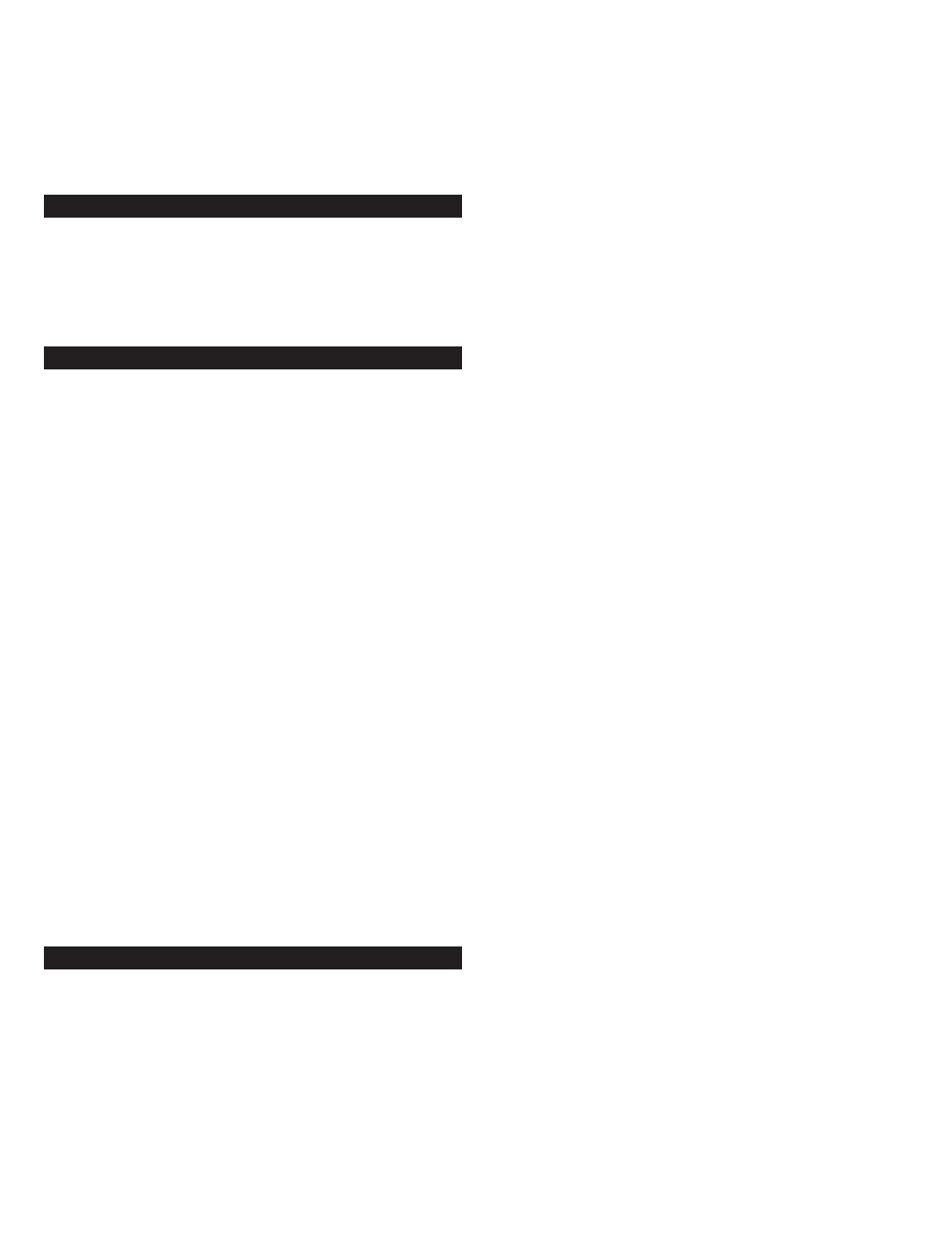
2
Thank you for purchasing this Altec Lansing product. For generations,
Altec Lansing has been first in audio innovation. Today, our line of powered
speakers has received more performance awards than any other brand.
In all kinds of desktop environments, in every price range, Altec Lansing
offers sound of distinction — giving even the most demanding customers
the audio enjoyment they seek. Just listen to this!
Box Contents
• 5 Speakers
• Subwoofer
• Control Pod
• Wireless remote
• User’s Guide
• Quick Connect Card (may be located on internal box flaps)
Placing Speakers
Subwoofer
All stereo-encoded information is heard through the satellite speakers.
The subwoofer contains no stereo imaging, and its sound is non-directional.
As a result, the subwoofer doesn’t have to be placed in any particular
relationship to the satellites. However, placing the subwoofer on the
floor close to a wall or room corner provides better bass efficiency and
optimum sound.
Warning: The subwoofer is not magnetically shielded. As such, it SHOULD
be placed at least 2 feet (0.6m) from TVs, computer monitors, computer
hard drives or any other magnetic media (e.g. floppy disks, Zip disks,
computer or audio tapes, etc.).
Front Satellite Speakers
Arrange the front satellite speakers to suit your listening tastes — from
right next to the monitor to as far apart as the speaker cords allow. Use
the key hole on the back of each speaker if you choose to mount them
on the wall.
Center Speaker
Place the center speaker either on top or below the center of the monitor.
If you choose to mount the center speaker on the wall, please follow
these instructions:
1. Remove pivoting stand by sliding the stand toward the rear of the speaker.
2. Use the key hole on the back of the center speaker.
Rear Satellite Speakers
The rear satellite speakers should be placed slightly behind you, or as far
back as the cords allow. Use the key hole on the back of each speaker if you
choose to mount them on the wall.
For optimum sound, all satellites should be placed at or slightly above ear
level, and in an arrangement that offers the most satisfying results.
Note: The satellite speakers ARE magnetically shielded and can be placed
close to video displays such as TVs and computer monitors without
distorting the image.
Making Connections
Warning: Do not insert the speaker system’s power plug into a wall outlet
until all connections are made. Also, turn off audio source (i.e., your PC,
MP3 player, Sony PlayStation, etc.) before connecting the outputs to the
speaker system’s inputs.
To ensure first-time operation as expected, please carefully follow the
connection sequences described below in the order indicated.
Speaker System
To set-up the speaker system:
1. Connect each satellite to the subwoofer by plugging each color-coded RCA
connector into the corresponding input on the back of the subwoofer.
2. Connect the control pod to the subwoofer by plugging the grey DIN
connector (hardwired into the control pod) into the corresponding DIN
input on the back of the subwoofer. Notice that the keyed DIN plug has an
arrow. For easy insertion of the DIN connector, the arrow on the connector
must face up.
Inputs
Various connection schemes between your audio source and the speaker
system are available. Determine if you’ll be setting up the speaker system
for PC audio/PC gaming, DVD playback, console gaming or with portable
audio devices (such as MP3 or portable CD players), then skip to the
appropriate section.
PC Audio/PC Gaming/DVD Playback
Sound cards designed for PC gaming or DVD playback have unique audio
outputs. Typically, the outputs will be marked as “front output,” “rear
output” and “LFE/center output.” In some cases, slightly different
terminology may be used. The sound card’s documentation should help you
determine which outputs to use with your speaker system.
6-Channel/5.1 Sound Cards with analog outputs
1. Locate the cable with black, green, and orange 3.5 mm stereo plugs that
is hardwired to the back of the control pod.
2. Remove the protective covers from the black and orange plugs.
3. Insert the black, green and orange input plugs into the computer
soundcard’s black, green and orange outputs. Be sure that the switch on the
rear of the control pod is in the 6-channel position.
4-Channel Gaming Sound Cards
1. Locate the cable with black, green, and orange 3.5 mm stereo plugs that
is hardwired to the back of the control pod.
2. Remove the protective cover from the black plug.
3. Insert the black and green input plugs into the computer soundcard’s black
and green output. Be sure the switch on the rear of the control pod is in
the 2/4-channel position.
2-Channel/Stereo Sound Cards
1. Locate the cable with black, green, and orange 3.5 mm stereo plugs that
is hardwired to the back of the control pod.
2. Insert the green input plug into the computer’s stereo (green) output. Be
sure the switch on the rear of the control pod is in the 2/4-channel position.
Console Gaming
Most console game systems feature dual-RCA outputs. To connect your
speakers, follow the steps below:
1. Make sure the power to your console gaming system is turned off.
2. Locate the red and white RCA cable that came with your console
gaming system.
3. Connect one end of the RCA cable to the matching red and white RCA jacks
located on the speaker system’s control pod, and the other end to the back
of your console gaming system.
Portable Audio Devices (MP3, Portable CD Players, etc.)
1. Locate the cable with black, green, and orange 3.5 mm stereo plugs that
is hardwired to the back of the control pod.
2. Insert the green input plug into the headphone jack of the portable audio
device. Be sure the switch on the rear of the control pod is in the
2/4-channel position.
Six-Piece Powered
Audio System
VS3151R
