Connecting, Connecting with a computer or a vcr, Connecting (gb) – Sony VPL-FX50 User Manual
Page 15: Connecting with a computer or a vcr (gb), Setting up and pr ojecting, When connecting a macintosh
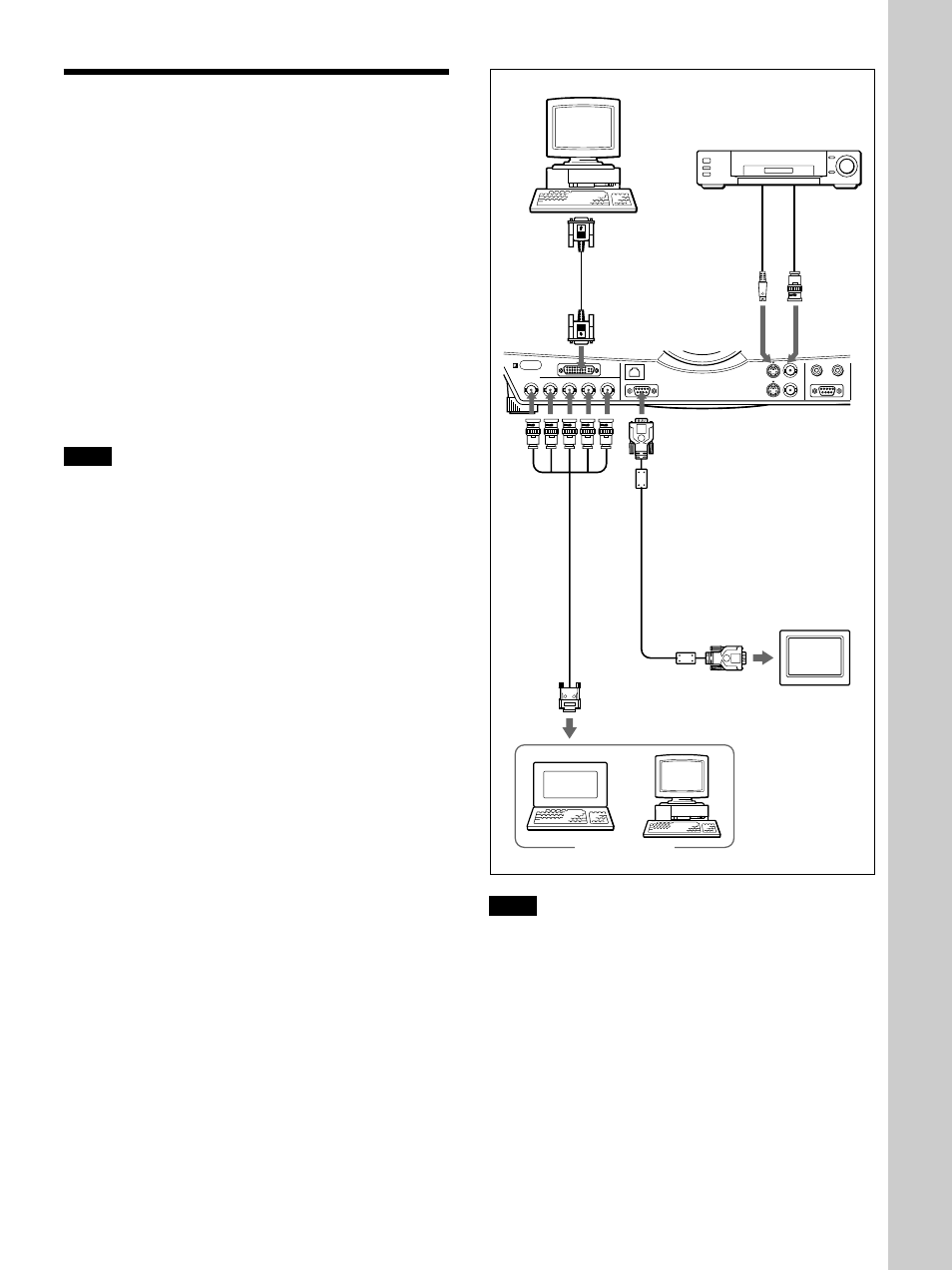
15
(GB)
Connecting
When making connections, be sure to:
• turn off all equipment before making any
connections.
• use the proper cables for each connection.
• insert the plugs of the cables properly; plugs that are
not fully inserted often generate noise. When pulling
out a cable, be sure to pull it out from the plug, not
the cable itself.
Connecting with a Computer or a
VCR
This section describes how to connect the projector to
a computer or video equipment.
Also refer to the instruction manual of equipment to
be connected.
Notes
• This unit accepts the VGA, SVGA, XGA, SXGA or
UXGA (60 Hz) signals. However, we recommend
you to set the output signal of your computer to the
XGA.
• If you set your computer, such as a notebook type
IBM PC/AT
1)
compatible, to output the signal to
both the display of your computer and the external
monitor, the picture of the external monitor may not
appear properly. In such cases, set the output mode
of your computer to output the signal to only the
external monitor.
For details, refer to the operating instructions supplied
with your computer.
• This projector complies with DDC1 and DDC2B
(Plug & Play). (DDC1 and DDC2B are the Display
Data Channel (DDC
TM
)
2)
standard in the VESA
standard.) When connecting a DDC1 host system,
the projector synchronizes with V.CLK that follows
the VESA standard and outputs EDID (Extended
Display Identification Data) to the data line. When
connecting a DDC2B host system, the projector
automatically switches to the appropriate
communication mode.
The INPUT B RGB (DVI) connector complies with
the VESA DDC2B. If your computer or graphics
board is compatible with DDC, turn on the power of
the equipment as follows:
1
According to the input signal, set INPUT-B TERM.
in the SET SETTING menu to PC ANALOG or PC
DIGITAL.
2
Connect the projector to the computer with the DVI
cable.
3
Turn on the power of the projector.
4
Boot up the computer.
Connecting
.........................................................................................................................................................................................................
1) IBM and PC/AT are a trademark and a registered trademark of International Business Machines Corporation, U.S.A.
2) DDC
TM
is a registered trademark of the Video Electronics Standard Association.
3) Macintosh is a registered trademark of Apple Computer Inc.
Setting up and pr
ojecting
INPUT A
R/R-Y/P
R
INPUT B
RGB (DVI)
INPUT C
ETHER
B/B-Y/P
B
G/Y
SYNC/HD
MONITOR OUT
VIDEO IN
VIDEO OUT
S VIDEO
VIDEO
TRIG
RS-232C
PLUG IN POWER
CONTROL S
VD
Computer
to DVI
output
DVI cable
(not supplied)
VCR
to S video
output
S-Video cable
(not supplied)
to video
output
Video
cable (not
supplied)
Front of the projector
SMF-400
Monitor
cable
(5BNC
y
HD D-
sub 15-
pin) (not
supplied)
to monitor
out
SMF-410 Monitor cable
(HD D-sub 15-pin
y
HD
D-sub 15-pin) (not
supplied)
Monitor
Computer
Notes
• Set INPUT-A in the SET SETTING menu to
COMPUTER when you connect the computer to the
INPUT A connector.
For details, see page 26 (GB).
• When connecting a Macintosh
3)
computer equipped
with video output connector of a type having two
rows of pins to the INPUT A connector, use a
commercially available plug adaptor.
• Select PC DIGITAL or PC ANALOG using INPUT-
B TERM. in the SET SETTING menu depending on
the signal input.
For details, see page 26 (GB).
to monitor input
