ARCHOS 604 User Manual
Page 8
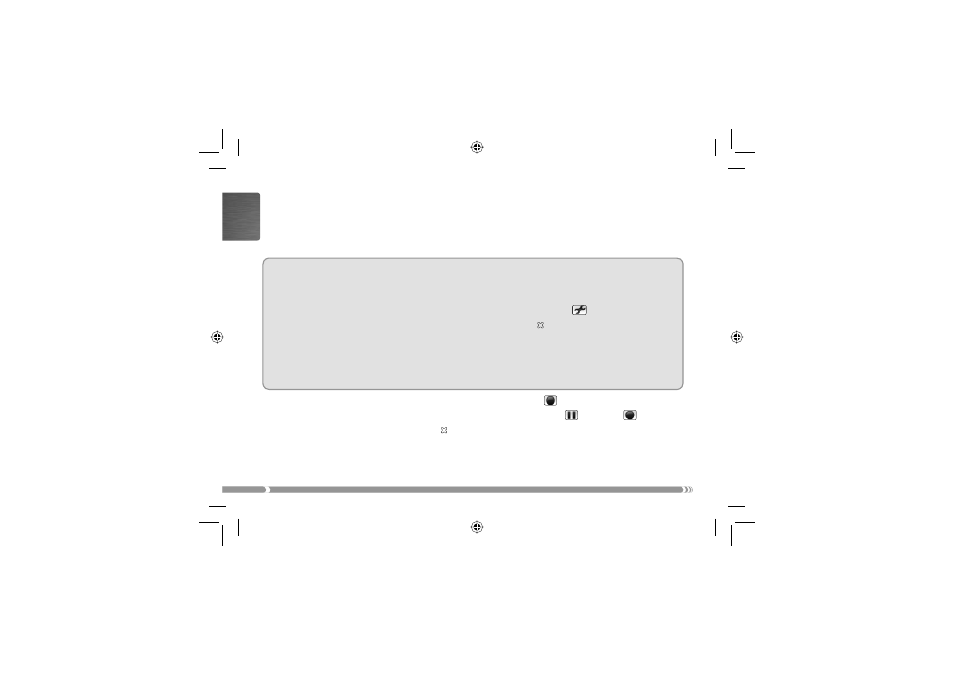
6
ENGLISH
Making a Recording Using the CamCorder Application of your ARCHOS Device
On the Home Screen
Home Screen, select the CamCorder
CamCorder icon and press
OK
to open the CamCorder application.
Your ARCHOS device now powers the camera. On the screen, you see the image the camera is cur-
rently seeing. This preview screen thus permits you to adjust the position or direction of the camera
before you start your recording.
Settings
Settings
A number of settings such as resolution and bitrate can be adjusted. Normally you need not change
these settings.
To access these recording parameters
To access these recording parameters, press
MENU
and select the Settings
Settings
menu item.
To return to the pre-recording screen
To return to the pre-recording screen, press the ARCHOS device’s button.
Setting the
Time Stamp parameter to ‘ON’ will show the date and time on the recorded image.
Note:
Note: For information on the other settings, please refer to the section on making a video recording in the user
manual of your ARCHOS device. Please note that the parameter Format does not exist as the setting is pre-deter-
mined by the camera. For the same reason, the parameter Source can only be set to ‘Composite’ or ‘Black & White’.
To start recording
To start recording, press the
OK
button or select the Start recording
Start recording
menu item.
To pause and restart your recording
To pause and restart your recording, press the
OK
button or select the Pause
Pause
or Resume
Resume
menu item.
To stop and save your recording
To stop and save your recording, press the button.
Note:
Note: alternatively, you can press the Start/Stop button on your camera controller to start and stop
the recording.
•
•
•
•
•
•
•
•
•
x04_HelmetCam_Manual_v2_PN1049836 6
x04_HelmetCam_Manual_v2_PN1049836 6
19/09/2006 14:06:01
19/09/2006 14:06:01
