Acer AL2032W User Manual
Page 5
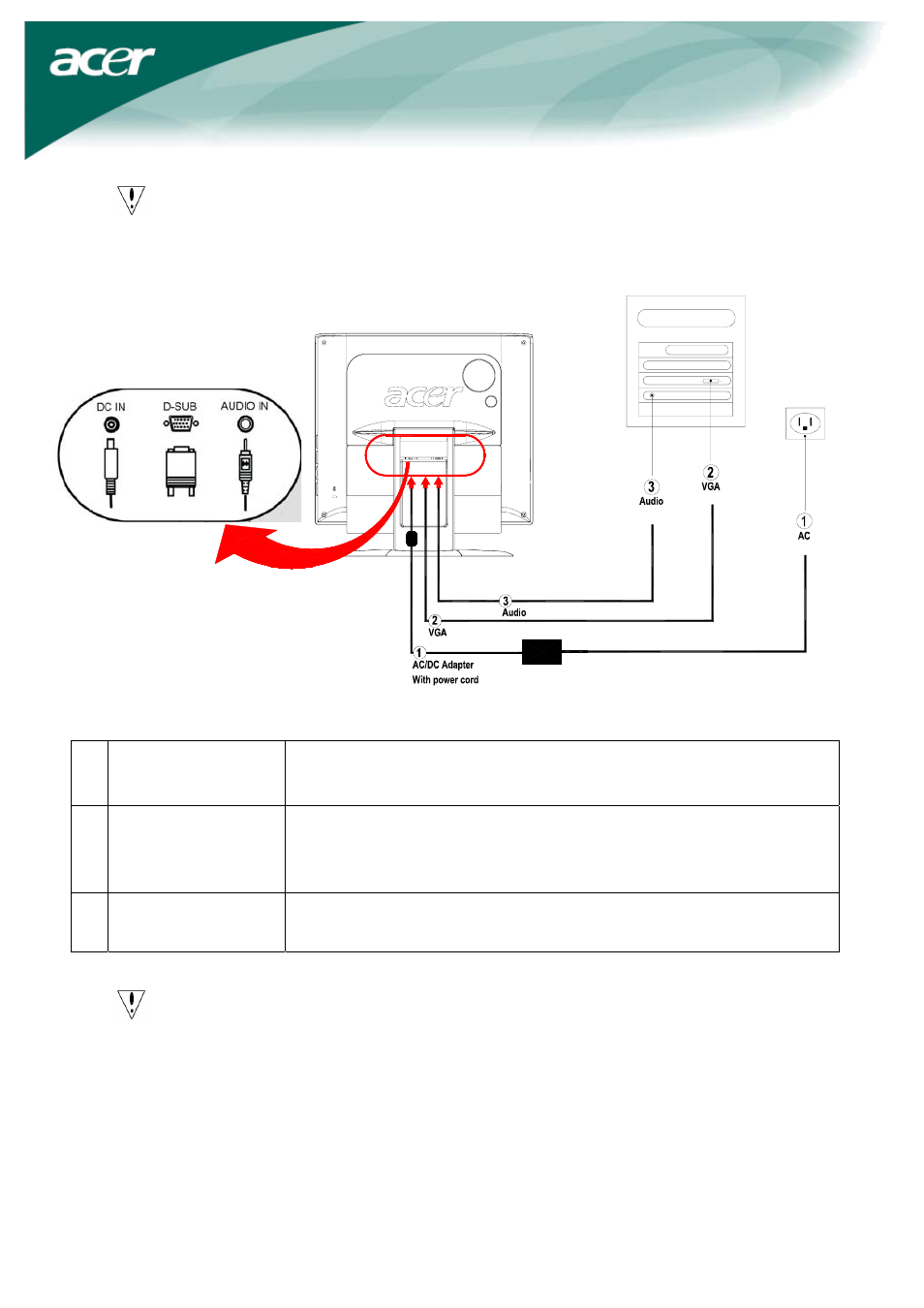
5
Connecting the Devices
Caution
:
Make sure that the computer and the monitor are both disconnected from the
power supply.
AC/DC Adapter
With power cord
Connect the plug of the AC/DC adapter to the (DC IN ) socket of the
monitor , then be insert the power cord into the adapter and a properly
grounded electric socket.
VGA Cable
Connect the signal cable to the VGA input socket (VGA IN) of the
monitor , and connect the signal cable to the VGA output socket of the
graphics card on the computer. Then tighten the thumbscrews on the
connector.
Audio Cable
Connect the audio input socket (AUDIO IN) of the LCD monitor and
the computer by means of the audio cable.
WARNING
: The D-Sub 15 pin plug of the VGA cable is trapezoid in shape. Make sure
the shape of the plug matches the shape of the socket it is inserted into, and
that none of the pins are bent or otherwise damaged.
Switching the Power
First, switch the power on to the monitor, then switch the power on to the computer. When you
see the LED on the power button go blue, this indicates the computer is ready for use. Allow
about 10 seconds for the video signal to appear. If you do not see the blue light LED on the power
button or a video signal, check the connections.
