Remote functions – Acesonic DGX-109 User Manual
Page 8
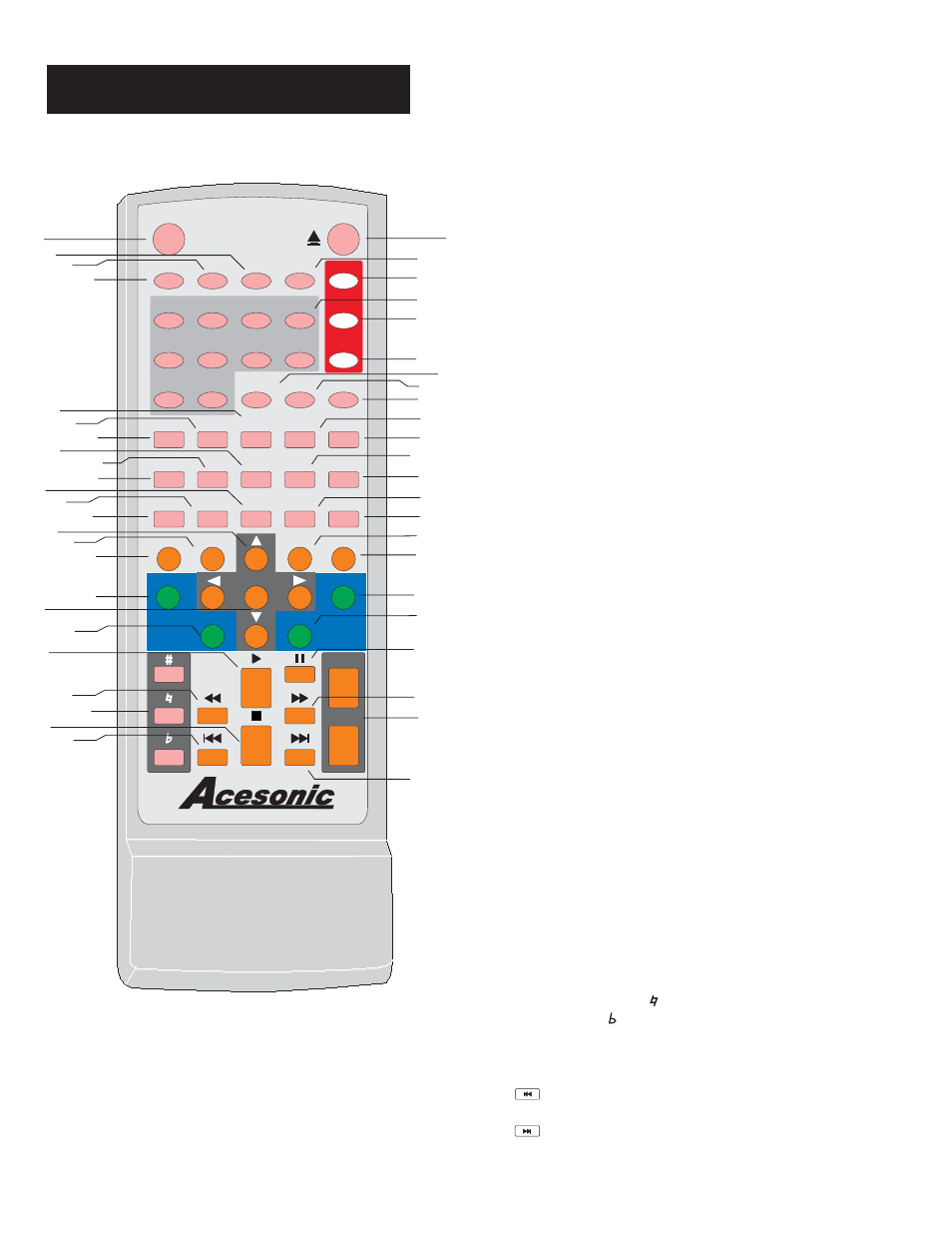
Remote Functions
5
DVD
CUE
SD
CARD
SD
CARD
USB
PORT
USB
PORT
VIDEO
PROGRAM
CLEAR
P/N
SEARCH
TITLE
MENU
SETUP
REPEAT
SUBTITLE
ENTER
A-B
PBC
ANGLE
ZOOM
VOL +
VOL -
RESUME
AUDIO
EQ
L/R
DISPLAY
STEP
MUTE
SLOW
DGX-109
DVD
MP3G
LINE IN
LINE IN
DISC
1
2
3
4
5
6
7
8
9
0
RETURN
KEY
RECORD
EDIT
RANDOM
VOL +
VOL -
1
2
3
4
5
6
7
10
8
9
11
12
13
14
15
16
17
18
20
21
19
22
23
24
25
26
27
28
29
30
31
32
33
34
35
36
37
40
41
42
43
44
45
46
47
48
26. A-B BUTTON - A-B REPEAT allows you to repeat a
segment of a track until stopped. To use this function:
1.Set a starting point A.
2.Set an end point B.
Afterwards, the unit plays from A to B.
3. Press A-B again, till A-B disappears.
26. A-B BUTTON - A-B REPEAT allows you to repeat a
segment of a track until stopped. To use this function:
1.Set a starting point A.
2.Set an end point B.
Afterwards, the unit plays from A to B.
3. Press A-B again, till A-B disappears.
27. TITLE BUTTON -
.
Used in DVD mode to go to
the menu
27. TITLE BUTTON -
.
Used in DVD mode to go to
the menu
28. CLEAR BUTTON - Used to delete programmed
track.
28. CLEAR BUTTON - Used to delete programmed
track.
30. REPEAT BUTTON - Allows you to repeat a track or
disc.
1.Repeat a track - Press REPEAT, the screen shows
REP ONE, the unit plays the current track.
2.Repeat all - Press REPEAT, the screen shows REP
ALL, the unit plays all the tracks on the disc.
30. REPEAT BUTTON - Allows you to repeat a track or
disc.
1.Repeat a track - Press REPEAT, the screen shows
REP ONE, the unit plays the current track.
2.Repeat all - Press REPEAT, the screen shows REP
ALL, the unit plays all the tracks on the disc.
31. RANDOM BUTTON -
.
Allow you to random play any
track from whole disc
31. RANDOM BUTTON -
.
Allow you to random play any
track from whole disc
32. PROGRAM BUTTON -
,
To program tracks
ress
STOP
PROGRAM
to
.
ress
the PLAY
p
then press
. Enter your tracks
selection and press PROGRAM again
accept P
to start programmed tracks. In MP3+G mode,
it is used to check the song waiting list.
32. PROGRAM BUTTON -
,
To program tracks
ress
STOP
PROGRAM
to
.
ress
the PLAY
p
then press
. Enter your tracks
selection and press PROGRAM again
accept P
to start programmed tracks. In MP3+G mode,
it is used to check the song waiting list.
33. MENU BUTTON - Press MENU once to return to the
root menu for DVD’s.
33. MENU BUTTON - Press MENU once to return to the
root menu for DVD’s.
34.
-
EDIT In MP3G Mode, add selected song to the
beginning of the waiting list.
34.
-
EDIT In MP3G Mode, add selected song to the
beginning of the waiting list.
35.Return BUTTON - Return to previous folder in
MP3G mode and stop playing or recording.
35.Return BUTTON - Return to previous folder in
MP3G mode and stop playing or recording.
36.
BUTTON -
KEY
Adjust the music keys in MP3G
Mode
.
36.
BUTTON -
KEY
Adjust the music keys in MP3G
Mode
.
38.ARROW KEYS & ENTER BUTTON- These buttons
are using in MP3G Mode.Beside navigating function,
Up and Down keys can be use to incress/decress the
music volume. Left and Right key can be use for Skip
Forward and Skip Backward change pages and key.
,
38.ARROW KEYS & ENTER BUTTON- These buttons
are using in MP3G Mode.Beside navigating function,
Up and Down keys can be use to incress/decress the
music volume. Left and Right key can be use for Skip
Forward and Skip Backward change pages and key.
,
37.RECORD BUTTON - Record selected song along
with user vocal. The recorded Mp3 file will be in the
REC folder.
37.RECORD BUTTON - Record selected song along
with user vocal. The recorded Mp3 file will be in the
REC folder.
40. PLAY BUTTON - Press to begin playback or to
close disc tray for playing automatically.
40. PLAY BUTTON - Press to begin playback or to
close disc tray for playing automatically.
4
Press the button while the disc is
playing, to pause playback.
1. PAUSE BUTTON-
4
Press the button while the disc is
playing, to pause playback.
1. PAUSE BUTTON-
42. FB<<(FAST BACKWARD) BUTTON - Shifts the
playing location backwards quickly.
42. FB<<(FAST BACKWARD) BUTTON - Shifts the
playing location backwards quickly.
43. FF>>(FAST FORWARD) BUTTON - Shifts the
playing location forward quickly.
43. FF>>(FAST FORWARD) BUTTON - Shifts the
playing location forward quickly.
44. SHARP BUTTON(#) -
NATURAL BUTTON ( ) -
FLAT BUTTON( )-
Raises the key by a half tone.
Return to original key tone.
Lowers the key by a half tone.
44. SHARP BUTTON(#) -
NATURAL BUTTON ( ) -
FLAT BUTTON( )-
Raises the key by a half tone.
Return to original key tone.
Lowers the key by a half tone.
45. VOL+ BUTTON- Press to turn up the music volume.
VOL- BUTTON - Press to lower the music volume.
45. VOL+ BUTTON- Press to turn up the music volume.
VOL- BUTTON - Press to lower the music volume.
46. STOP BUTTON - Press to STOP a playback.
46. STOP BUTTON - Press to STOP a playback.
47.
SKIP BACKWARD BUTTON - Press to go to the
beginning of the current or previous track.
47.
SKIP BACKWARD BUTTON - Press to go to the
beginning of the current or previous track.
48.
SKIP FORWARD BUTTON - Press to go to the
beginning of the next track.
48.
SKIP FORWARD BUTTON - Press to go to the
beginning of the next track.
29.ARROWS & ENTER BUTTON - Used to navigate
and confirm action.
29.ARROWS & ENTER BUTTON - Used to navigate
and confirm action.
38
VOL+
VOL-
