2 asus ez flash 2 utility – Asus P5KPL-AM User Manual
Page 49
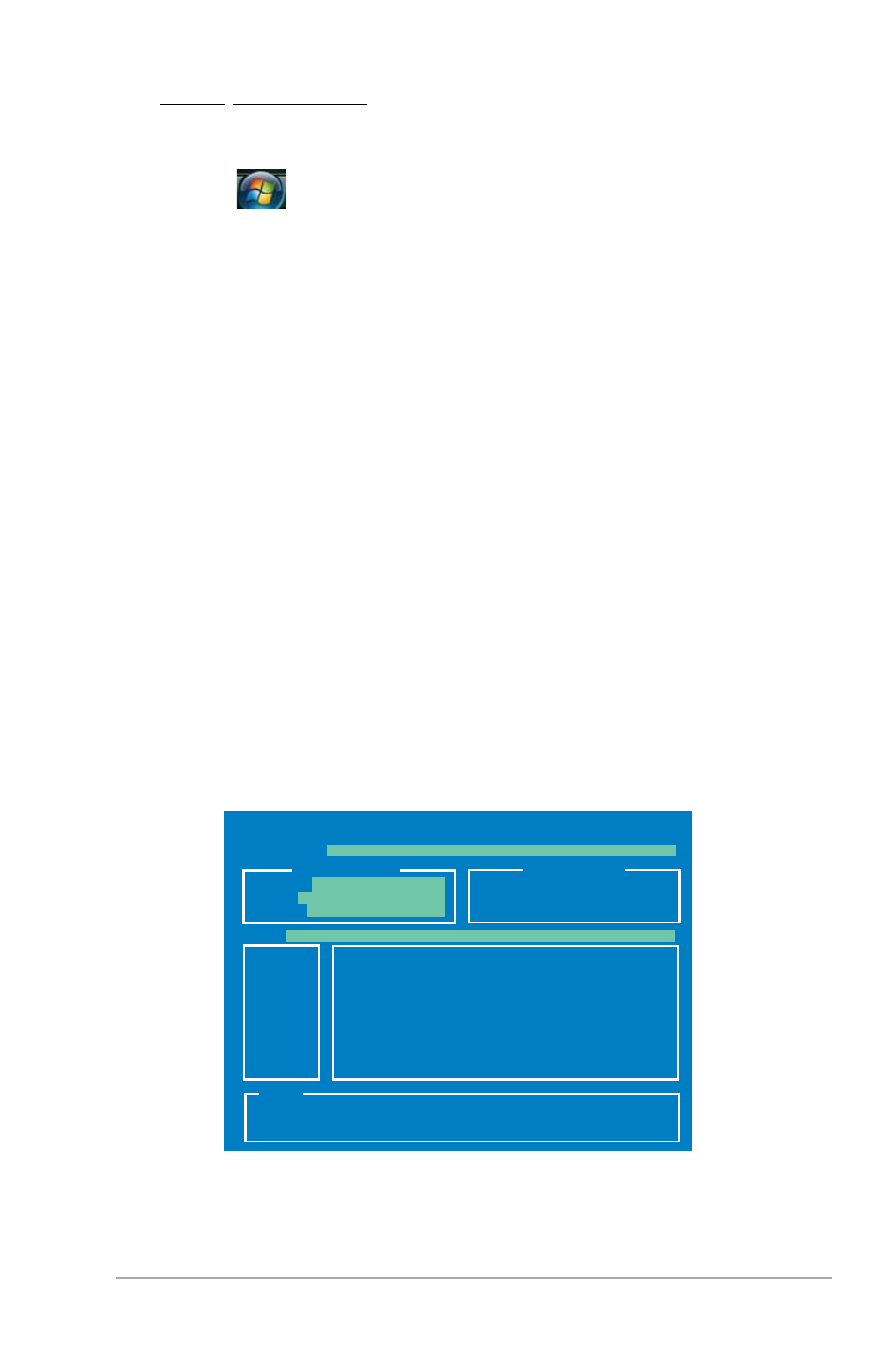
ASUS P5KPL-AM
2-3
Windows
®
Vista environment
a. Insert a formatted, high density 1.44 MB floppy disk to the floppy disk
drive.
b. Click
from the Windows
®
desktop, then select Computer.
c. Right-click Floppy Disk Drive then click Format to display the
Format 3 1/2 Floppy dialog box.
d. Select the Create an MS-DOS startup disk check box.
e. Click Start.
2. Copy the original or the latest motherboard BIOS file to the bootable floppy disk.
To update the BIOS using EZ Flash 2:
1. Visit the ASUS website (www.asus.com) to download the latest BIOS file for
the motherboard.
2. Save the BIOS file to a floppy disk or a USB flash disk, then restart the
system.
2.1.2
ASUS EZ Flash 2 utility
The ASUS EZ Flash 2 feature allows you to update the BIOS without having to go
through the long process of booting from a floppy disk and using a DOS-based
utility. The EZ Flash 2 utility is built-in the BIOS chip so it is accessible by pressing
3. You can launch the EZ Flash 2 by two methods.
(1) Insert the floppy disk / USB flash disk that contains the BIOS file to the
floppy disk drive or the USB port.
Press
Note
ASUSTek EZ Flash 2 BIOS ROM Utility V3.06
Current ROM
Update ROM
A:
FLASH TYPE:
MXIC 25L8005
PATH:
A:\
BOARD:
P5KPL-AM
VER:
0301
DATE:
04/24/08
BOARD:
Unknown
VER:
Unknown
DATE:
Unknown
(2) Enter BIOS setup program. Go to the Tools menu then select EZ Flash2
and press
You can switch between drives by pressing
is found. Then press
[Enter] Select or Load [B] Backup [ESC] Exit
[Tab] Switch [Up/Down/Home/End] Move
Note
