General features, English – Ferguson Cute User Manual
Page 14
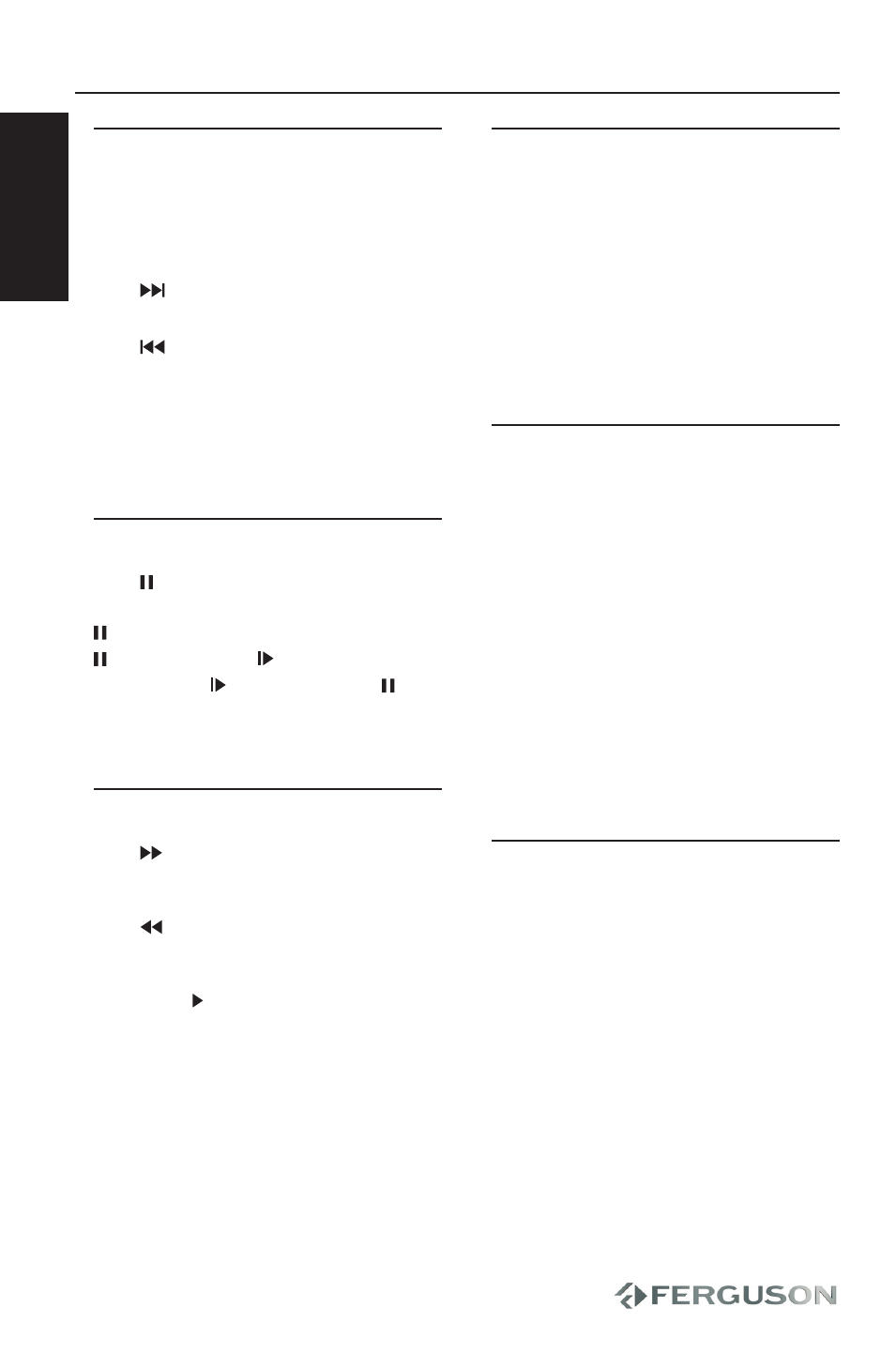
ENGLISH
Moving to another title / track /
chapter
When a disc has more than one title or
track, you can move to another title/track/
chapter as follows:
Press
briefly during play to select the
next title/ track / chapter.
Press
briefly during play to step back
to the previous title/track/chapter.
To go directly to any title, track or chapter,
enter the corresponding number using
the numerical keys (0-9).
Still picture and step frame
Press once or more for the following still
picture and step frame options:
x1 Pause / Still picture
x2 screen shows
After the icon is displayed, press
repeatedly to play frame by frame.
Press OK to resume normal playback.
Fast playback
Press repeatedly for the following
forward search options: 2x, 4x, 8x, 20x,
normal speed.
Press repeatedly for the following
backward search options: 2x, 4x, 8x, 20x,
normal speed
Press
OK or to resume normal playback.
Changing the audio output
For DVD
Press AUDIO repeatedly to select
different audio language.
For VCD
Press AUDIO to select the available audio
channels provided by the disc (Mono
Left, Mono Right, Stereo).
ZOOM
This function allows you to enlarge the
picture on the TV screen and to pan
through the enlarged picture
A
During playback, press ZOOM repeatedly
to display the picture with different
scales.
Use keys to pan through the
enlarged picture.
Playback will continue.
B
Press ZOOM repeatedly to return to the
original size.
MUTE
Press MUTE once to mute player volume.
Press MUTE again to disable.
General features
