Chapter 2: getting to know kindle content, 1 the home screen – Amazon Technologies Kindle DX D00611 User Manual
Page 31
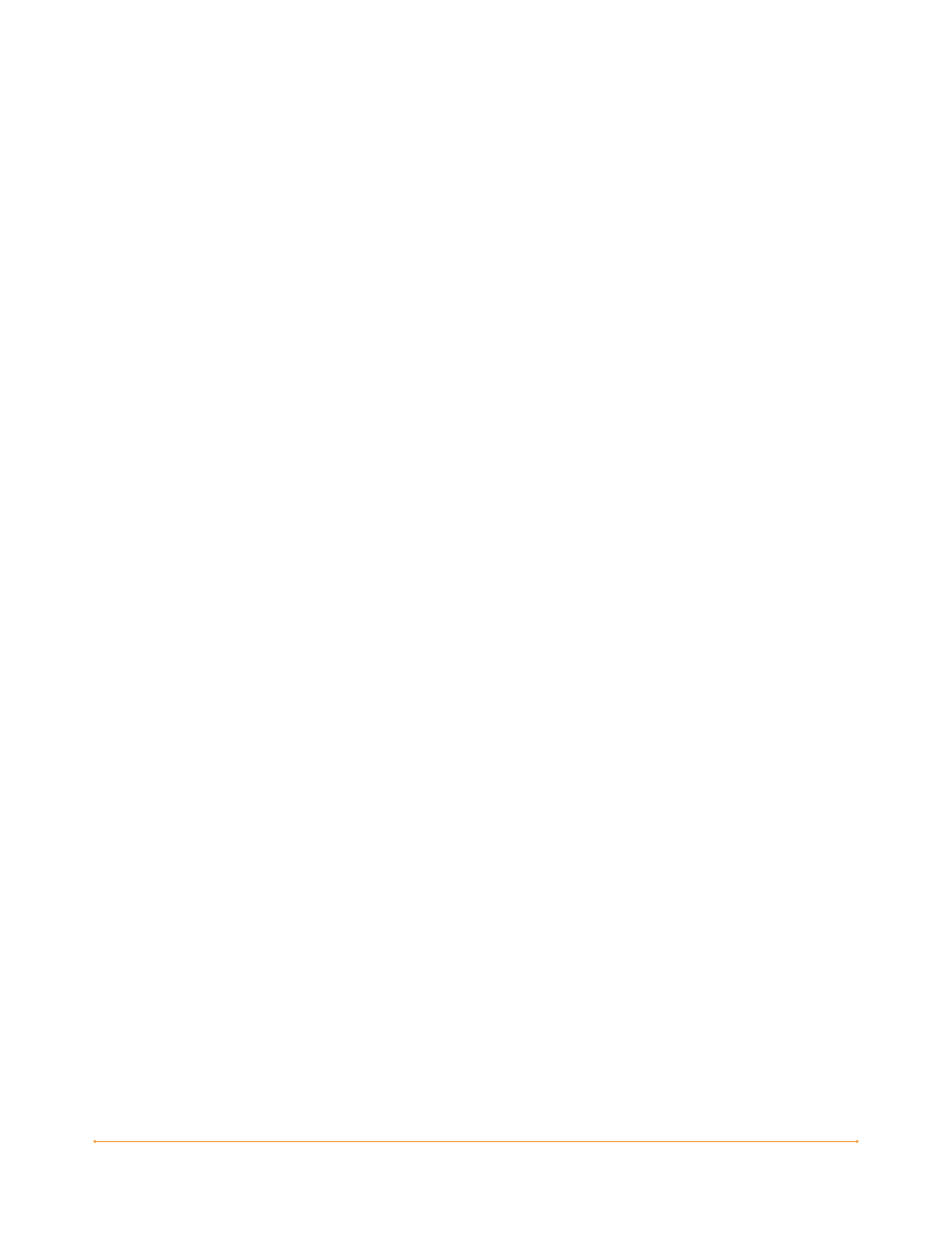
Chapter 2 · 31
KINDLE DX USER’S GUIDE 2
nd
EDITION
CHAPTER 2:
Getting to Know Kindle Content
The Kindle Home screen gives you an overall picture of what you currently have on
your Kindle. It shows you what has arrived recently, what you are reading, and where
you are in your reading. It also allows you to remove content from your Kindle and to
move content from Amazon.com to your Kindle. Read below for more details.
2.1 The Home Screen
Your Home screen displays a list of all of your Kindle reading materials — books,
newspapers, magazines, blogs, PDF files, personal documents, as well as audiobooks.
It serves as a personal bookshelf for all of your reading material, as well as a starting
point to access other Kindle features.
To display the Home screen, press the Home button on the right edge of your Kindle.
By default, the Home screen lists all of the items that you have on your Kindle
beginning with the most recently viewed (or acquired) items. Each type of content has
a slightly different description and label. You can read more about the types of content
available in Chapter 3.
KINDLE BOOKS
Books are shown by title and author. Below the book title are a series of dots which
give you an approximation of how long the book is. Bold dots within the series
indicate how far along you are in the book based on the last page you viewed.
PERIODICALS
Periodicals include newspapers and magazines that can be purchased as a single
issue or as a subscription delivered on a regular basis. Your Home screen lists the
most recent issue of each periodical you have on your Kindle. Older issues appear
inside a grouping called Periodicals: Back Issues. Selecting the grouping takes you
to a screen that displays the back issues of all the periodicals you have on your Kindle.
Note that Kindle automatically deletes issues that are more than seven issues old
to free up space for new content. An exclamation point next to an issue indicates that
it will be deleted within 24 hours.
