Apex Digital AD1118 User Manual
Dvd player, User manual, Ad1118
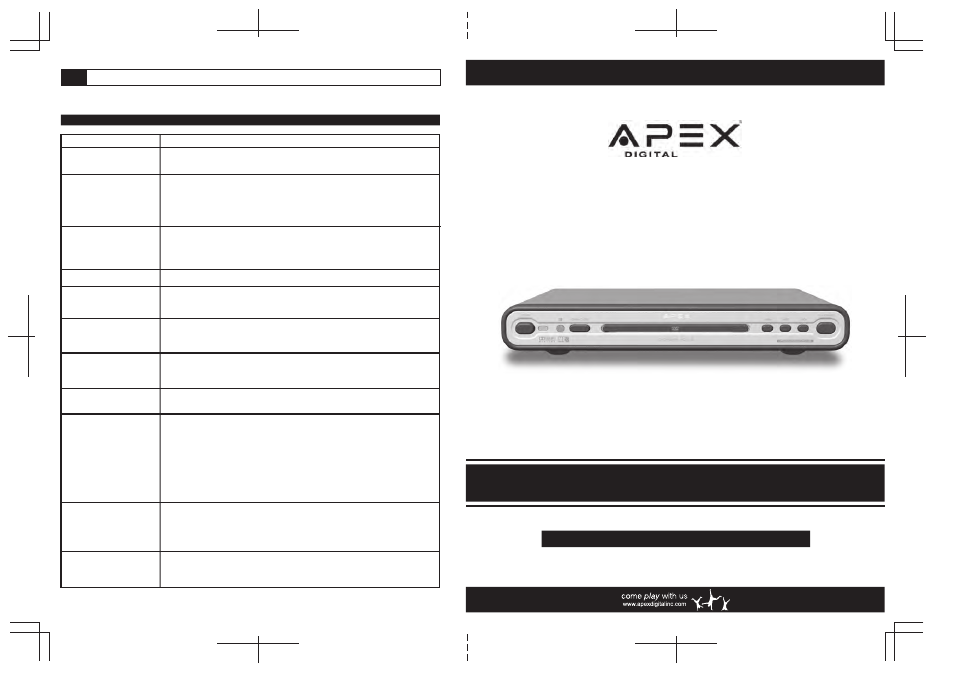
DVD Player
AD1118
User Manual
Register your product at www.apexdigitalinc.com
Troubleshooting Guide
SYMPTOMS AND CORRECTION
Symptom
Correction
No power
No picture
No sound
A red picture on screen
Black & White picture
The playback picture
has occasional distortion
Brightness is unstable
or noises are produced
on playback pictures
The DVD video player
does not start playback
MP3 won't read disc
or it skips
The remote control does
not work properly
• Connect the power plug into the wall outlet securely.
Then switch TV to appropriate mode (Video 1, Video 2, etc.).
• Connect the video cable into the jacks securely. Refer to your television
owners manual.
•
Press STOP button then press I/P button on the remote control repeatedly.
• Connect the audio cables into the jacks securely.
• Verify the connection from the DVD audio output to the TV or receiver
audio input. Then switch to the appropriate input source on the receiver.
Refer to your audio amplifier owners manual for specific instructions.
• Press STOP button then press the I/P button on your remote control repeatedly.
• Damaged S connector (bent pin), check for bent pins on your S-Video cable.
• Press STOP button, then press I/P button on remote repeatedly.
• Picture distortion may appear because of a poor quality video/sound transfer.
Wipe with a soft clean cloth top remove fingerprints or other residue.
• A scratched disc may disrupt or interfere with the video signal
• Connect the DVD player directly through the TV and not through any other
source like a VCR. What you’re viewing is the effect of the copy protection
circuitry required on all DVD players.
• You must purchase an RF adapter from your local dealer. RF adapters are
also available for purchase online at www.shop-apex.com
• Place the disc with the graphics side up.
• Place the disc on the disc tray correctly inside the guides.
• Make sure the disc is free from scratches & fingerprints.
• Press the SETUP button to turn off the menu screen.
• Cancel the parental lock function or change the parental lock level. (The
Pre-set password is 3308.)
• Use region 1 discs only.
• Reburn disc as the software edition used may not be compatible with the
player. Check web site for instruction.
• When burning discs,use the ISO 9660 type format. This option is typically in
the preference settings section of your burning software.If using ADAPTEC
3.5 or higher set to mode 1.
• Replace the batteries with new ones.
Check the following guide for a possible correction to a problem before contacting customer support. We recommend visiting
our website, www.apexdigitalinc.com and review Customer Support & FAQ's for updates. Register and validate your warranty.
• Verify the connection from the DVD video output to the TV video input.
Apex Digital, Inc.
Walnut, CA 91789
•Turn the power off then disconnect the power plug. Reinsert it back into
the wall and retry again.
• Point the remote closer to the unit. Remove any obstructions and reposition
bright lights that may be reflecting off of the player.
• Incorrect connection of component video cables
• Verify the power button on the player is engaged.
My television does not
have video inputs
Document Outline
- AD1118 Manual Eng_v1_01.ai
- AD1118 Manual Eng_v1_02.ai
- AD1118 Manual Eng_v1_03.ai
- AD1118 Manual Eng_v1_06.ai
- AD1118 Manual Eng_v1_07.ai
- AD1118 Manual Eng_v1_08.ai
- AD1118 Manual Eng_v1_09.ai
- AD1118 Manual Eng_v1_10.ai
- AD1118 Manual Eng_v1_11.ai
- AD1118 Manual Eng_v1_12.ai
- AD1118 Manual Eng_v1_13.ai
- AD1118 Manual Eng_v1_14.ai
