Image browser – Acesonic PK-6000 User Manual
Page 18
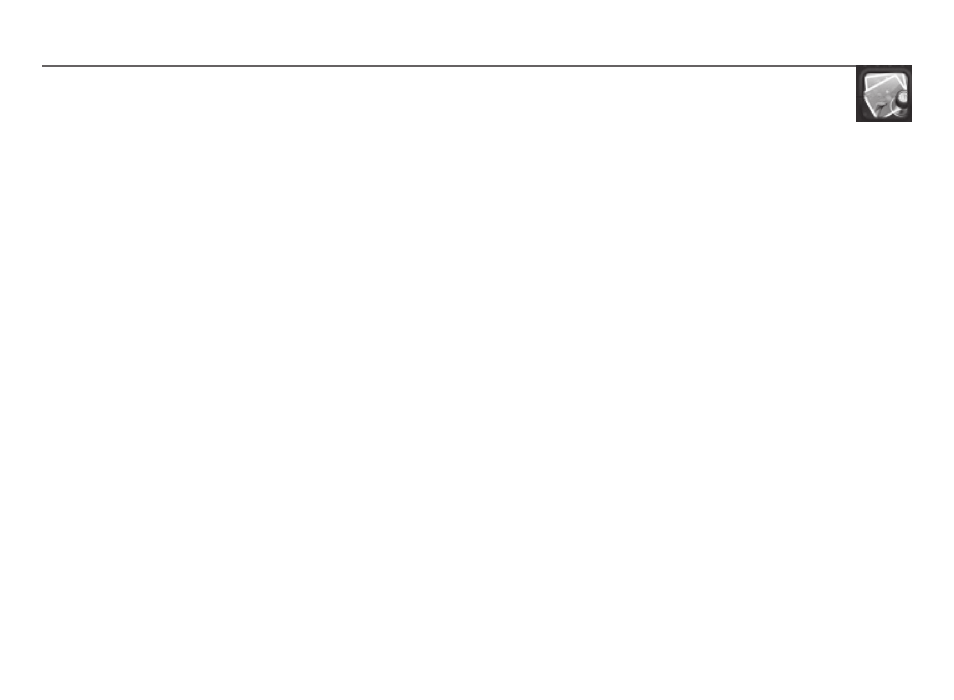
(18)
IMAGE BROWSER
The bottom icon in the left row of the Main Interface is the Image Browser. Click
on the icon and, as with other functions, the center screen icon changes to match.
Click on this and you will enter the browsing mode, which allows you to view image files
in JPG, JPEG, GIF and BMP formats. As with movie files, the PK-6000 will scan the
system to locate all viewable images each time you select this mode.
When first entering the Image Browser, the setting will be on Mini, displaying small
thumbnails of each available image. Four buttons at lower right (Manual, Mini, Auto and
Return) let you change the display or exit to the Main Interface.
Choosing Manual, or double-clicking on a thumbnail, will display full-screen images one
at a time. At the right are up and down arrows (⌃ and
⌄
) that will let you move forward
and backward through the images.
Choosing Auto will play all the images sequentially in a slideshow fashion. Click on the
Return symbol (⇲) to get to the Main Interface.
