Working with movies, Creating an avi-movie, Live video sites – axis international marketing ACE User Manual
Page 13
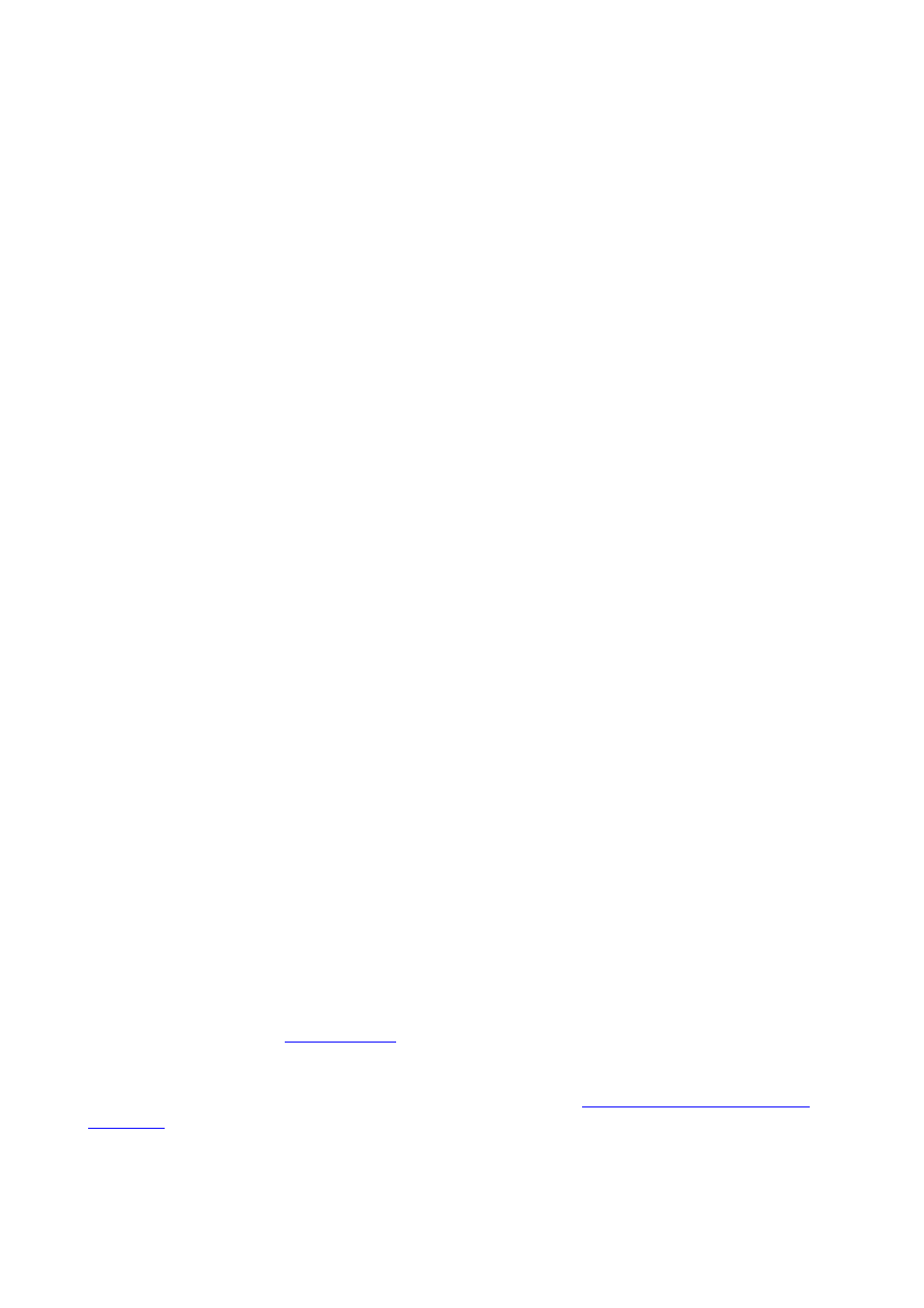
Working with Movies
Movie files created with ACE are saved with the extension .sqj. These files only represent a group
of image files and they will not affect your individual images in any way. Sqj-files may be viewed
in the Album you created earlier. Although you will initially only see the sqj movie file presented in
the window, it is also possible to split the movie file into the JPEG images that make up the movie.
Do this by right-clicking the movie and then selecting Split Sequence. The window will then show
a large number of individual files (depending on the length of the movie). These may then be
viewed by clicking them.
This function can also be used in reverse, that is, you can select all or some of the individual images
in the Album and then combine them into a movie. Simply right-click on the selected images and
then on Create Sequence. This function can be useful for editing out frames that you don’t want to
appear in your finished movie.
Furthermore, if you create an Album that is associated with a folder that is used for storing images
sent from a camera via ftp, then the images in that folder may also be combined into movies, in
exactly the same way as described above.
To change the frame rate of the movie, right-click on the movie in your album and click Change
Frame Rate.
Creating an AVI-movie
If you have created a movie that you wish to distribute to others, you can make an AVI-movie that
will be playable on any other computer that has the appropriate viewing software installed, e.g.
Windows Media Player.
Please note that before you can create an AVI-movie, you must first create an Album and record a
sequence. This sequence is then used to create the AVI.
Select and right-click the sequence you want to create an AVI-movie from and then click Create
AVI. Specify where you want the file to be saved and then hit the save button. You will now see a
dialog showing various options for creating the AVI. The program will automatically select the best
available settings so all you need do is click OK. The AVI cannot be seen in the Album window in
Explorer – go instead to the folder directly to view your created movie.
Live Video Sites
A Live Video Site is a feature that creates a window to a Web site displaying images from a camera.
A special cgi-script is used to “push” the images to the client (viewer) and it is this cgi-script that
the Live Video Site must point to. The camera must be also be configured to upload images to the
Web server via ftp. For more information on cgi-scripts, please see the documentation for your
camera or our Web site at
www.axis.com
.
To Add a Live Video Site, simply click on Add Live Video Site and complete the dialogs. Instead
of the IP-address you must provide the URL of the cgi-script, e.g.
update.cgi
, as used for the My Goldie Demo.
