Installing your ds801-110, Operation, Troubleshooting guide – Altinex Intera Video+Audio to Twisted Pair (UTP) Transmitter DS801-110 User Manual
Page 9: 1 no display, Special application
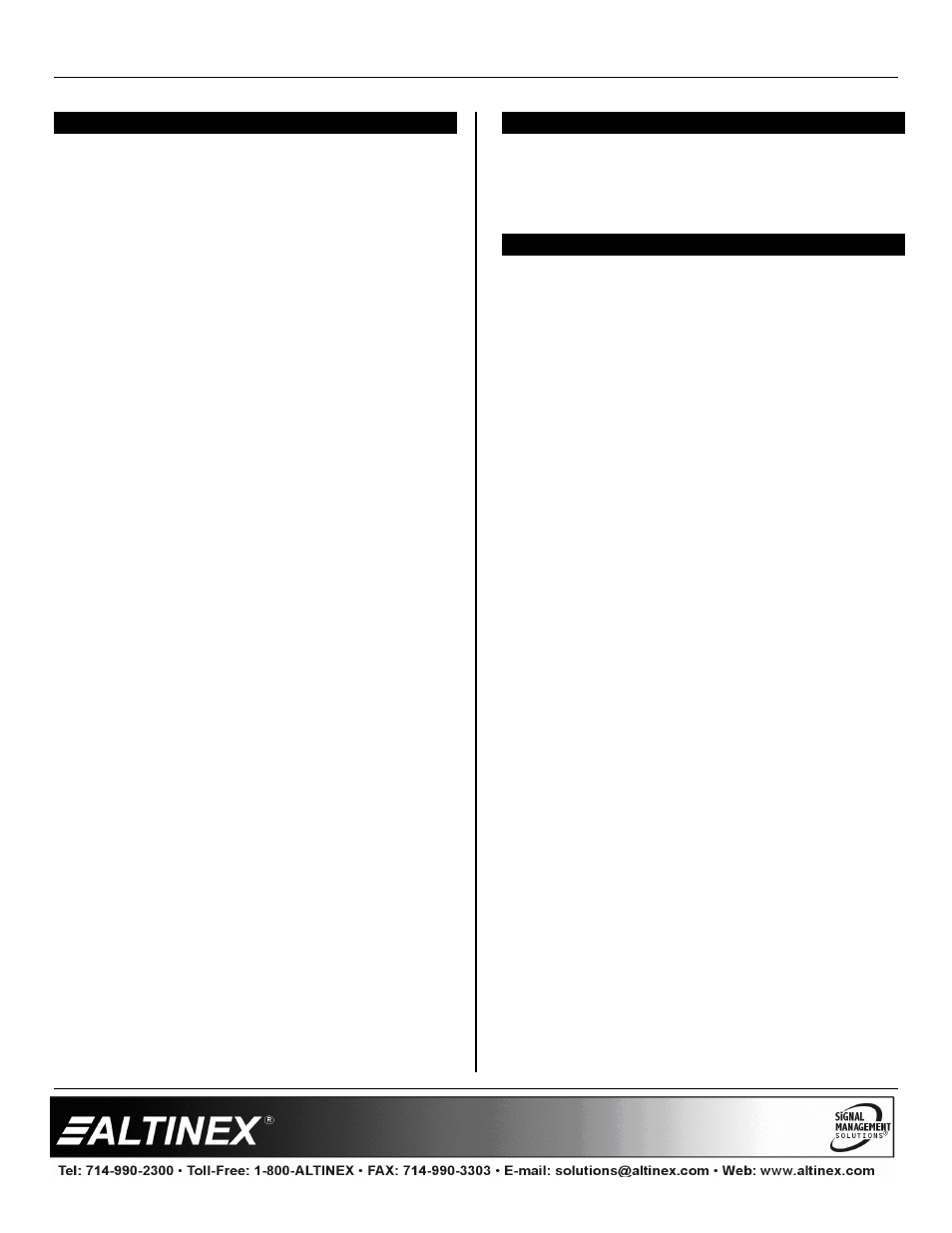
SPECIAL APPLICATION
400-0438-005
8
INSTALLING YOUR DS801-110
6
Step 1. Determine
the
best location for the
DS801-110 and TP Receiver. Where
possible, locate the DS801-110 as close
to the video source as possible and the
receiver
as close to the receiving
component as feasible.
Step 2. Apply power to the 2-pin terminal block on
the rear of the
DS801-110.
The
Power/Signal Present LED should be on
and red.
Step 3. Connect the video source to the input of
the DS801-110 using a high quality video
cable. The Power/Signal Present LED
should change from red to green
indicating a signal is present.
Step 4. Connect the audio input source to the
audio jack on the DS801-110.
Step 5. Run a UTP-type (CAT-5/CAT-5e) cable
from the 4TP OUTPUT on the rear of the
DS801-110 transmitter to the 4TP INPUT
on the TP Receiver.
NOTE: Ensure good signal transmission
by routing the cable to avoid any
sharp angles, creases, or bends.
Step 6. Connect the TP Receiver per its
installation instructions. In the case of the
DS801-111, when the TP signal from the
DS801-110 is applied, the LED will turn
from red to green.
Step 7. Connect the receiver video and audio
outputs to their respective display and
amplifying devices.
Step 8. The units are now operational.
OPERATION
7
The DS801-110
requires no adjustments for
operation. Once connected, the DS801-110 will
work trouble-free with no user intervention.
TROUBLESHOOTING GUIDE
8
We have carefully tested and have found no
problems in the supplied DS801-110. However, we
would like to offer suggestions for the following:
8.1 NO DISPLAY
Cause 1:
The source has a problem.
Solution:
Check the source and make sure
there is a signal present and all
source connections are correct. If
the source is working and there is
still no display, see Cause 2.
Cause 2:
The path has a problem.
Solution:
Connect the transmitter directly to
the receiver using a UTP patch
cable. If the image is good, there is
a problem with the cable. Otherwise,
see Cause 3.
Cause 3:
Cable connections are incorrect.
Solution:
Make sure that cables are properly
connected. Also, make sure that the
continuity and wiring are good. If
there is still no display, see Cause 4.
Cause 4:
Video equalization required.
Solution:
Adjust the Video Equalization on the
receiver starting at minimum and
slowly working your way toward
maximum.
Cause 5:
The display has a problem.
Solution:
Make sure the display is powered
and is turned on. If there is still no
display, call ALTINEX
at
(714) 990-2300.
