6 usb super charging, 7 wireless id, Usb super charging – Samsung LC24A650XS-ZA User Manual
Page 79: Wireless id, Setup and reset
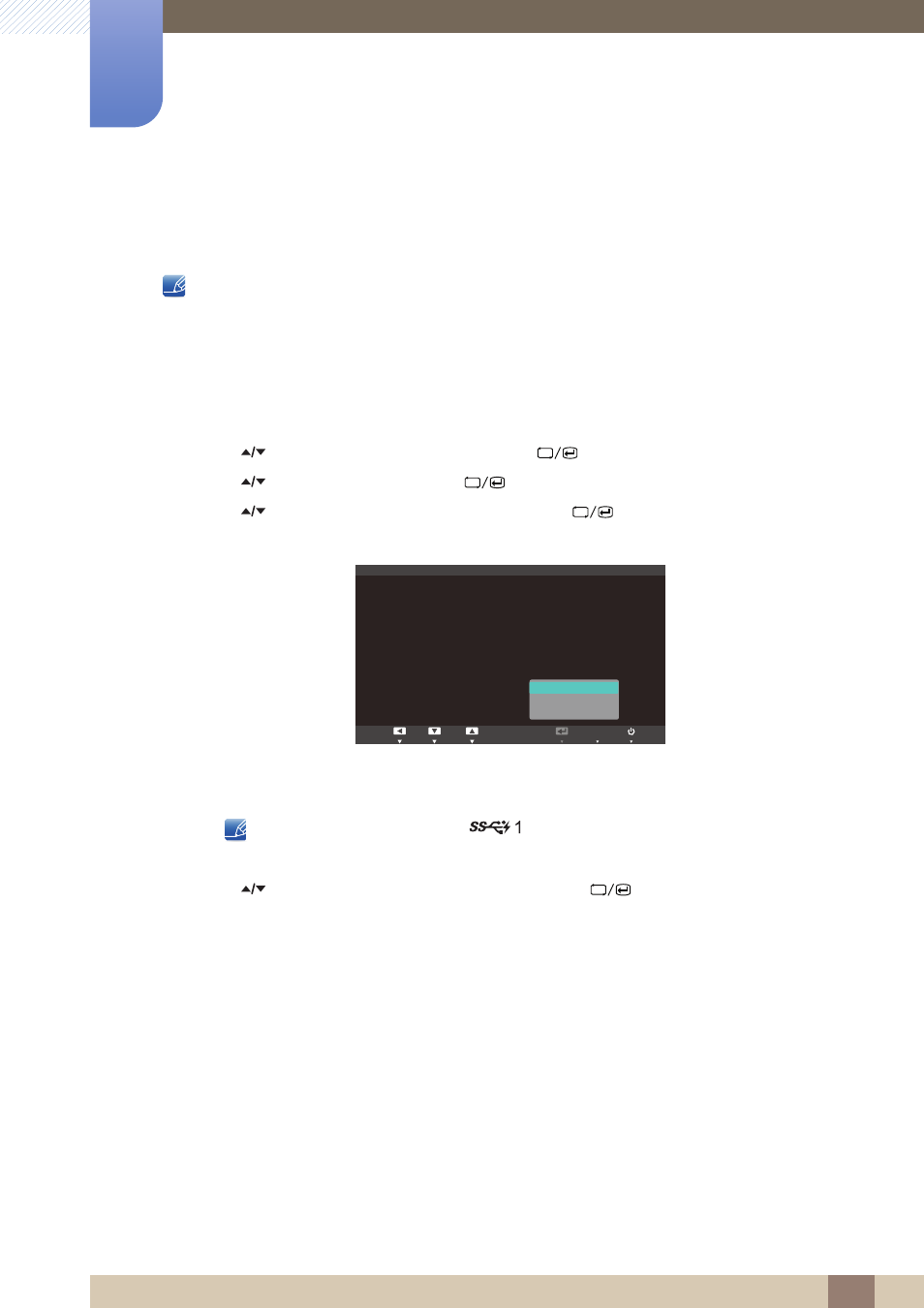
79
Setup and Reset
7
7 Setup and Reset
7.1.6
USB Super Charging
A source device's battery can be charged quickly via USB 3.0 port on the product.
z
Data transmission is not available if
USB Super Charging
is on.
z
To enable standard charging or data transmission, set
USB Super Charging
to off.
z
The input source does not need to be changed.
Configuring USB Super Charging
1
Press [
] on the product.
2
Press [
] to move to
SETUP&RESET
and press [
] on the product.
3
Press [
] to move to
HUB
and press [
] on the product.
4
Press [
] to move to
USB Super Charging
and press [
] on the product. The following
screen will appear.
z
Off
: Deactivate
USB Super Charging
z
1 Port
: Enable a single USB 3.0 port (marked with a charging icon) for quick battery charging.
Only the USB 3.0 port marked [
] supports high-speed battery charging
z
2 Ports
: Enable two USB 3.0 ports for quick battery charging.
5
Press [
] to move to the option you want and press the [
].
6
The selected option will be applied.
7.1.7
Wireless ID
Wireless ID
is a unique ID assigned to a monitor. The "Samsung Central Station Setup" program reads
the ID and identifies each of nearby monitors. The ID is shown in the "Samsung Central Station Setup"
program and in the lower part of the
HUB
menu.
MENU
ࢇࢷ ֩Ѝ
۴
ࢇѰ
:
:
:
:
:
:
:
HUB
Auto Wireless Detection
Wireless Connection
USB Connection
Analog
HDMI
USB Super Charging
Wireless ID
2II
'LVFRQQHFWHG
'LVFRQQHFWHG
'LVFRQQHFWHG
'LVFRQQHFWHG
2II
1
SRUW
2
SRUWV
AUTO
