Changing the screen size – Samsung CL29M21FQEXXAX User Manual
Page 37
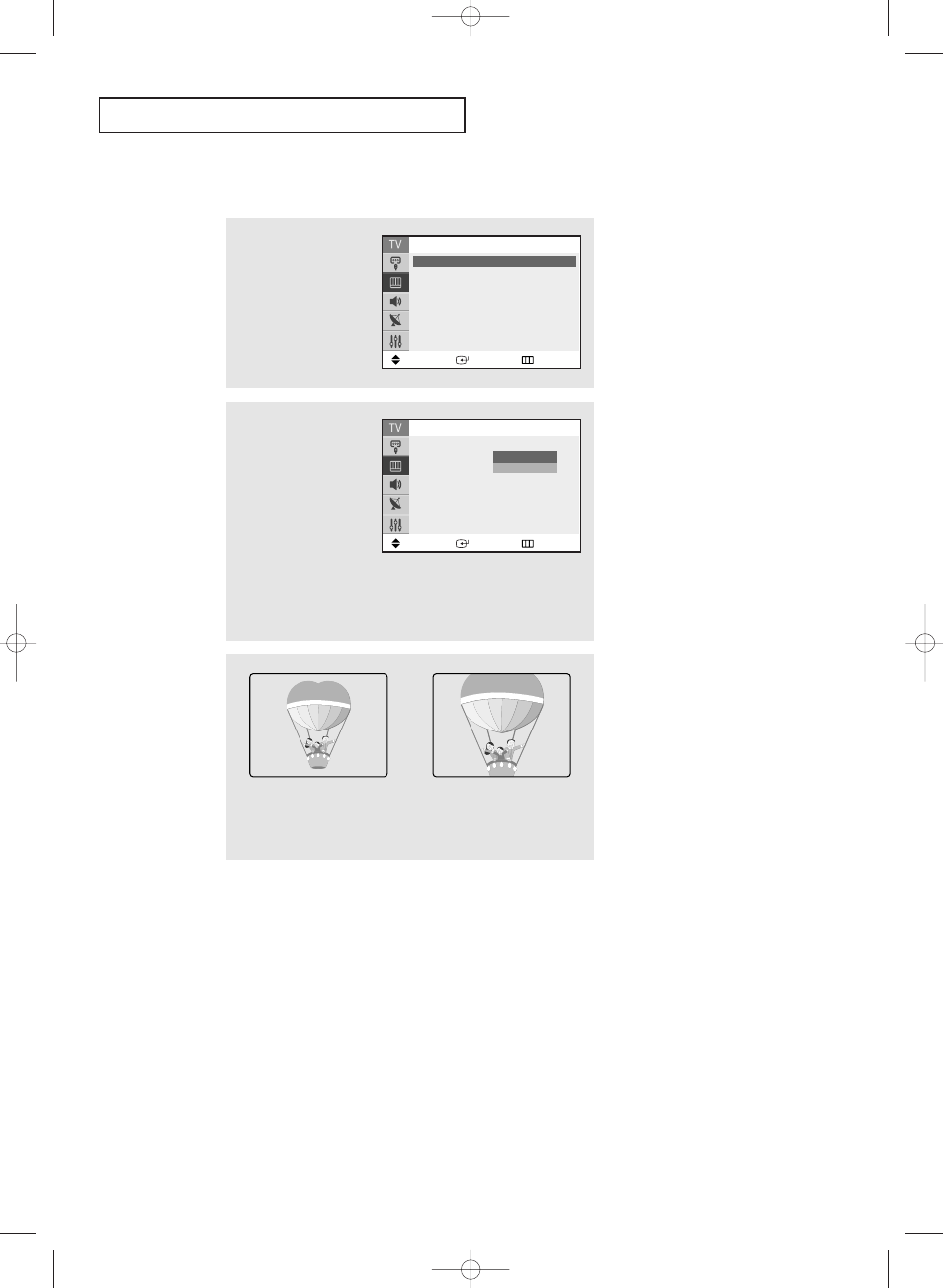
S
P E C I A L
F
E AT U R E S
English - 37
1
Press the MENU button.
Press the
▲ or ▼ button
to select “Picture”, then
press the ENTER button.
2
Press the
▲ or ▼ button
to select “Size”, then
press the ENTER button.
Press the
▲ or ▼ button
to select “Normal” or
“Zoom”, then press the
ENTER button.
Press the EXIT button to
exit.
Move
Enter
Return
Picture
Mode
: Dynamic
√
√
Size
: Normal
√
√
Digital NR
: Off
√
√
DNIe Jr
: On
√
√
Tilt
: 0
PIP
√
√
Move
Enter
Return
Picture
Mode
: Dynamic
Size
: Normal
Digital NR
: Off
DNIe Jr
: On
Tilt
: 0
PIP
Normal
Zoom
Changing the Screen Size
• Normal (4:3) :
Sets the picture to
4:3 normal mode.
• Zoom :
Magnifies the size of
the picture.
AA68-03671D-00Eng_Latin 9/9/05 5:15 PM Page 37
This manual is related to the following products:
