Changing the screen size – Samsung HPP3761X-XAC User Manual
Page 42
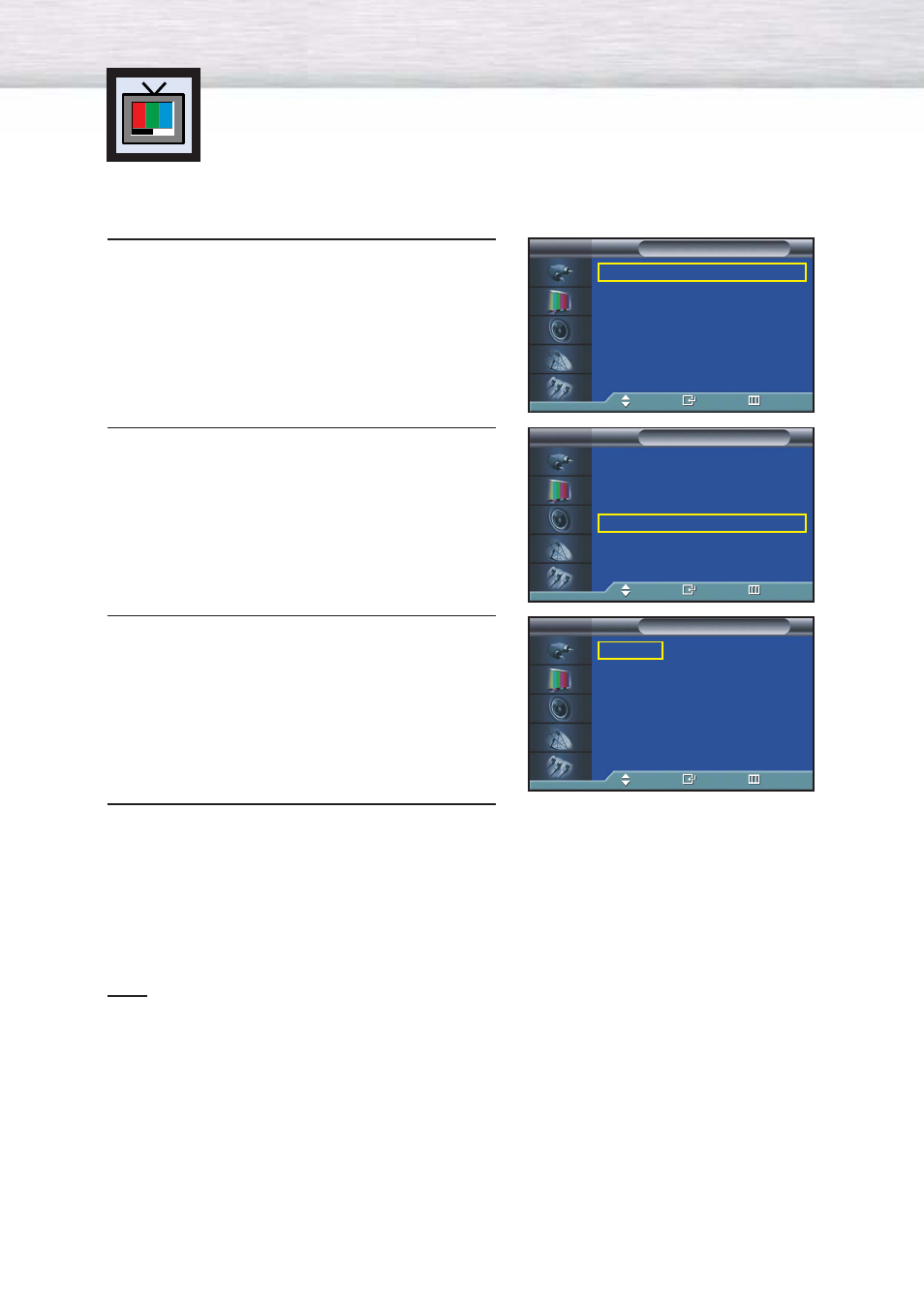
42
Changing the Screen Size
Screen size selection depends on the type of video input(DVD, etc.).
1
Press the MENU button. Press the ▲ or ▼ button to
select “Picture”, then press the ENTER button.
2
Press the ▲ or ▼ button to select “Size”, then press
the ENTER button.
3
Press the ▲ or ▼ button to select the screen size you
want, then press the ENTER button.
4
Press the MENU button to exit.
Note
• If you watch a still image or the 4:3(Normal) mode for a long time (over 2 hours), an image may
be burned onto the screen.
View the monitor in 16:9(Wide) or Panorama mode as much as possible.
Mode
: Dynamic
√
Custom
√
Color Tone
: Normal
√
Film Mode
: Off
√
Size
: 16:9
√
PIP
√
DNIe
: On
√
My Color Control
√
Picture
TV
Move
Enter
Return
Mode
: Dynamic
√
Custom
√
Color Tone
: Normal
√
Film Mode
: Off
√
Size
: 16:9
√
PIP
√
DNIe
: On
√
My Color Control
√
Picture
TV
Move
Enter
Return
16 : 9
Panorama
Zoom
4 : 3
Size
TV
Move
Enter
Return
➤
➤
Quick way to access the Screen Size menu : Just press the
“ASPECT” button on the remote control.
