Altec Lansing ALTEC CARD FLASH CARD COPY STATION III CF User Manual
Page 9
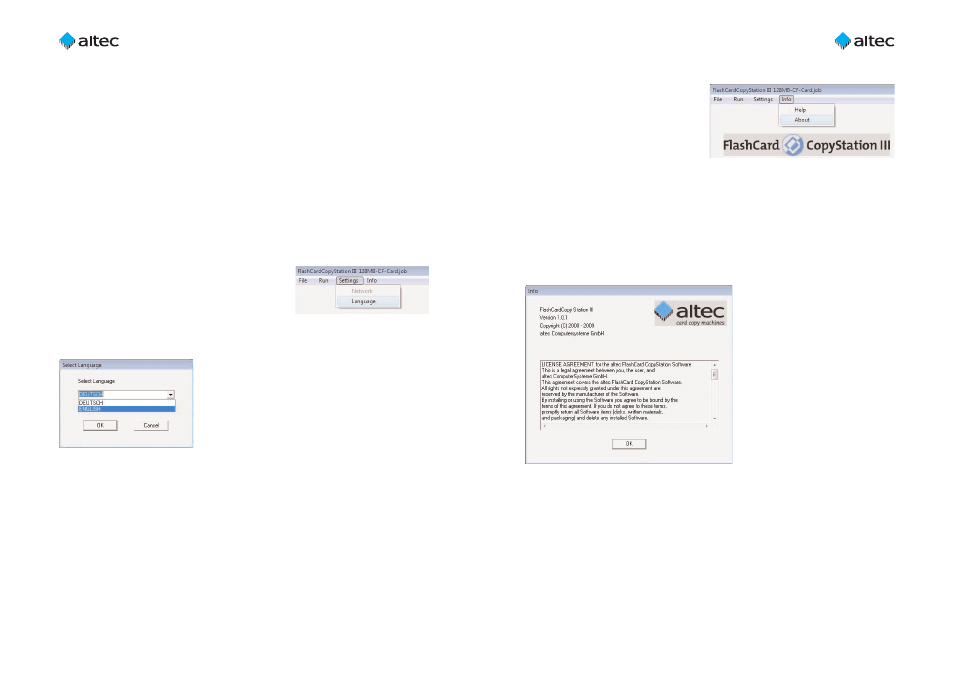
User Guide FlashCard CopyStation III CF 1.0
17
User Guide FlashCard CopyStation III CF 1.0
16
5.4 "Info" menu
This menu lets you open this manual as
a PDF file and call up information about
the program.
Ü
"Help" opens this manual as a PDF
file in the selected user interface
language. Please note that you can only read PDF files if Acrobat Reader has been
installed on your computer. You can find setup files for the Acrobat Reader on
the CD delivered with your CopyStation.
The manual files are stored on the CD and in the program folder and can also
be opened directly.
Ü
"About" opens the program's information window where you can find the
software version number and the license agreement.
Ü
"Write . . . all cards" opens the "Write Options" dialog where you have to select
an image file. After confirming the selection with "OK", copying to all cards is
started.
Ü
"Compare . . . single card" opens the "Verify Options" dialog where you have
to select an image file and a card slot. After confirming the selection with "OK",
data comparison between the image file and the selected card is started.
Ü
"Compare . . . all cards" opens the "Verify Options" dialog where you have to
select an image file. After confirming the selection with "OK", data comparison
between the image file and all cards is started.
5.3 "Settings" menu
This menu lets you select the user interface language.
Ü
"Language" opens the "Select Language" win-
dow where you can select German (deutsch)
or English as the user interface language. Note
that standard Windows dialogs shown by the
CopyStation software are always in the language of the Microsoft operating sys-
tem you are using.
