2 image size, 1 changing the image size, Image size – Samsung LS24B750VSG-ZA User Manual
Page 55: Changing the image size, Resizing or relocating the screen
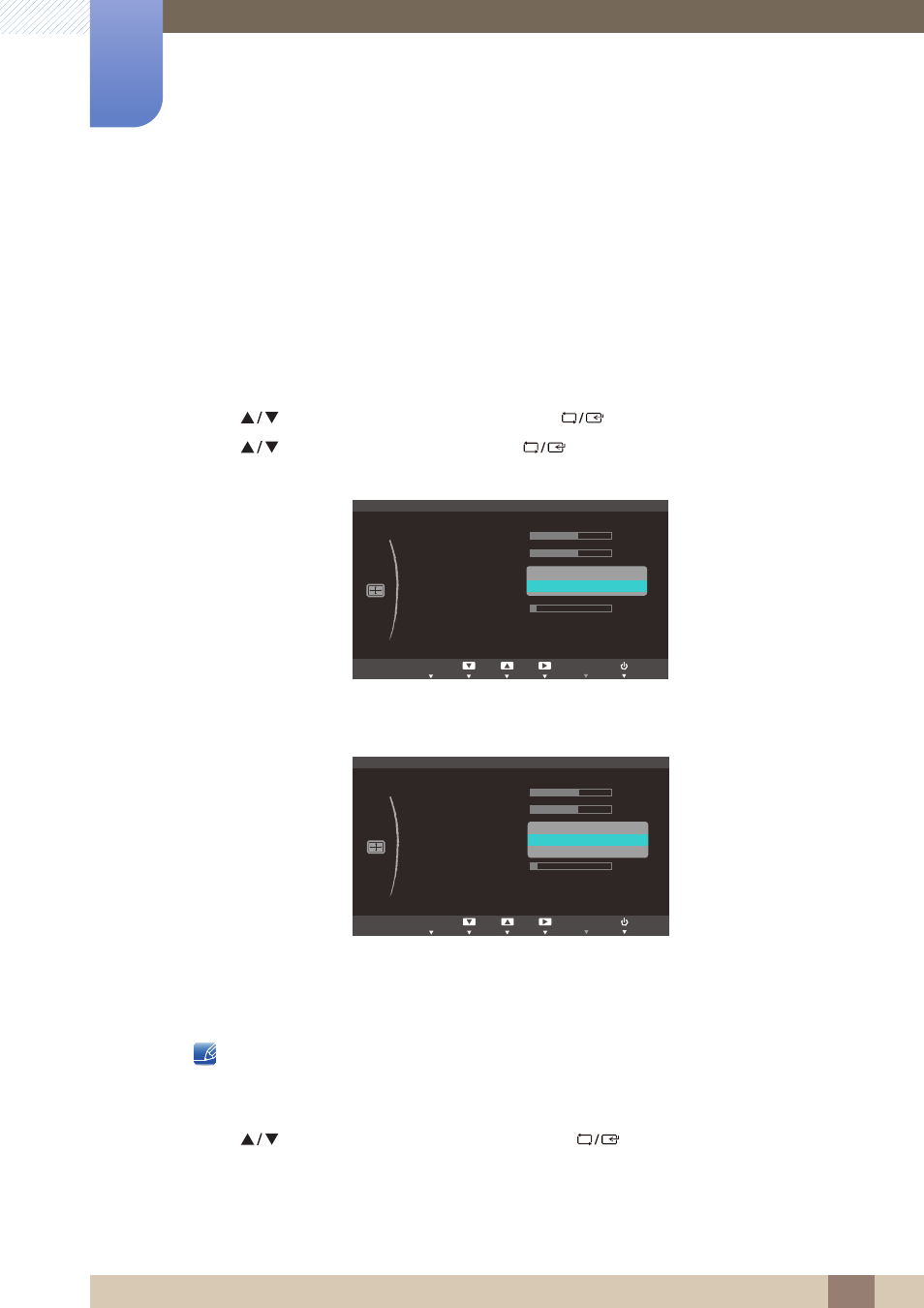
55
Resizing or Relocating the Screen
6
6 Resizing or Relocating the Screen
6.2
Image Size
Change the picture size.
6.2.1
Changing the Image Size
1
Press any button on the front of the product to display the Key guide. Next, press [
] to display
the corresponding menu screen.
2
Press [
] to move to
SIZE&POSITION
and press [
] on the product.
3
Press [
] to move to
Image Size
and press [
] on the product. The following screen will
appear.
z
Auto
: Display the picture according to the aspect ratio of the input source.
z
Wide
: Display the picture in full screen regardless of the aspect ratio of the input source.
z
4:3
: Display the picture with an aspect ratio of 4:3. Suitable for videos and standard broadcasts.
z
Wide
: Display the picture in full screen regardless of the aspect ratio of the input source.
z
Screen Fit
: Display the picture with the original aspect ratio without cutting off.
Changing the screen size is available when the following conditions are satisfied.
z
A digital output device is connected using the DVI cable.
z
The input signal is 480p, 576p, 720p, 1080i, or 1080p.
4
Press [
] to move to the option you want and press [
].
5
The selected option will be applied.
MENU
ࢇࢷ֩Ѝ
۴
࣏ࢽ
Ѱ
SIZE&POSITION
Auto
Wide
ࢇࢷ֩Ѝ
࣏ࢽ
۴
AUTO
AUTO
H-Position
V-Position
Image Size
Menu H-Position
Menu V-Position
AUTO
EXIT
ࢇࢷ֩Ѝ
۴
࣏ࢽ
Ѱ
SIZE&POSITION
4 : 3
Wide
Screen Fit
ࢇࢷ֩Ѝ
࣏ࢽ
۴
AUTO
AUTO
H-Position
V-Position
Image Size
Menu H-Position
Menu V-Position
AUTO
EXIT
