Customizing the picture, Continued – Samsung CL29T21FQ2XXAP User Manual
Page 28
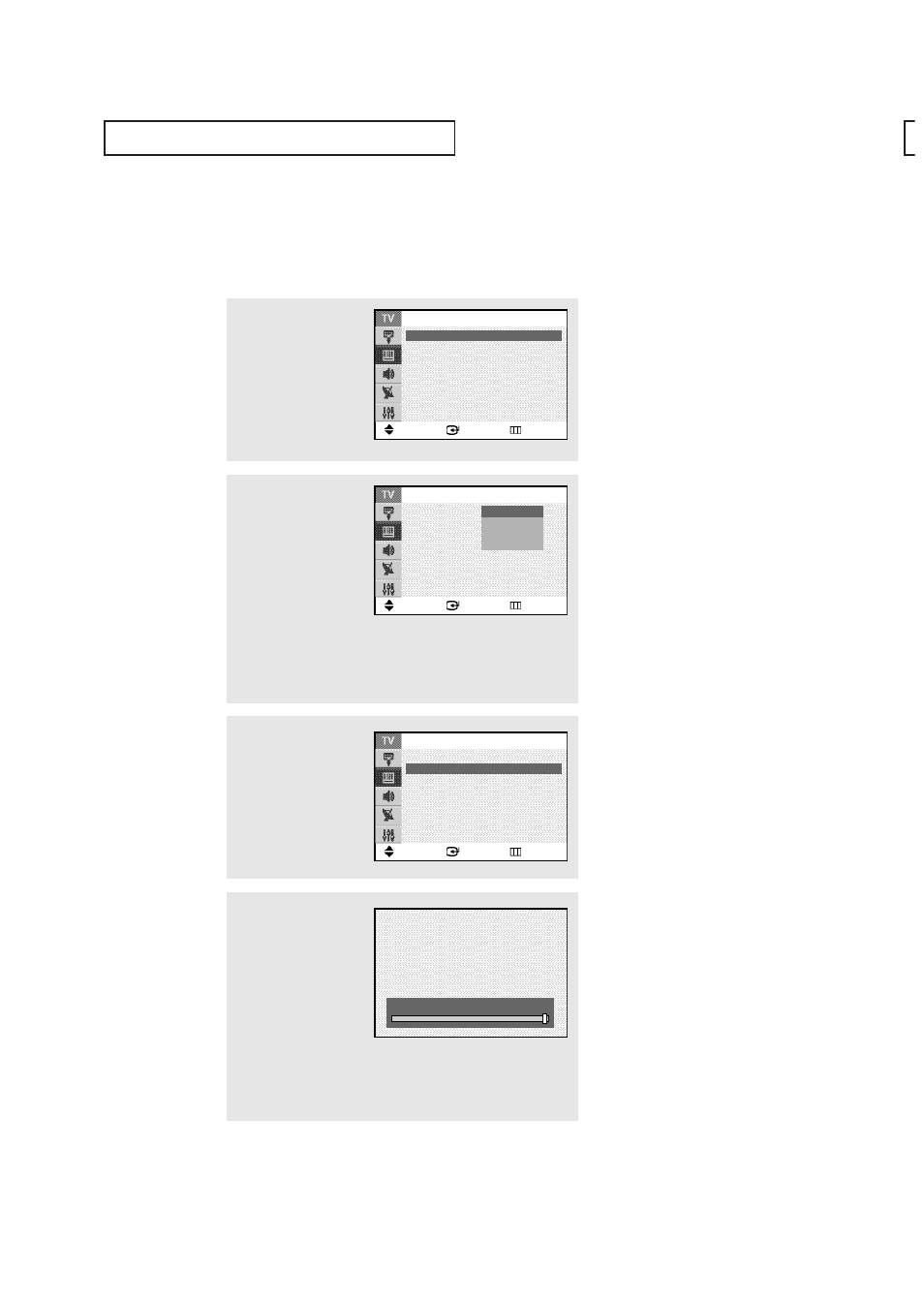
O
P E R AT I O N
English - 28
1
Press the MENU button.
Press the
or
button
to select “Picture”, then
press the ENTER button.
Customizing the Picture
You can use the on-screen menus to change the “Contrast”, “Brightness”, “Sharpness”,
“Color”, “Tint”, and “Color Tone” according to personal preference.
4
Press the
ˇ or ˆ button
to increase or decrease
the value of a particular
item.
Press the
or
button
to select other items.
When you have finished,
press the ENTER button.
2
Press the ENTER button to
select “Mode”.
Press the ENTER button
again.
Press the
or
button
to select a particular item
(“Dynamic”, “Standard”,
“Movie, or “Custom”),
then press the ENTER
button.
3
Press the
or
button
to select a particular item
(“Contrast”, “Brightness”,
“Sharpness”, “Color”, or
“Tint”), then press the
ENTER button.
Contrast
100
Move
Enter
Return
Picture
Mode
: Dynamic
ˆ
Size
: Normal
ˆ
Digital NR
: Off
ˆ
DNIe Jr
: On
ˆ
Tilt
: 0
PIP
ˆ
Move
Enter
Return
Mode
Mode
: Dynamic
ˆ
Contrast
:
100
Brightness
:
50
Sharpness
:
75
Color
:
50
Tint
: G 50 R 50
Color Tone
: Cool1
ˆ
Reset
ˆ
Move
Enter
Return
Mode
Mode
: Dynamic
Contrast
:
100
Brightness
:
50
Sharpness
:
75
Color
:
50
Tint
: G 50 R 50
Color Tone
: Cool1
Reset
Dynamic
Standard
Movie
Custom
continued...
- CL29M16MQUXXAO CL29M21FQEXSTR CL29T21FQEXGSU CL29M16MQDXSTR CL29M16MQDXXAO CL29T21FQEXXAP CL29M16MQDXXAX CL29M21FQEXXAX CL29M16MQUXXAX CL29M16MQUXGSU CL29M16MQDXXAP CL29M16MQUXRCL CL29M16MQDNXAP CL29M21FQEXXAO CL29T21FQEXXAX CL29M21FQEXGSU CL29M16MQUTXAP CL29M16MQDXGSU CL29M16MQUXXAP CL29M21FQ2XXAX CL29M16MQUXSTR CL29M21FQEXXAP
