Picture control, Using automatic picture settings – Samsung CL29T21FQ2XXAP User Manual
Page 27
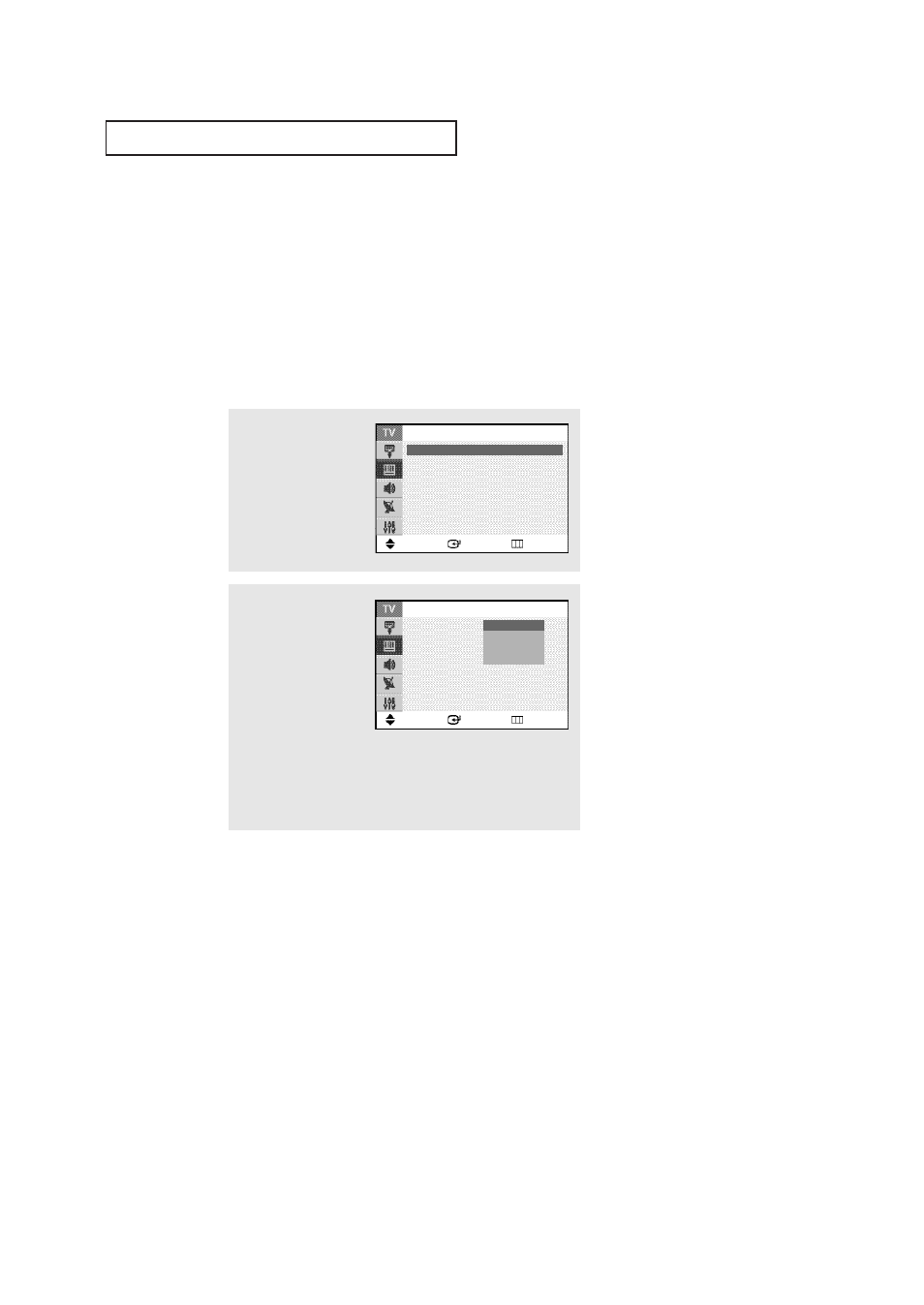
O
P E R AT I O N
English - 27
Picture Control
You can select the type of picture which best corresponds to your viewing requirements.
Using Automatic Picture Settings
Your TV has automatic picture settings (“Dynamic”, “Standard”, and “Movie”) that are preset
at the factory. You can activate either Dynamic, Standard, or Movie by making a selection
from the menu. Or, you can select “Custom” which automatically recalls your personalized
picture settings.
•
Choose “Dynamic” for viewing the TV during the day or when there is bright light in
the room.
•
Choose “Standard” for the standard factory settings.
•
Choose “Movie” when viewing a movie.
•
Choose “Custom” if you want to adjust the settings according to personal preference.
1
Press the MENU button.
Press the ▲ or ▼ button
to select “Picture”, then
press the ENTER button.
2
Press the ENTER button to
select “Mode”.
Press the ENTER button
again.
Press the
or
button
to select a particular item,
then press the ENTER
button.
Press the EXIT button to
exit.
Move
Enter
Return
Picture
Mode
: Dynamic
ˆ
Size
: Normal
ˆ
Digital NR
: Off
ˆ
DNIe Jr
: On
ˆ
Tilt
: 0
PIP
ˆ
Move
Enter
Return
Mode
Mode
: Dynamic
Contrast
:
100
Brightness
:
50
Sharpness
:
75
Color
:
50
Tint
: G 50 R 50
Color Tone
: Cool1
Reset
Dynamic
Standard
Movie
Custom
- CL29M16MQUXXAO CL29M21FQEXSTR CL29T21FQEXGSU CL29M16MQDXSTR CL29M16MQDXXAO CL29T21FQEXXAP CL29M16MQDXXAX CL29M21FQEXXAX CL29M16MQUXXAX CL29M16MQUXGSU CL29M16MQDXXAP CL29M16MQUXRCL CL29M16MQDNXAP CL29M21FQEXXAO CL29T21FQEXXAX CL29M21FQEXGSU CL29M16MQUTXAP CL29M16MQDXGSU CL29M16MQUXXAP CL29M21FQ2XXAX CL29M16MQUXSTR CL29M21FQEXXAP
