Sideloading your multimedia content – Samsung SPH-M350ZRXSPR User Manual
Page 162
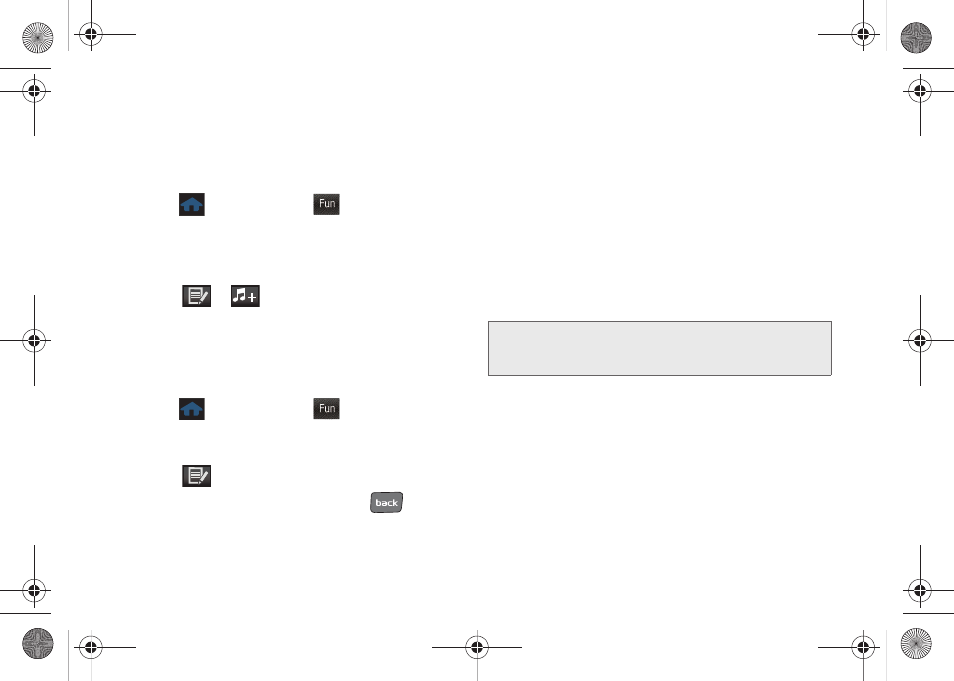
152
9.
Touch
Done
to assign the selected song to the
playlist. (The new playlist then displays how many
songs have been assigned to it.)
Adding a Song to an Existing Playlist
1.
Press
and touch
Fun
(
)
> Music.
2.
Touch
Playlists.
3.
Touch the name of the playlist from the
PLAYLIST
page.
4.
Touch
>
to select a music file. Choose
from:
All Songs
,
Artist
, or
Album
.
5.
Touch
Done
to assign the selected song to the
current playlist.
Renaming a Playlist
1.
Press
and touch
Fun
(
)
> Music.
2.
Touch
Playlists
and touch the name of the desired
playlist.
3.
Touch
> Rename
.
4.
Touch the gray playlist field, and use
to erase
the previous name.
5.
Use the keyboard to enter a new unique name for
this playlist. (See “Entering Text” on page 32.)
6.
Touch
Save
to save the new playlist name.
Sideloading your Multimedia Content
The microSD card can be accessed and used just as
easily as any other communicating storage device. To
make your media files accessible for playback by the
phone, you must correctly transfer the files from your
computer directly to the proper folder on the internal
microSD card.
See “Connecting Your Phone to Your Computer” on
page 92.
Fun
Fun
Important:
It is recommended that you format your microSD
card so the phone can properly create the default
storage folders on the card.
M350.book Page 152 Monday, October 11, 2010 9:58 AM
