6 using the "save as" suboption – Campbell Scientific VS1 Telephone Modem with Voice Synthesizer User Manual
Page 17
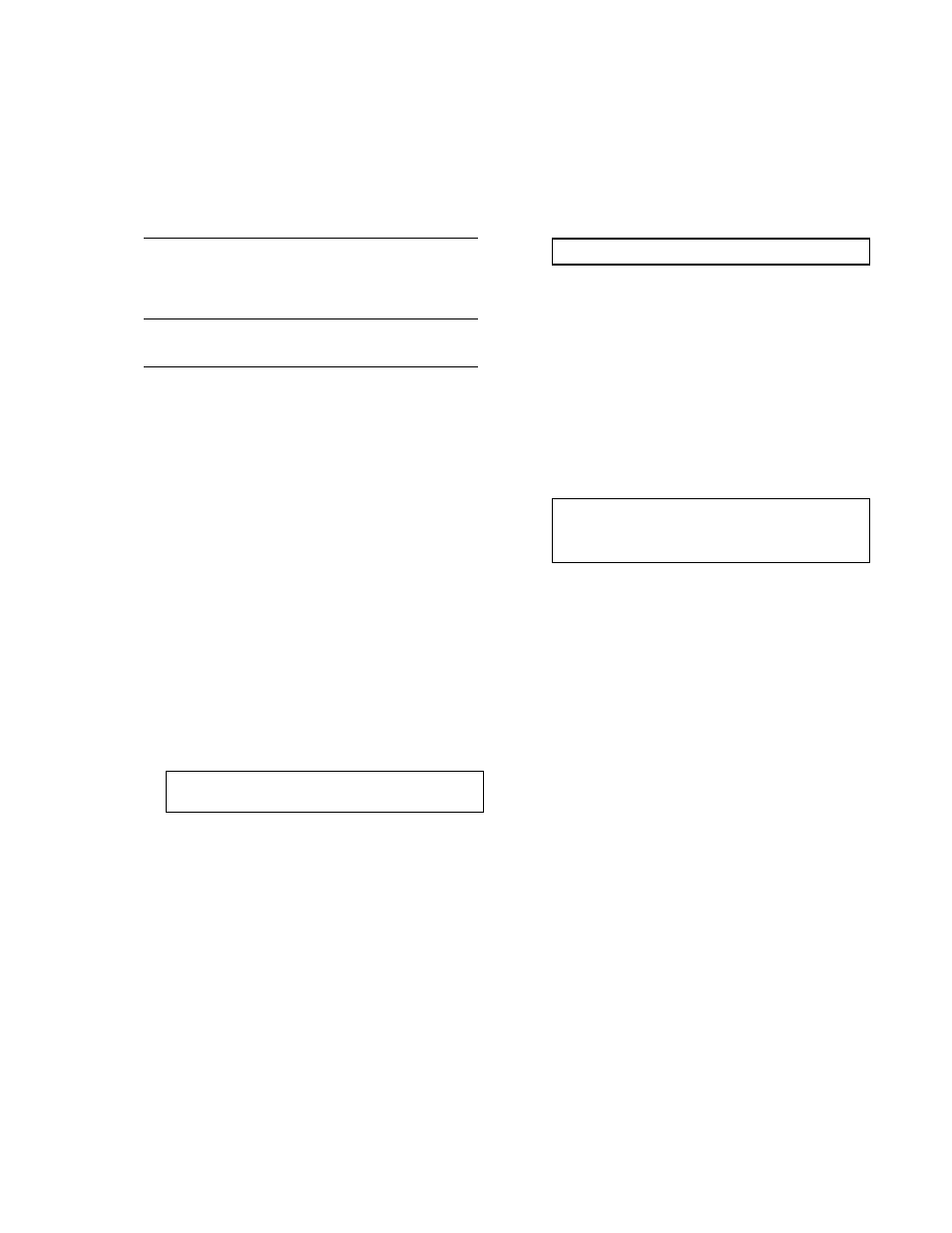
VS1 AND VOICE SYNTHESIZER EDITOR
15
Use the mouse or the
OK option. Double click the mouse or press
Notice the input memory location at the front of
the input location line has changed from LOG
TEMPF to LOG TEMPC.
If you don't wish to save your changes,
put the mouse cursor on the solid
square in the upper left-hand corner
and click the left mouse button.
Using the keyboard, press
Up to this point, we have altered the initial
message to give us the internal temperature of
the datalogger in degrees Celsius. Next, let's
get the datalogger to tell us it's internal
temperature in degrees Fahrenheit.
Move the highlight area in the Editor to the
second line. Get into the EDIT main option by
either placing the mouse cursor on EDIT and
clicking the left mouse button once or pressing
Most of the editing functions can be accessed
through function keys directly from the Editor or
by getting into the main edit menu in this
manner. Press to insert a line. The next
window will ask you what kind of line you wish to
edit. Select INPUT LOCATION.
Highlight the input location window. Using LIST
and LABEL options, type in the following line:
"DATALOGGER INTERNAL TEMPERATURE
IN DEGREES FAHRENHEIT" IS $3.
After every word you import into your line press
the next word. The line must be terminated with
a period. After the line is completed, use OK to
save the line you created.
Notice the line is inserted ahead of the BAT
VOLT line. If you wanted to insert the line after
BAT VOLT you would have moved the
highlighted area past the BAT VOLT line and
then selected the INSERT option.
Let's run the changes. Use the mouse or press
and select ave to save your changes. Exit
out of the Editor and download the file to your
datalogger.
Call the datalogger and notice the extra input
location and the changes you made to the file.
Let's take those changes out. Type:
vs1 exmpl1
at the cursor and press
automatically call up your file and put you in the
editing mode. This is a handy shortcut if you
already know the name of the file you wish to
edit.
Move the highlighted area down to the second
line and press
function key command to delete a line. You
could have also deleted the line by getting into
the EDIT main menu option and pressing
The second line has been removed.
CAUTION: When you delete anything using
the Editor it is gone. Be careful when you
use DELETE.
Let's leave the rest of the file as it is and save
these changes.
Download the file to the datalogger and
afterwards call it up to hear the changes. We
have gone through all the techniques necessary
to call up and listen to input locations.
7.6 USING THE "SAVE AS" SUBOPTION
On occasion you might wish to add some
changes to an existing *.DLD file that you have
created to work with VS1, but save it under a
different file name, and/or path. This can be
done with the SAVE AS suboption.
Here is an example on how to use this option:
Make sure EXMPL1.DLD is presently loaded in
the Editor. Select the SAVE AS suboption from
the FILE main menu option. A window will
appear in the middle of your screen showing the
existing file and it's path in the computer drive
directory.
Move the cursor over to EXMPL1.DLD and
delete EXMPL1. Insert the name TEST. You
should see the path followed by TEST.DLD. To
save the changes either tab over to OK or click
the mouse on OK. If you check into your
directory you will notice two new files:
TEST.DLD and TEST.VS1.
