AMX Audio/Video Player MAX-AVP User Manual
Max servers, powerfile, max-avp, Dvd-rom region code settings
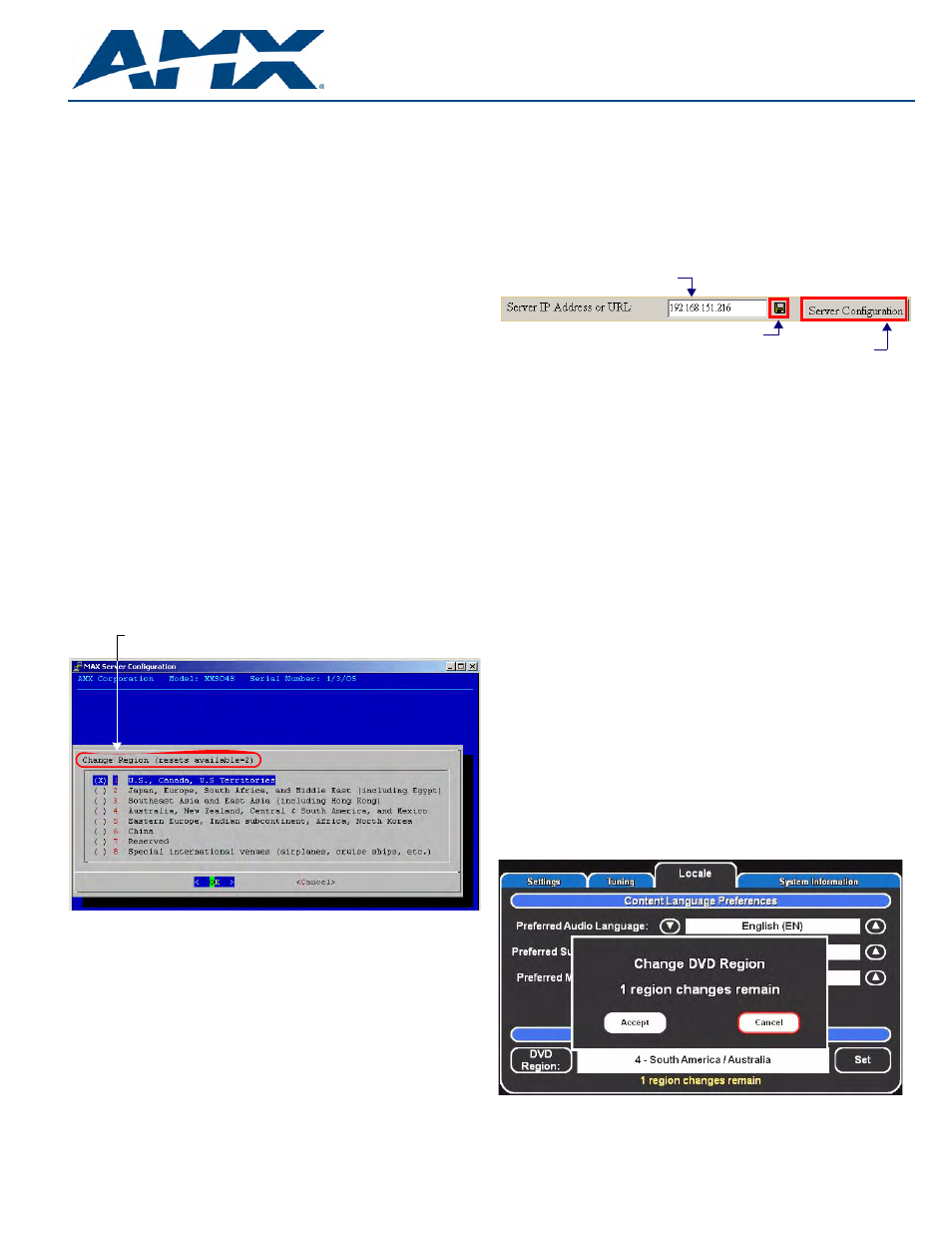
DVD-ROM Region Code Settings
MAX Servers, Powerfile, MAX-AVP
Overview
All DVD players and most DVD discs are labeled for operation within a specific
geographical region in the world. For example, the U.S. is in "Region 1". This
means that all DVD players sold in the U.S. are made to Region 1 specifications.
As a result, Region 1 players (DVD players that are set to Region 1) can only
play Region 1 DVD coded discs.
MAX Servers, the PowerFile Multi-Disc Loader and the MAX-AVP Audio/Video
player feature internal DVD-ROM drives. The region code setting for the internal
DVD-ROM must match the region code of the DVD disc(s) you are attempting to
load. If the region code setting on the DVD-ROM does not match that of the DVD
disc that is inserted into the drive, the disc will not be recognized.
Note: The information in this document does not apply to the MMS-12S Server,
since the MMS-12S does not feature a DVD-ROM drive.
IMPORTANT: You can change the region code setting on your MAX device’s
DVD-ROM drive up to five times, and no more. The region code setting is locked
down in the DVD-ROM drive the fifth time it is set, permanently setting to that
last region code setting. At that point there is no way to change the region code
setting again.
The number of resets still available is indicated at the top of the Change Region
page (see FIG. 1).
MAX Servers - DVD-ROM Region Code Settings
By default, MAX Server’s DVD-ROM drives are set to read DVDs with Region 1
encoding (for U.S., Canada and U.S. Territories). Depending on what region of
the world you are installing and operating the MAX Server, you may need to
change the region code setting in order to read DVDs.
If a DVD is inserted that has a region code that is different from that of the
DVD-ROM in the MAX Server, you will receive an error message indicating that
there is no disc in the drive when you press the Identify Disc button in the Record
tab.
The region code setting for the MAX Server’s DVD-ROM can be changed via the
Change Region option in MAX Admin Menu (accessible via the Server
Configuration option in WinMAX):
In the event that you expect to load large numbers of DVDs with different region
codes, you should group the DVDs together by region to minimize the number of
times you’ll have to change the region code setting (keeping in mind that it can
only be changed a maximum of five times).
Also, insure that the last region code setting made matches the region in which
the MAX Server will be installed.
Accessing the MAX Admin Menu
Use the WinMAX application to initiate a telnet session with the MAX Server that
you want to change DVD Region Code settings for:
Note: The latest version of WinMAX is available for download (for registered
AMX dealers only) at www.amx.com (Dealers > Tech Center > Application Files
> WinMAX).
1.
Launch WinMAX and open the System Configuration tab.
2.
Click the disc icon (to the right of the text field) to save any changes, and
connect to the specified IP or URL (FIG. 2).
3.
Click the Server Configuration button to initiate a telnet session with the
MAX server.
4.
When the telnet window opens, you are prompted to enter a login (User
Name and Password). These are case sensitive, and by default:
• User Name = root
• Password = mozart
Changing the DVD Region Code Setting On MAX Servers
1.
Insert a DVD in the MAX Server’s DVD-ROM drive.
2.
In the System Information tab, click the Server Configuration button to
access the Admin Menu.
3.
Use the arrow button on your keyboard to scroll down and highlight the
Change Region option.
4.
Press the Return (Enter) to open the Change Region page.
5.
Use the up/down arrow buttons on your keyboard to select the appropriate
region code setting for your region, and press the spacebar to make your
selection (indicated by an "X" to the left of the number).
The number of resets still available is indicated at the top of the Change Region
page (FIG. 1).
Note: Refer to the MAX Servers Operation/Reference Guide (available online at
www.amx.com) for information on the other options available in the Admin Menu.
Changing the DVD Region Code Setting On MAX-AVPs
Use the Region Control options on the Setup Page - Locale tab to change the
DVD region code setting on the MAX-AVP:
1.
Highlight DVD Region and press SELECT to scroll through the different
region codes (displayed in the text field) until you see the region that you
want to set the AVP to.
2.
Highlight and select Set Region. The system prompts you to verify this
action, and reminds you of the number of region code changes still allowed
(FIG. 3):
3.
Highlight and select Accept to change the region code, or Cancel to return
to the Setup Page – Locale tab without changing the region code.
FIG. 1
MAX Admin Menu - Change Region
The number of region code setting resets still available
is indicated here (Max resets = 5).
FIG. 2
Server IP Address or URL entry (in WinMAX)
FIG. 3
Changing DVD Region Code Settings dialog
Click here to save changes
Enter the MAX server’s
IP address or URL here
Click here to open a telnet session with the server
