2 pc preparation – Campbell Scientific SC115 CS I/O 2G Flash Memory Drive with USB Interface User Manual
Page 10
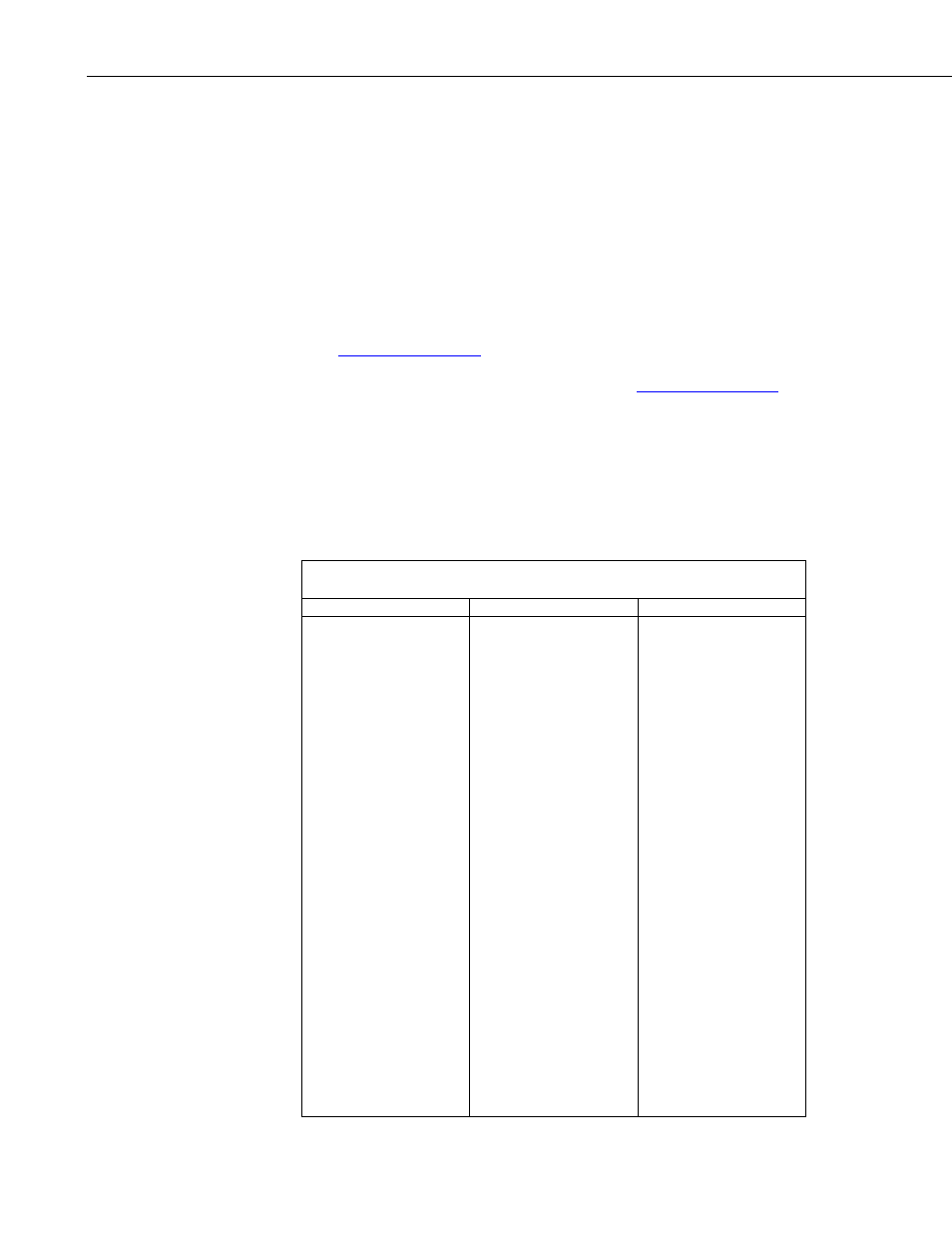
SC115 CS I/O 2G Flash Memory Drive with USB Interface
7.2 PC Preparation
The following procedures install required drivers to the PC. Install drivers
BEFORE connecting the SC115 to the PC.
1. Obtain software drivers from one of the following sources.
Source 1: Insert the CD supplied with a new SC115. The CD should auto
run and present a menu (if not, open AutoRun.exe). Click on Install
Drivers button.
Source 2: Drivers can be accessed through the SC115 service of Device
Configuration Utility software (DevConfig), which is available at
Source 3: Obtain the SC115_Drivers.exe file at
and copy it to a PC drive. Open the file and follow the prompts.
2. Follow the on-screen prompts to copy driver files to the PC.
3. Install drivers for SC115 as outlined in Table 1, PC Driver Installation for
SC115 as Memory Device or Table 2, PC Driver Installation for SC115 as
Communications Interface. Procedures differ for different Windows®
operating systems and assume driver files have been copied to the PC.
TABLE 1. PC Driver Installation for SC115 as Memory Device
Windows® XP
Windows® Vista
Windows® 7
1. Insert the SC115
into a computer
USB port,
2. The Found New
Hardware Wizard
window will open.
Select No, not this
time, when asked
to connect to
Windows®
Update, then click
Next.
3. Select Install the
software
automatically,
then click Next.
4. If the
Windows®
Security window
appears, select
Install this driver
software anyway
to continue.
5. Click Finish to
close the found
New Hardware
Wizard window.
1. Insert the SC115
into a computer
USB port,
2. The Found New
Hardware window
will open. Click on
Locate and install
driver software.
3. If the Windows®
Security window
appears, select
Install this driver
software anyway.
1. Insert the SC115
into a computer
USB port,
2. Windows
®
7
typically
configures the
driver
automatically.
3. If the drivers are
not automatically
installed, do steps 4
through 6.
4. Go to Windows
Start Menu |
Control Panel |
Hardware and
Sounds | Device
Manager (under
the Devices and
Printers category).
5. Under Other
Devices, right click
on SC115.
6. Choose Update
Drivers.
4
